Microsoft now offer a new feature in Edge browser that lets you delete single autocomplete form data. Learn, how to use it.
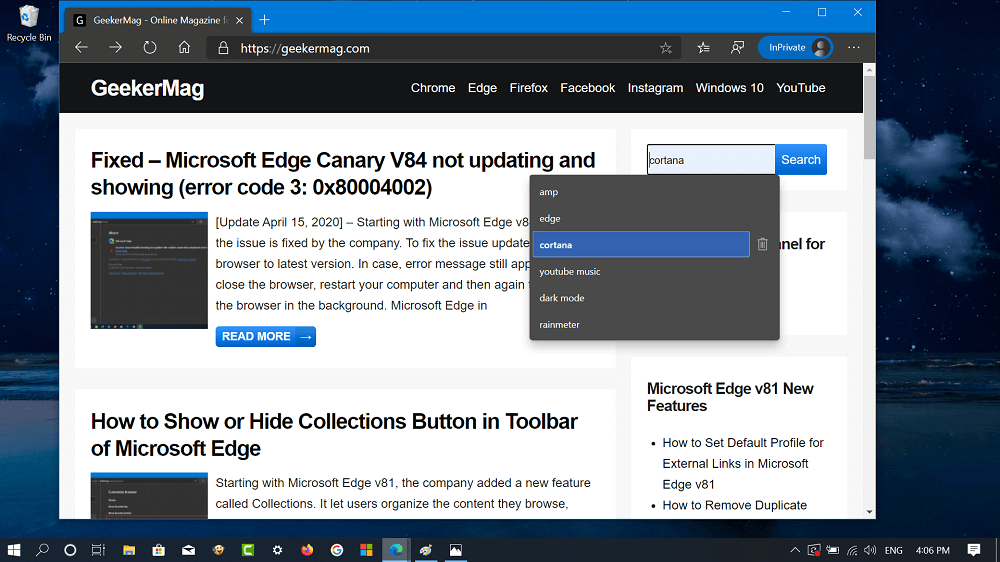
Microsoft recently rolled out Edge v81.0.416.53 with lots of new features that includes Collections, Remove Duplicate Favorites, and ability to set default profile for external links, and even more.
The following blog is about another feature called Delete single autocomplete form data. So why we need this feature? Whenever you visit website and click on the form or search bar it automatically shows you previously search keywords and website URL.
Unfortunately, there was no way available in the Edge browser to delete auto complete data manually. Starting with Microsoft Edge v81, the company introduced a same functionality and offer users the power to manually delete autocomplete data from websites they visit.
You can check following gif for to know about what data, we talking and how to delete the data:
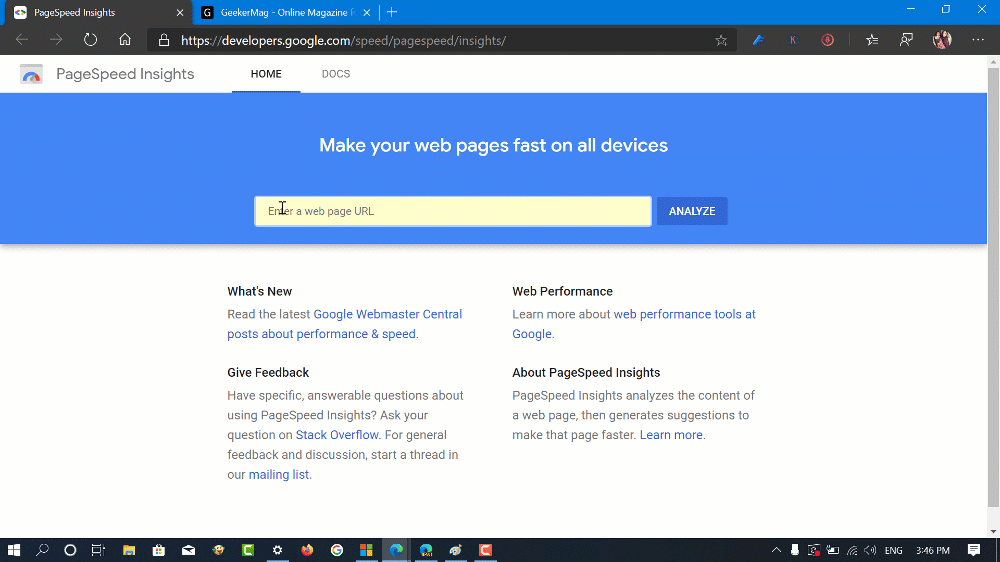
That’s all about this blog post. What are your thoughts about this new feature in Microsoft Edge? Let us know in the comments.
You might love to read about other blog posts available in Microsoft Edge v81
- How to Show or Hide Collections Button in Toolbar of Microsoft Edge
- How to Import Data from Microsoft Edge Legacy to Edge Chromium v81
- How to Set Default Profile for External Links in Microsoft Edge v81
- How to Remove Duplicate Favorites in Microsoft Edge v81
- How to Create Collections in Microsoft Edge v81





