Microsoft Edge in Stable channel gets support for importing data from Microsoft Edge Legacy. In this post, learn how to enable the feature and import data.
If you install Microsoft’s Chromium based Edge browser, then it will automatically replace Edge Legacy and you will no longer use it. The stable version of Edge only support importing data that includes browsing data, Favorites or Bookmarks HTML file from Firefox, Chrome, and Internet Explorer.
Import Data from Microsoft Edge Legacy to Edge Chromium
Starting with latest version of Microsoft Edge browser in stable channel, it is now possible to import data from Classic Edge to New Edge browser just by enabling an experimental feature. Let’s first learn how to enable the feature:
1. Download Edge browser in Stable channel or update it to latest version i.e. v81.0.416.53.
2. Next, you need to visit this flag address: edge://flags/#edge-legacy-import. Here, change settings for “Import data from Microsoft Edge Legacy” from Default to Enabled.
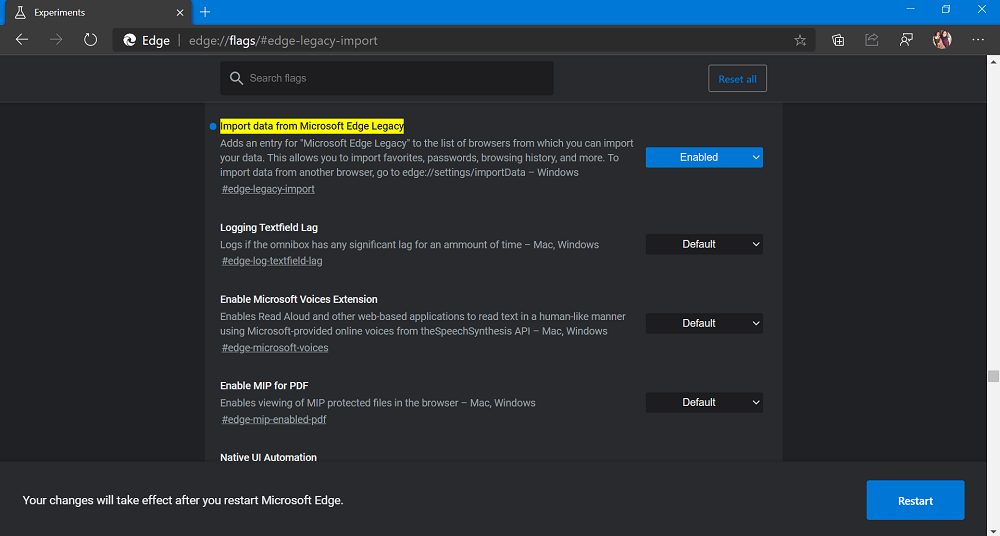
3. At last, click on the Restart button to apply the changes.
Enabling the same feature will add a new entry called “Microsoft Edge Legacy” in the list of web browser from where you can import data. With the help of this feature, you will be able to import browsing history, favorites, passwords and even more.
Here’s how you can import data from Edge Legacy to Edge Chromium
1. Click on the Settings and more (…) icon and select Settings and then select Profile tab.
2. On the right side, you need to click on the Import browser data. A quick dialog box will open. Alternatively, you can visit edge://settings/importData
3. Here, using Import from dialog select Microsoft Edge Legacy (which is set with default settings)
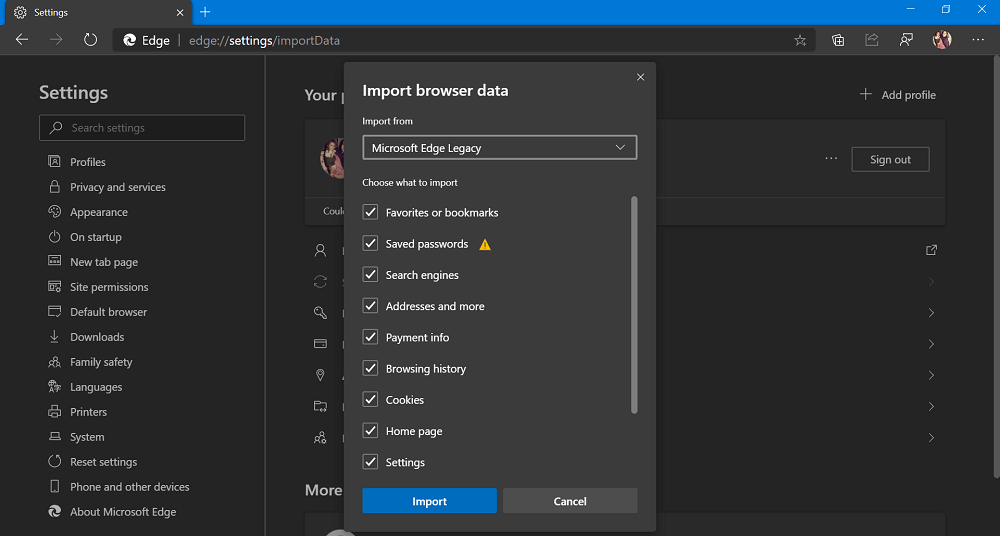
4. Next, select items which you want to import from Edge Legacy and then click Import button. In no seconds, all your data will be imported to New Edge browser.
It is expected the Microsoft will add Import data from Edge Legacy will be soon added to the stable version of Microsoft Edge.
New features in Microsoft Edge v81






1 Comment
Thank you – you’ve saved my life – I had so many tabs open with a lot of research in them when the Edge Chrome update happened – thought I had lost it all!!! You are a star.