Didn’t like YouTube’s new design on a desktop? No problem! In this blog post, we will provide you instructions on how to disable that in Chrome and Firefox browsers.
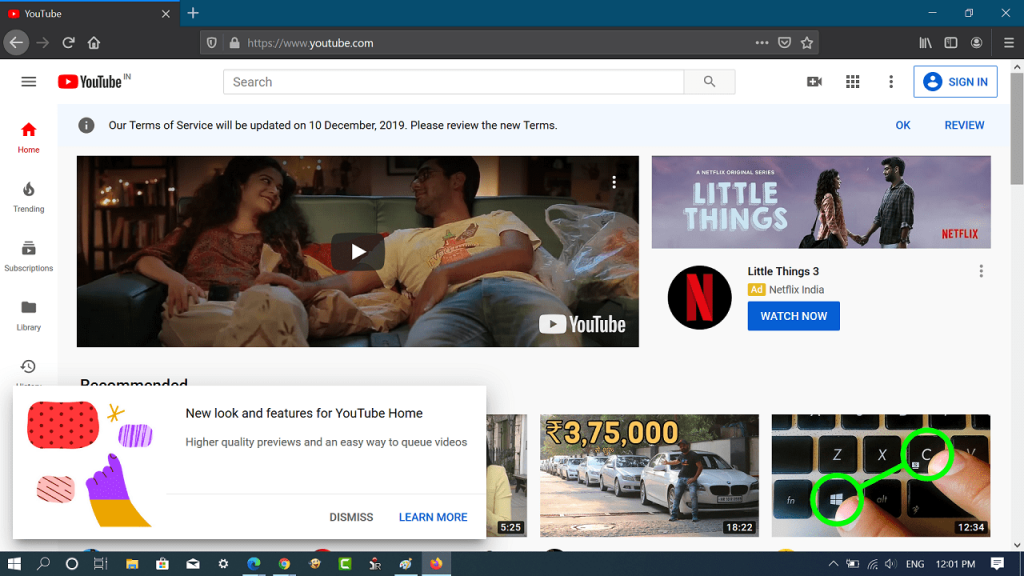
Starting November 07, 2019 YouTube rolled out a new design for the website’s homepage across desktops, and its app on Android and iOS devices featuring ‘Add to Queue‘ feature and bigger thumbnails. If you like the homepage redesign, then enjoy it!
In case, you didn’t like it, no problem! Fortunately, it is possible to get back to YouTube’s old design in Chrome and Firefox browsers.
First of all, let’s learn how to check YouTube’s redesign. Launch Incognito or private window in the browser and visit YouTube. You will quickly find out what’s new if the update is rolled out to you. You will also find a dialog box with a message “New look and features for YouTube Home.”
What’s new in YouTube’s Homepage Redesign 2019
- High-resolution video previews accompanied by long videos titles and thumbnails
- New “Add to Queue” feature, the option lets you add the video in the queue. The feature is already available in the YouTube app for android and iOS.
- If you want to hide videos from a particular channel on the homepage, then there’s an option for users to no recommend that channel.
In case, you’re not a fan of YouTube’s Homepage Redesign, then here’s how you can disable it.
Disable New YouTube Layout (Polymer 2019)
You need to visit YouTube’s Polymer disabled link: https://www.youtube.com/?disable_polymer=true, You can bookmark it and from now onwards use it for using old design.
If you use Chrome and Chromium-based browser like Microsoft Edge, then you can download Restore Classic for YouTube from Chrome web store using the following link:

All you need to do is to install the extension and then click on the extension icon. You will get two options, select Classic Design. The site will reload with YouTube’s classic design.
Related reading – How to Install Chrome Extension in Edge Chromium
If you’re using Firefox as a default web browser, then you can restore classic design for YouTube using Disable Polymer on YouTube.
Once you install the add-on, YouTube will load with a classic design.
What are your thoughts about YouTube’s Homepage redesign? Like it or want to disable it? Let us know in the comments.
Source – Techdows




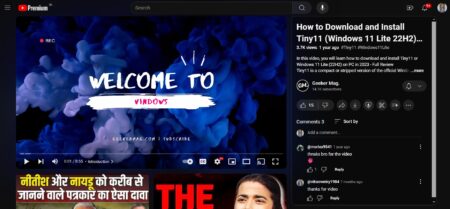

1 Comment
when I change it back it looks weird