Windows 10 version 1909 November 2019 update is officially available. The users can install it using Windows Update, or Media Creation Tool, and download ISO images if you always prefer to perform a clean installation.
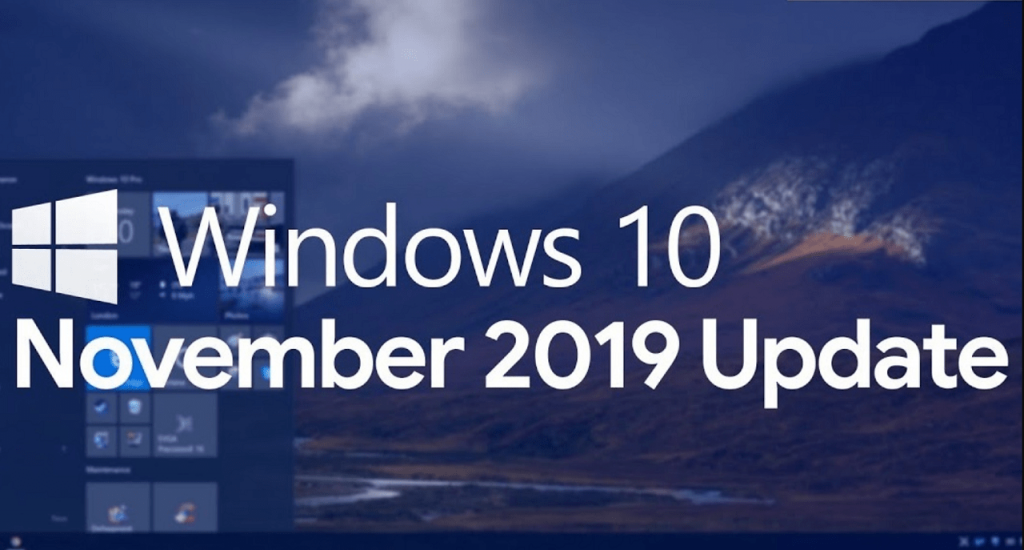
Windows 10 November 2019 Update version 1909 (19H2) is a minor update and comes with small enhancement totally focused to improve performance accompanied quality enhancements, and enterprise features. The company officially named it Windows 10 November 2019 Update.
Download Windows 10 version 1909 November 2019 Update
Starting today, the November Update version 1909 is officially available for the users who want to install the latest version of Windows 10.
To update your Windows 10 devices to Version 1909 – November 2019 Update, you can choose from the following options, all methods will update Windows 10 to the latest version available.
- Windows Update
- Windows 10 Update Assistant
- Media Creation Tool
- ISO Microsoft Officials
- Installation from scratch
- Windows Insider program
Update Via Windows Update
It is one of the simplest and easiest ways to get the November 2019 Update (Version 1909). Normally when your device is ready to receive the update, you will get the notification that the new update is available.
You can manually download and install the update by going to Settings > Update & Security > Windows Update. Here click on the Check Updates button.
Once the update appears, click on the download button. The system will download and install all the necessary files. Once done, you will be asked to reboot your computer.
Update via Update Assistant
It is a handy tool released by Microsoft for making the “upgrade to the latest version of the OS” process easier.
All you have to do is to download Update Assistant for November 2019 update using this link (direct download, 5.8 MB).
Next, you need to run the setup file as administrator and follow the on-screen instructions (a few clicks) for checking if the latest version of Windows 10 OS is compatible. Once all good, you can download and install the November 2019 Update.
The Update Assistant will automate the process, you just have to give permissions to complete the installation.
You can follow the instructions guided by the tool to upgrade from Windows 10 May 2019 Update to Windows 10 November 2019 Update and later complete the installation process.
Update Via Media Creation Tool
Media Creation tool for Windows 10 is another handy program released by the company. What makes it special is its customization power. With the help of this tool, users can customize the installation method and keep the items on your computer during installation.
Again, you need to download the Media Creation tool using this link. Next, you need to run it as administrator and follow the instructions on the screen to Update the PC to November 2019 Update.
During the installation process, you will get the option that lets you select what to keep (Nothing or App/Personal Files). Apart from this, there will be an option that lets you download the ISO images of the November 2019 Update.
You can check out this blog post for steps in detail: Use Media Creation Tool to Upgrade to Windows 10 latest Version
Download ISO Images
Although you can download the ISO images of Windows 10 Version 2019 ISO images using Media Creation Tool, there’s another convenient method to grab iso images. You can check out following YouTube video for a clear idea:
Direct links to Download
In case, you’re looking for direct links to download the ISO images of Windows 10 Version 1909 November 2019 Update, then you can use following links:
- Windows 10 version 1909 – Download ISO x64
- Windows 10 version 1909 – Download ISO x86
You might be interested in reading blog post on How to create bootable Windows 10 USB





