The blog post has easy instructions on how to always display the Spotify app icon in the Windows 10 Notification tray.

Starting with Windows 10 Version 1809, it is possible to add third-party apps icon in the notification area of the Windows 10. There’s an option to do so in the Windows 10 Taskbar Settings.
But there’s a limitation of this feature. It will show the app icon in the Taskbar tray when the program itself is open or running and don’t show the icon when the app is closed.
To overcome this thing, some app developer for Windows 10 decided to add appropriate settings in their application settings so that users can take full advantage of the feature offered by the operating system.
The same in the case for Spotify Music, the popular music streaming application used by people all across the globe. The company has introduced new settings that allow you to always keep Spotify icon in the Windows 10.
If you’re interested to use this feature, then here’s what you need to do:
Always Display Spotify in the Windows 10 Notification area
In Windows 10, Launch Settings > Personalization > Taskbar > Select icons to display on the taskbar > Spotify. Here move the Slider to ON Position.

Launch Spotify app on your device and then click on the Menu (Down arrow icon) available next to Profile icon and name. Select Settings from the menu.
Here, scroll down to the bottom and select ‘Show Advanced Settings‘ and then head over to ‘Startup and Windows behavior‘ section.
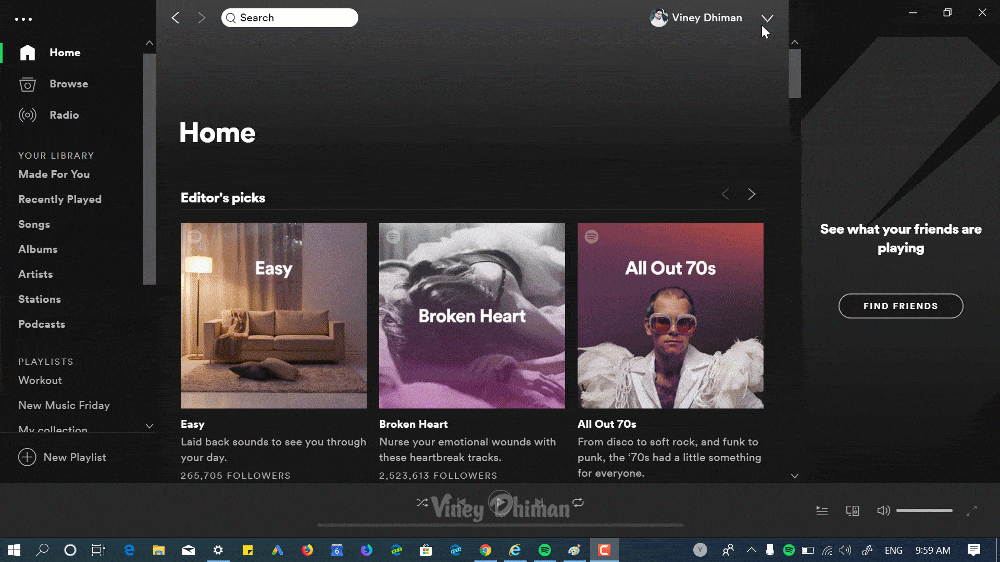
Under this, you need to move the slider for “Close button should minimize the Spotify window to tray” to ON position.
Change Spotify Icon In Windows 10 Taskbar
After doing this, even if you close the app, you will continue to view and always have the Spotify icon available in the Windows 10 Taskbar tray.
Apart from that, some users want to know, if is there a way to change Spotify app icon? Fortunately answer to this question is Yes. In upcoming lines, we will share with you how to do that:
The following workaround will only work, if you’re using Spotify Windows program and not the Spotify app that is available in Microsoft Store.
Grab the .ico file of the icon that you want to replace with default Spotify app icon.
In start menu search type, Spotify, and when it appears in search results, right-click and select Open file location.

Doing this will take you to the Programs folder. Here, you need to look for a Spotify shortcut and then make right-click and select Properties.
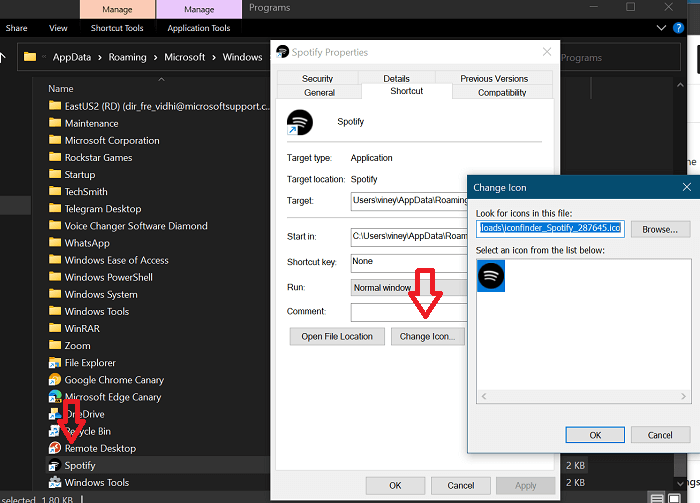
Here, click on the Change icon button, then click on the Browse button and select the icon .ico file that you want to replace with Spotify app icon.
Once done, click OK and then Apply and then OK.
After that, search for the Spotify app again and then make right-click and select either Pin to Taskbar or Pin to Start depending on your requirement. The Spotify app with the same icon will start appearing in the Start or Taskbar of Windows 10
Unfortunately, Spotify app icon in System tray will not have effect of steps discussed above.
This will instantly change the Spotify app icon to app of your choice. You can reboot your device, if changes are not reflected.





