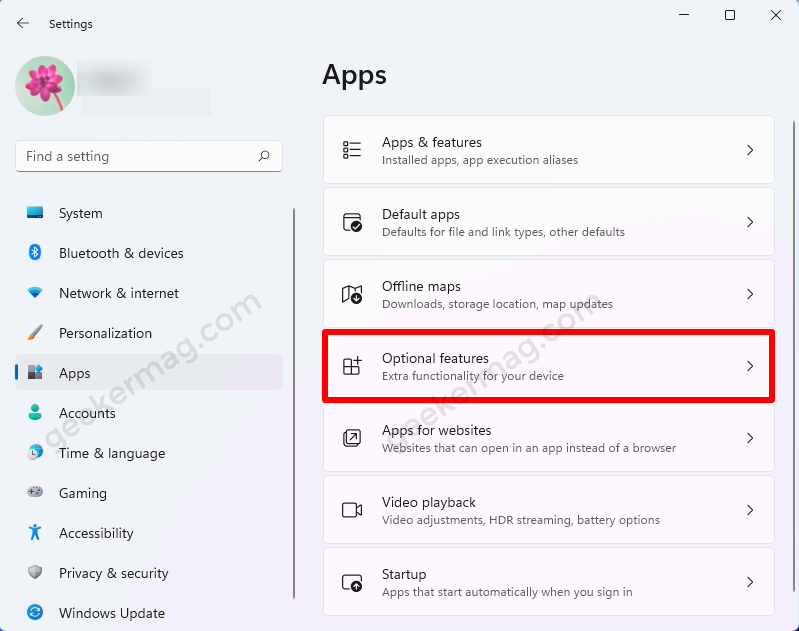If you’re using Windows 11 N and KN edition, then there’s good news for you. Media Feature Pack is now available for download for both editions.
FYI, Windows 11 N and Windows 11 KN are special editions of Windows 11 dedicated to the Europe (N) and Korea (KN) regions. Both editions made their appearance after European Commission forced Microsoft to provide special editions.
Windows 11 N and KN editions have all the vital features that other editions of Windows 11 offer except the Music app, Windows Media Player, Movies & TV, Voice Recorder, and various codecs needed to play audio and videos files.
How to Download Media Feature Pack for Windows 11 N and KN
In case, you’re the one who wants to have all the above-discussed features, then you can get it just by installing Media Feature Pack for Windows 11 N & KN. Let’s learn how to do it:
Launch Settings app in Windows 11 by pressing WIN + I Key combo.
Switch to Apps category on the left and then on the right side, Optional features.
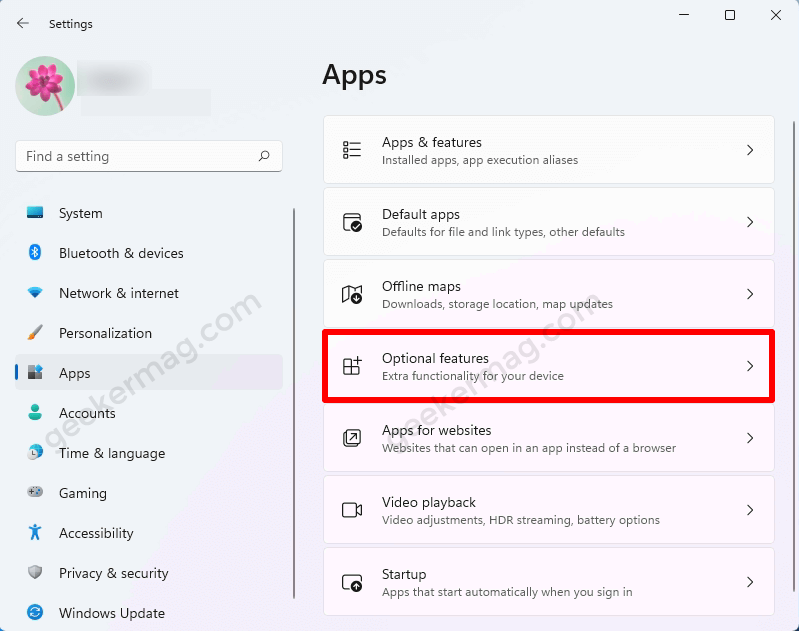
Here, click on the View features button next to “Add an optional feature“.
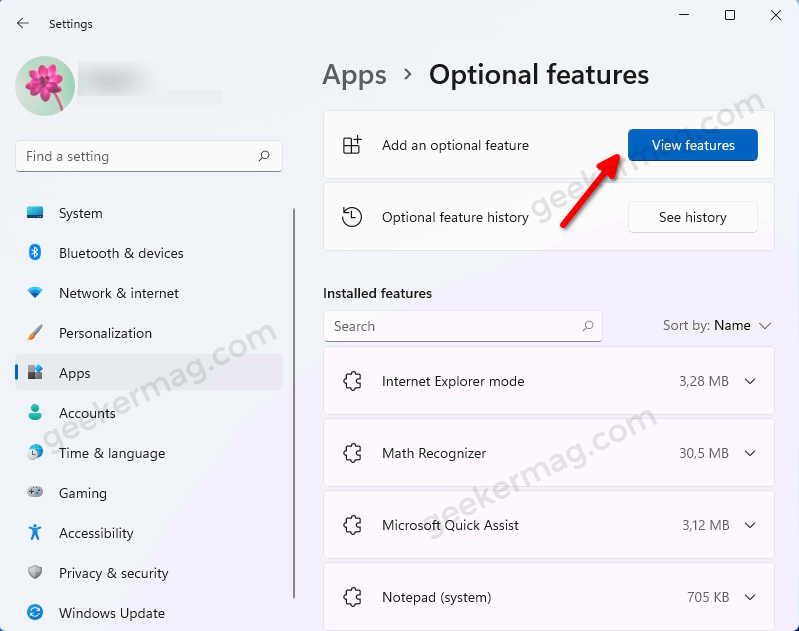
Instantly, the dialog box for the same will open up. Here, search Media Feature Pack. Once it appears, in results, check the box next to it and then click Next.
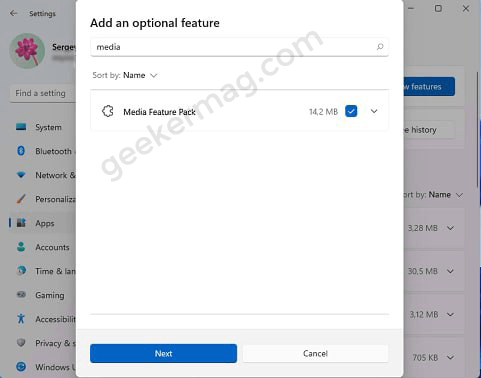
Here on this screen, you need to click on the Install button. And this will instantly install Media Feature Pack on your Windows 11 N and KN edition.
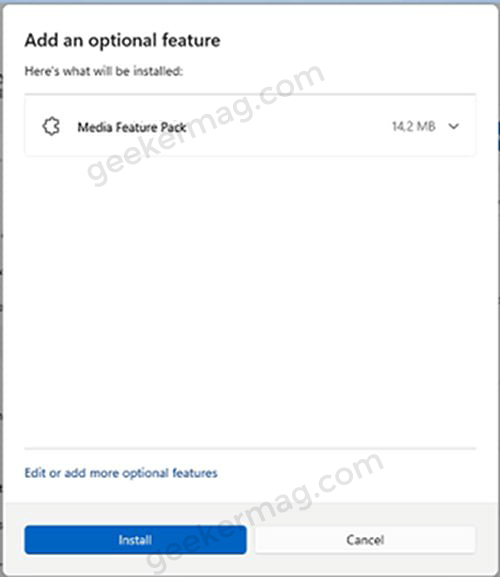
Once installation is done, you will get the following features, codec, and apps on your device:
- HEVC video extensions
- Web Media Extensions
- VP9 Video Extensions
- HEIF Image Extensions
- Movies & TV
- Groove Music
- Skype
- Voice Recorder
- Xbox Gaming Overlay (Gamebar)
The good thing is you can also download an individual codec or app from Microsoft Store too.
That’s it!
Why don’t you try this tutorial to install Media Pack features in Windows 11. If you have any queries related to this tutorial, then feel free to contact us in the comments.