Microsoft is keen to catch its pace with the features provided by Chrome. Starting from Edge Canary 87.0.636.0, a new feature has been introduced. Now, users can create a shortcut for In-Private Browsing. A similar update was made by Chrome a month ago.
InPrivate Browsing in Edge allows user to run through a private browsing experience. User’s history, cookies, credentials during the sessions are not saved. After the update, users can directly open Edge’s InPrivate Browser with mere one click. This will allow users to save time and give an smooth experience.
Enabling InPrivate Browsing Shortcut option in Edge
In order to enable the shortcut option, you have to follow the below steps:
If you’re currently on the latest version of Edge Canary, then you can visit this flag address: edge://flags/#enable-incognito-shortcut-on-desktop
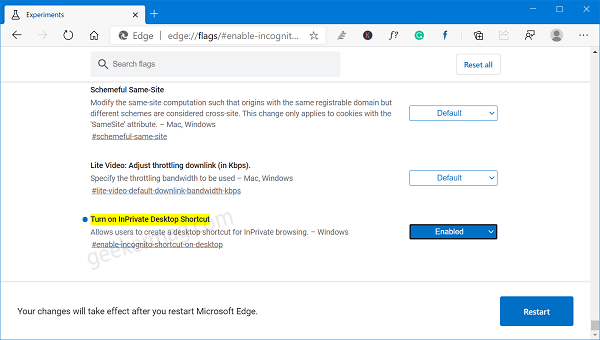
Next using ‘Turn on InPrivate Desktop Shortcut‘ drop-down’ change the value from Default to Enabled.
Click on the Restart button to apply the changes.
Now, open Edge Canary and go to InPrivate mode For that, click on the Ellipse (…) icon and select the New InPrivate window. You can also use Ctrl+Shift+N key combo.
Click on the InPrivate button available on the upper right corner and select ‘Create desktop shortcut for InPrivate‘.
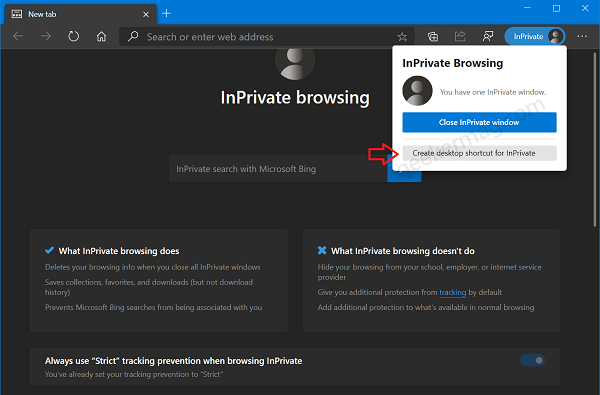
You will find a InPrivate Browser shortcut on your desktop. From where you can directly launch Edge Incognito mode directly from the desktop.
Isn’t it really cool to navigate through various features on a browser like this one? Let us wait for more cool features for Edge.





