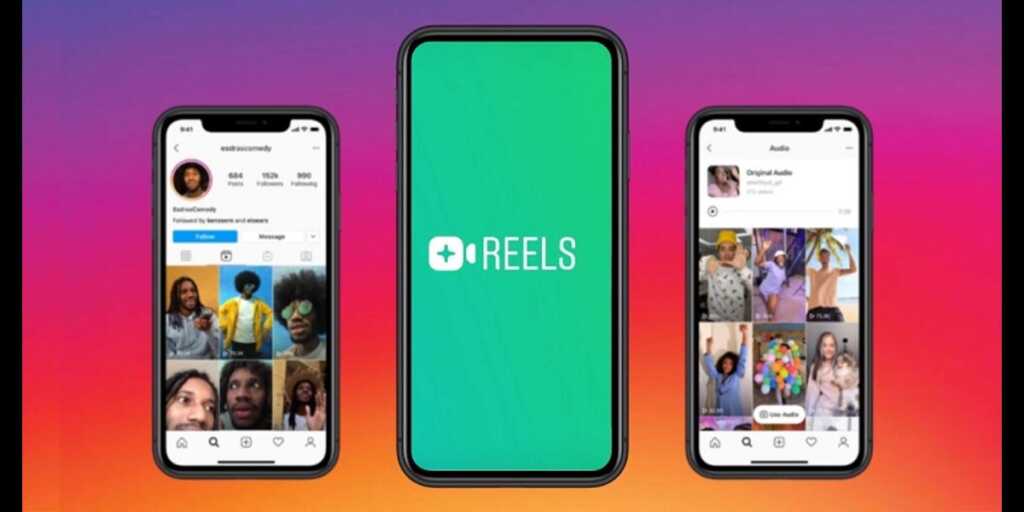A few weeks ago Instagram rolled out its reel feature as an alternative to Tik Tok, As the Indian Government banned Tik Tok along with other Chinese apps Instagram launched its reel feature right away without any delay to compete with Tik Tok and in order to get more user engagement on their platform.
As it’s new it might be difficult for you to find how to download reels video from Instagram that’s why today we are going to mention the easiest ways to download reel videos and don’t worry it’s not difficult at all.
How to Save Reels within Instagram Application
Instagram has a built-in option to save the reels which you can do easily by following below mention steps…
1. Open the Reel Video that you would love to download by Searching on Instagram.
2. Or you can also reach the reel video by visiting the user’s profile, then tap on the Reel tabs that are placed next to the IGTV tab.
3. Select and Open the Reel video which you would like to download.
4. Wait for loading the video, Once the video will be loaded, hit the ‘three-dot icon‘ on the corner of the screen and then Tap ‘Save‘.
5. In order to Access and Watch the Saved Reel videos, you’ll need to go back to your home screen, Tap on You Instagram Profile Icon.
6. You’ll see a Hamburger Icon, tap on that after then tap on Settings, tap on Account, and then Saved.
This Place you’ll find and able to access all of you saved Instagram reel videos.
How to Download Instagram Reel videos on Android Phones
With this Android method, you would be able to store downloaded Instagram Reel video on your android phone storage and you will find the reel videos in your gallery.
1. Download Video Downloader for Instagram – Repost Instagram from Google Play store.
2. After completing the installation process, Open the app and set it up.
3. Done with setting up the app, Go to Instagram and Select and Open your desired Reel video that you would like to download.
4. Wait for loading the Video and then Tap the ‘three-dots icon’ from the corner and tap ‘Copy Link’.
5. We have just Copied the URL of our desire Reel Video, We will have to open the “Video Download for Instagram App” which we downloaded and installed in the beginning.
6. The Copied URL will be pasted automatically in the app, then you can download the Reel video from there.
7. After Downloading will be done which would take a few minutes, You can find these downloaded reel videos in your Phone’s Gallery.
How to Download Instagram Reel on iPhone
With this method, you would be able to store downloaded Instagram Reel video on your iPhone storage and you will find the reel videos in your gallery.
1. Download InSaver for the Instagram app from the App Store.
2. As Installation process will be done, Open the Application and set it up.
3. Now, Go back to the Instagram App, Select and Open your desired Reel video that you would like to download.
4. As the video will be loaded you will have to tap the ‘Three-dots icon‘ from the corner of the screen and Copy the Reel Video URL.
5. After all this, you need to Open the downloaded InSaver App which installed in beginning and the link will be pasted automatically as you open the app.
6. Tap on ‘Watch It!’ then tap on ‘Options’ after that tap ‘Share’, in the end, tap ‘Save Video’ to save the reel videos.
7. You can find the downloaded Reel videos in your phone gallery, as all videos will be saved in your iPhone storage.
Download Instagram Reels by Using Screen Recorder
In case you don’t want to download and install 3rd party downloader then you can save Instagram reels by this method in which we are going to use a screen recorder in order to save reel video.
On iPhone
1. First of all, you need to check and make sure that screen recording is added to the control center.
2. For that, You’ll Go to Settings then tap on ‘Control Centre‘ then select customize controls from there you add Screen Recording.
3. Open the Reels video in your Instagram application that you’d like to download.
4. By swipping upwards from the screen bottom to bring out Control Centre.
5. Now, To start the recording, Tap ‘Start’ and then Go to Instagram, and play the video.
6. As the video finish, Tap ‘Stop’ (from the red bar from the Top) in order to stop the screen recording, video will be saved in Photos App.
On Android
1. For Android, If your phone has an in-built screen recorder then you can use that else you can use a third-party screen recording application as well.
2. In Case if you don’t have an in-built Screen Recording application then You can Download and Install Mobizen Screen Recorder from the Google Play Store.
3. Once the Downloading and Installation process will be completely open the app and set it up.
4. Open the Instagram App, Play your desired Reel Video that you want to download and hit the Screen recorder floating icon, and tap on the camera icon to start recording.
5. As Video will be finished, stop the recording from the same floating icon, and your video will be saved in your Android Phone gallery from where you can access it anytime offline also.