With every update, Microsoft adds a new feature to its Chromium-based Edge browser, and now they have added Caret browsing feature.

Microsoft was working to bring the Native Caret browsing feature to Chromium Edge. Fortunately, the feature is now available in Edge Canary v 78.0.240 as an experimental feature and interested users can enable the feature using the particular flag.
If you’re not aware of the Caret browsing feature, then it is a feature which when enabled offers a moveable cursor on the web page. Instead of the mouse pointer, you can use keyboard keys to select texts on a web page.
Related – Chrome browser also gets a Caret browsing feature
The feature, when activated offers a movable cursor and allows to select text on a web page by using keyboard keys without using mouse pointer can be called as caret browsing. According to Microsoft explanation on Github, Caret browsing in Edge Chromium is
Caret browsing enables users to navigate web content using the keyboard keys and common shortcuts for character, word and line level navigation. Caret browsing enables full range of text navigation and selection functionality within web content without additional pointing devices like mice, trackpads and touchpads
Enable Caret Browsing in Edge Chromium Canary
1. Make sure, you’re running the latest version or higher, of Edge Chromium Canary, build v78.0.240
2. Next, visit the following flag address: edge://flags/#edge-caret-browsing and using the drop-down for the same change the settings from Default to Enable.
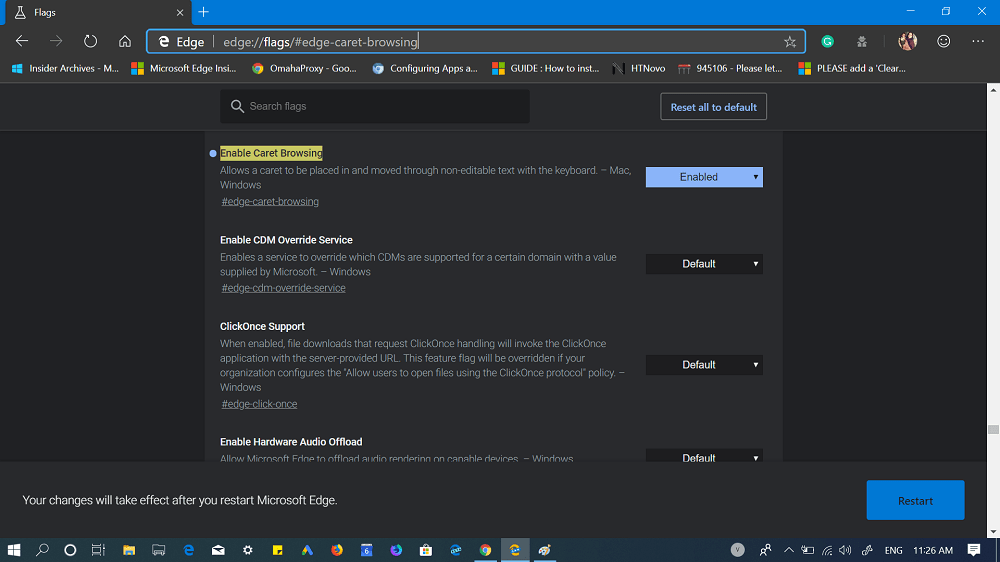
3. Click on the Restart button to apply the changes.
Use Caret Browsing in Edge Chromium
Now you have enabled, the Caret browsing in the Microsoft Edge Chromium, here what you need to do to use the feature:
Load any web page in the Edge Chromium browser and then press F7 key. A quick dialog box will open up asking for the permissions, click on Turn on button. Check the following screenshot:
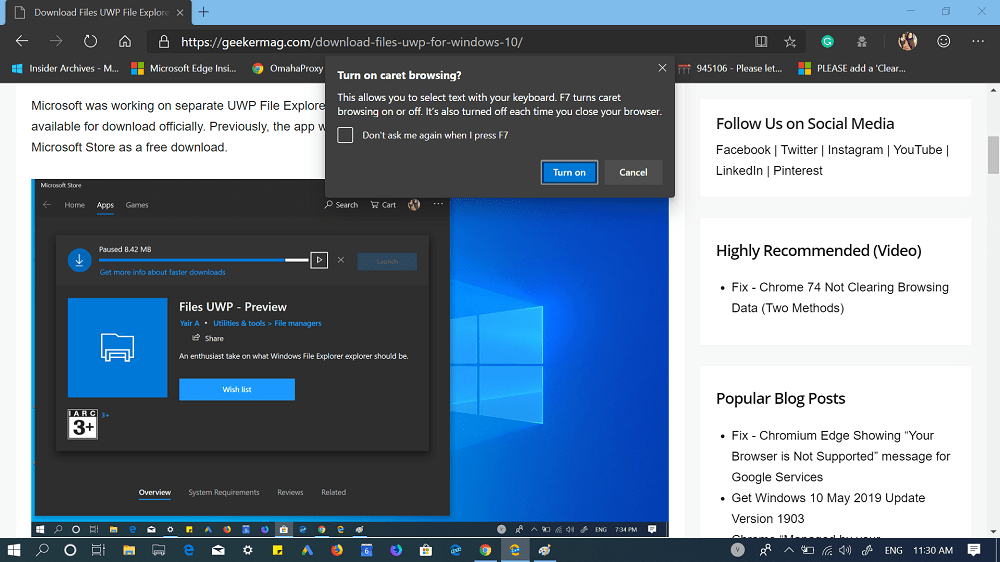
Instantly a blinking cursor will start appearing in the web content. You can use the cursor to go through the web content. Using the cursor, you can select content and to other things for which you usually use Mouse pointer.

Exit Caret Browsing in Edge Chromium
Whenever you close the Edge browser, it automatically exits the Caret browsing feature.
What are your thoughts about Microsoft adding Caret browsing feature in the Edge Chromium? Find it handy? Let us know your opinion in the comment.





