Remember Chrome experiments or flags feature? Mozilla recently added a similar feature to Firefox v79. Let’s learn more about it.
With the help of Firefox Experiment feature, users will be able to enable and try features which are under development by going to Firefox Experiments section.
As of writing this blog post, users have to visit about:config page, search, or add value to enable the features. But with this new feature, it will become for users to find what new features are coming. Also, just by making a single click enable and try the feature.
How to Enable Firefox Experiments Page in Firefox 79
Firefox Experimental tab is available in the latest version of Firefox v79 and is disabled with default settings. If you want to try out the new feature, then here’s what you need to do:
Make sure, you’re using the latest version of Firefox Nightly. After that, visit about:config page, and click on the Accept the risk button.
Here, search “browser.preferences.experimental” and set its preference value to True.
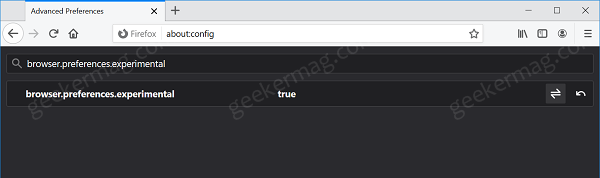
Restart Firefox browser.
Click on the Open menu icon and select Options. You can directly visit about:preferences. Here, on the left pane, you will find a new tab called Nightly Experiments
On the right side, you will find a list of experimental features under development. To try to enable the feature, check the box and you’re ready to roll.
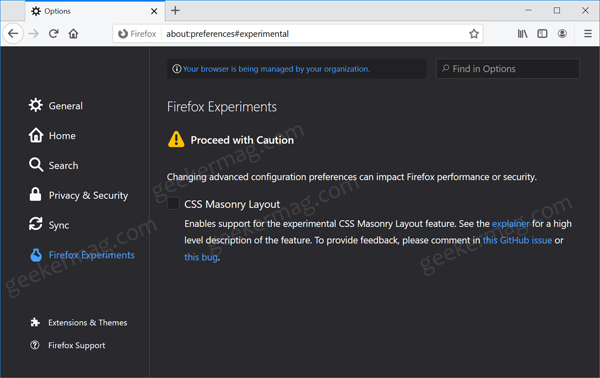
As of writing, only three feature is available for testing: CSS Masonry Support.
At any point, if you want to turn of this feature, then you need to change the settings for “browser.preferences.experimental” to False.
In the same section, there’s a warning that enabling experimental features can impact stability, performance, and security. So keep this thing in mind when enabling the features.





