CCleaner is a popular free optimization program for Windows, its very popular among users. Unfortunately, Windows Defender now detects CCleaner as Potentially Unwanted App (PUA) PUA:Win32/CCleaner. All this started, after Microsoft rolled out the latest update for Windows Defender.
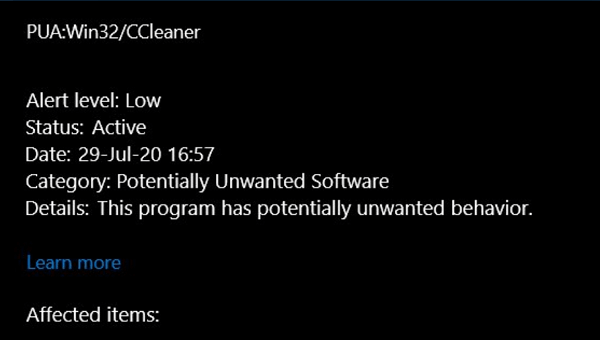
CCleaner lets you clean PC temporary files, browser junk, tracking cookies, registry cleaning, and even just by making a single click.
Several reports from users explain that Windows Defender detects CCleaner Potentially Unwanted Application (PUA) with a low alert level and not threat to the system.
According to Microsoft, Potentially Unwanted Application (PUA) is not categorized as malware, virus, or other types of harmful threats. These are a type of apps falls under a category that might affect the performance of the system and install other apps on your computer that also qualify as PUA. The apps include:
- Google Chrome
- Google Toolbar,
- AVG Free Antivirus
- Avast Free Antivirus
It seems like the CCleaner free version detected as PUA by Windows Security app due to this reason.
As of writing this blog post, there’s not information about why Windows Defender flagging CCleaner as PUA. Also, there’s no information on Windows Defender page about same thing.
CCleaner on Twitter also mentioned that they are in contact with Microsoft and the issue will be resolved soon.
In case, Windows Defender is detecting CCleaner as a Potentially Unwanted Application on your computer, then you can manually add CCleaner to a trusted app list. Here’s how you can do that:
- Search Windows Security and open it.
- Here, on the left side, you need to switch to Virus & threat protection.
- On the Threat history, find CCleaner and Allow it.





