Microsoft is continually working on improving their Your Phone app for Windows 10. Once you link your phone and pc using this app, you will be able to get access to your phone right from the PC.
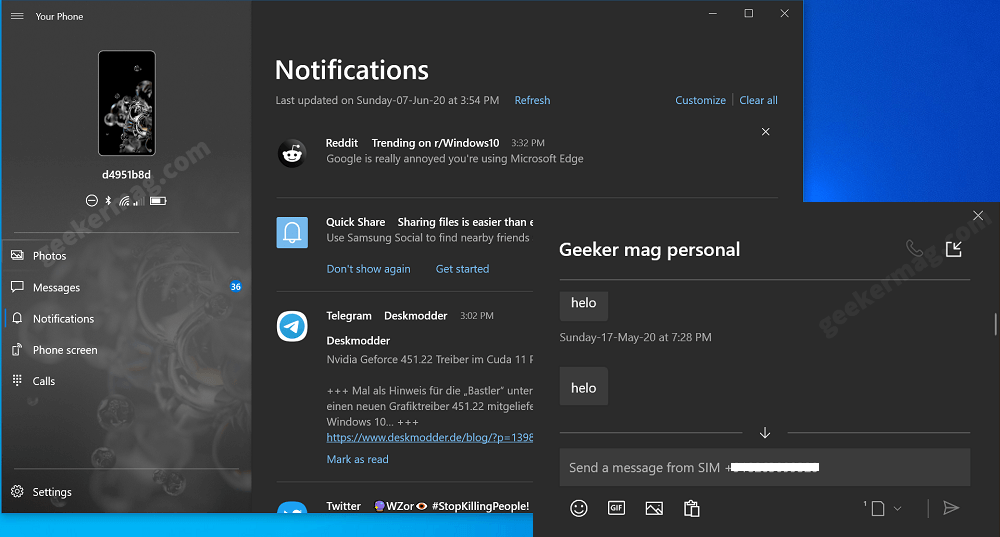
Recently, we have reported that Microsoft is working on adding new features to Your Phone app which includes, Picture in Picture mode, New App tab, Phone Status bar, Chat call mode, and even more.
All these features are under testing and rolled out later for public. In case, you can’t wait to try this feature, then there’s quick workaround to enable Your Phone app hidden feature right now. Here’s what you need to do:
Note – Before you start, make sure to disconnect your phone and end Your Phone process from Task Manager.
1. Visit this page on Github and download the zip file by clicking the Download Zip button available on the upper-right side.
2. Extract the zip containing the script to activate the hidden of Your Phone app. The script is created by Rafael Rivera (MVP Microsoft.)
3. Insider folder, you need to right-click on the “run-me-as-administrator” and select Run as administrator.
If Windows Protected your PC window appear, click More info and then Run anyway. Also, When UAC dialog box appear, click Yes to continue.
4. Wait for the script to run and let it enable the hidden features of Your Phone app.
5. Once done, you will see a status a DONE with the message “Press a key to continue“. Press any to exit command window.
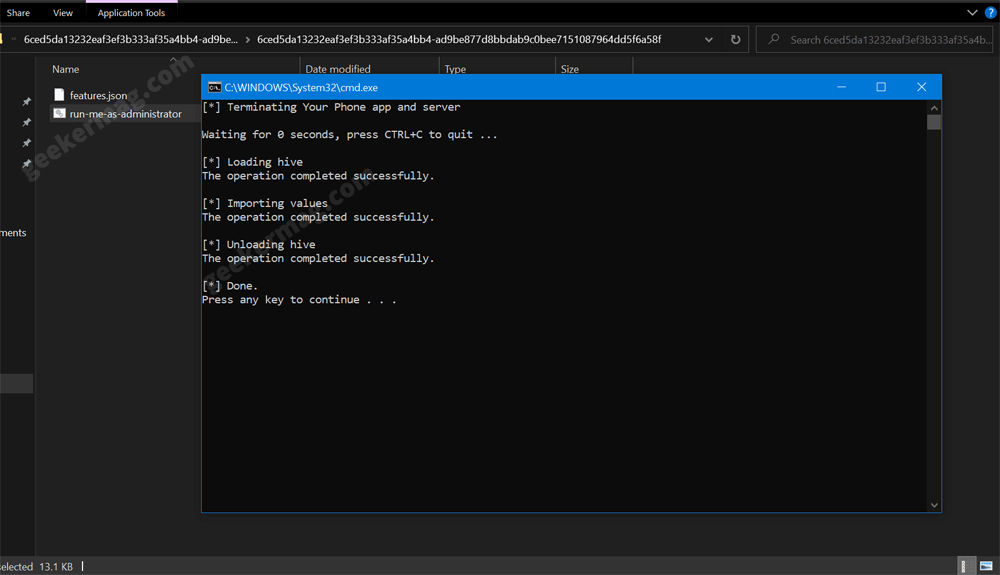
After doing this, depending on what version of Your Phone app, Windows 10, and smartphone you own, the above script will enable feature which includes:
- Status bar indicator – Display DND, Bluetooth, Wi-Fi, Cellular, and Battery charge indicator on the left pane
- PIP mode – Launch message conversation in a separate window
- Chat call mode – Directly call user from the message chat window
- App section – Show apps installed on your computer
Are you going to try this script for activating hidden Your Phone app feature? Let us know in the comments, which features you manage to enable using this script in the comments.
Thanks, WBI for the tip!





