Google recently rolled out version v78 update for Chrome browser with lots of improvements and new features. As always, every new update not only comes with new features but is also a home for errors and issues. The same is the case of Chrome v78.
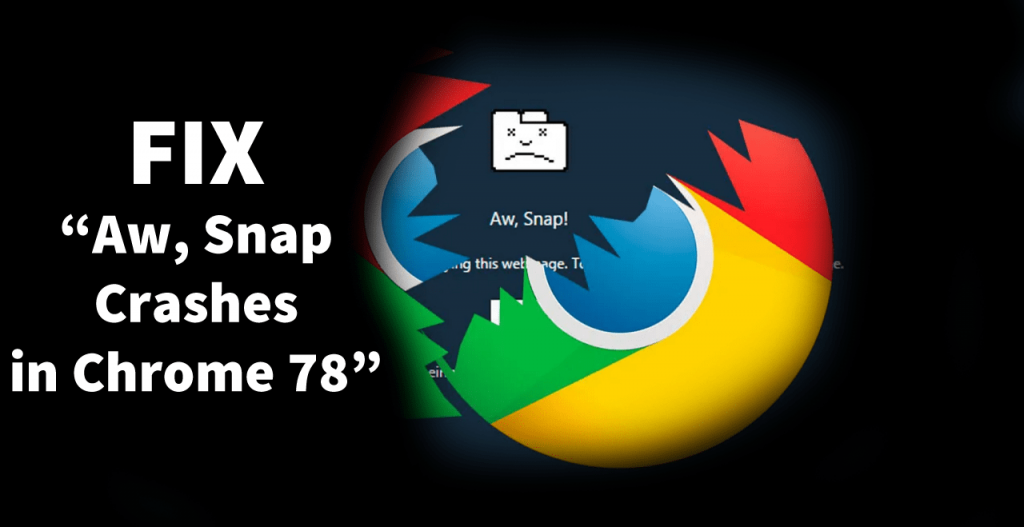
Starting with Chrome v78 lots of users reporting on Chrome support thread that every time they try to open the page in Chrome browser, the blank page with the following error message comes up:
Aw, Snap! Something went wrong while displaying this webpage.
The worst part about this issue is, that even when you try to access the settings page of the Chrome browser, the webpage displays the same error message.
What causing the issue? Starting with Chrome v78, Google added lots of features and one of them is the ‘Microsoft’s Code Integrity feature’ which is enabled with default settings. It helps in preventing the unsigned module from loading in the Chrome renderer processes.
Symantec Endpoint Protection app control technology is not compatible with Microsoft’s Code Integrity feature in Chrome. It looks like, the new feature in the Chrome browser caused users running incompatible software to get an “Aw, Snap!” error.
Fix – Aw, Snap! in Chrome 78
Google is already aware of this issue and suggested users to update Symantec Endpoint Protection to version 14.2 or above (in this thread). Symantec in its blog post also explained everything you need to know about the same issue.
Tip – If you’re using Edge Chromium version 78 and facing the same issue while opening web page, then you can use the following solution to fix the Aw, Snap issue.
Solution one
You should update Symantec Endpoint Protection (SEP) from v14.0.3929.1200 and older to 14.2 or above to avoid issues.
Solution Two
The second solution involves disabling the Renderer Code Integrity feature in the Chrome browser. Here’s how what you need to do:
1. Right-click on the Chrome browser shortcut and select Properties.
2. Here, head over to Target section and add the following command after Chrome.exe
--disable-features=RendererCodeIntegrity

3. Click on the Apply and then OK to apply the changes.
4. Relaunch the browser and check if this fixes the issue.
Note: In case, you have a Pinned Chrome browser in the taskbar, then unpin the browser following the above workaround and then pin the browser to the Taskbar.
Solution Three
1. You need to head over to the following location:
C:\Program Files (x86)\Google\Chrome\Application
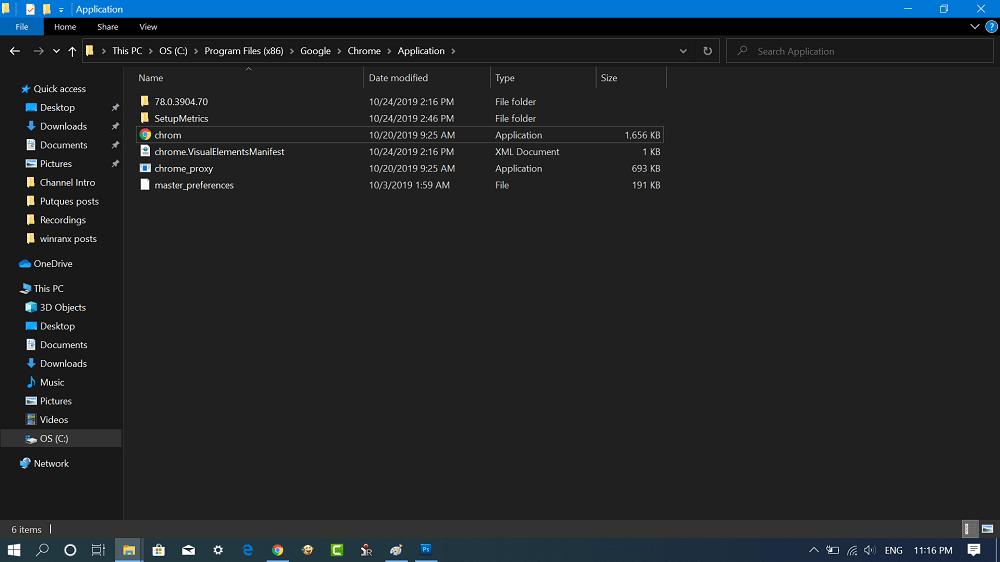
2. Here, change the Chrome executable file from Chrome.exe to Chrom.exe.
3. Relaunch the browser and check if this fixes the issue.
Are you seeing Aw, Snap error in Chrome 78? Find solutions in this blog post useful. We would like to hear from you in the comments.



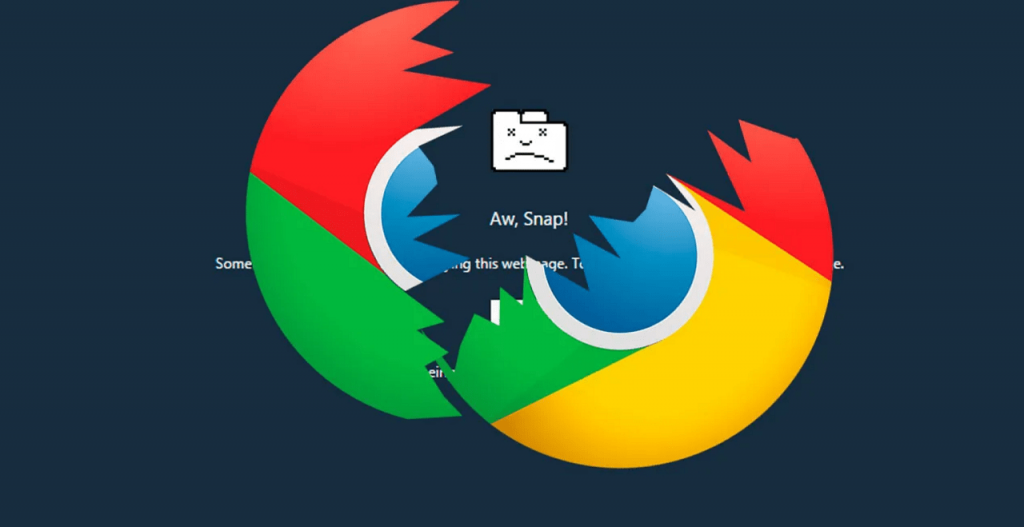



2 Comments
change the chrome icon to compatibility mode with “Windows 7” works for me …
Thanks for sharing this 🙂