Don’t know how to delete people from Messenger? In this blog post, you will learn possible ways on how to do that.
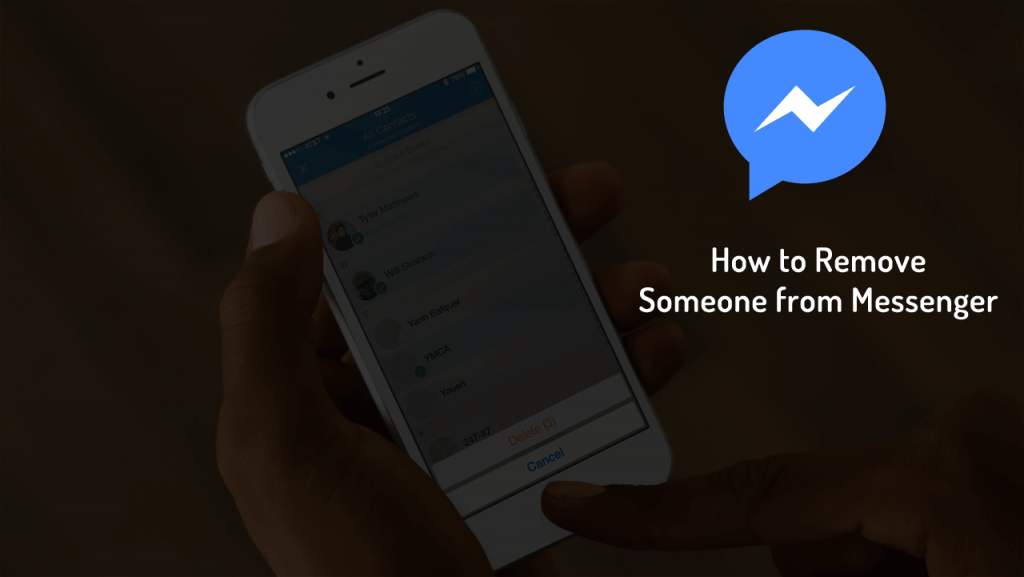
Messenger is a messaging app from facebook.com, used by people all across the globe. Using the app, you can chat with your Facebook friends accompanied by the people who’re not connected, but you’ve accepted their chat request on Messenger.
Sometimes you mistakenly add people who’re not your friends and now you want to remove them, right?
How to Delete People From Messenger – 2019
Removing people from the Messenger contact list is complicated and due to this reason, not all users might not know the right steps. To help out those users we decided to write this blog post.
So without wasting time, why don’t you learn the steps to delete people from Messenger.
Remove Non-Facebook Friends
1. Launch the Messenger app.
2. With default settings, it will open the Chat section.
Here, you need to switch from Chats to People section. You can do so by pressing the People icon available on the bottom of the screen.
3. Next, tap on the Contact icon available on the upper right corner. This will show you a list of all the people connected with you either on Facebook or Messenger app.
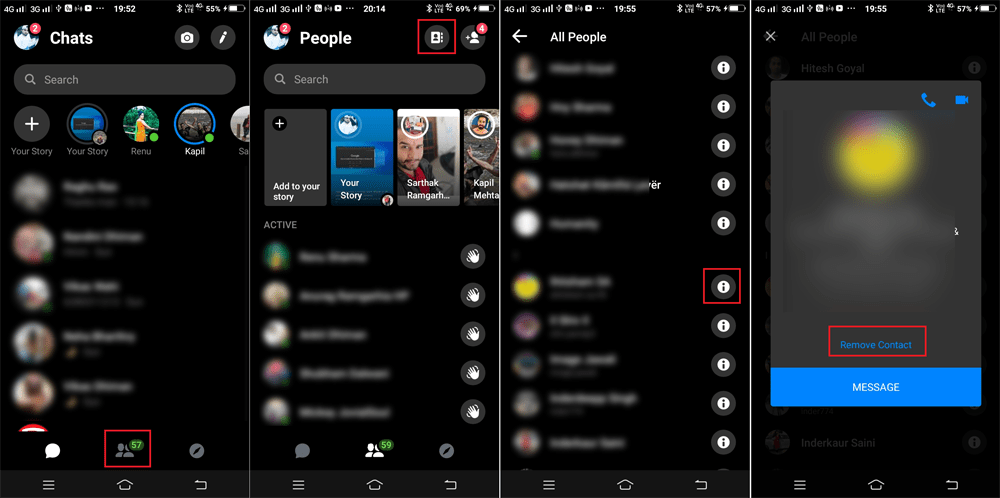
4. Scroll down to the name of the person you want to remove from the Contact list and then tap on the Info icon available next to the name of the person.
5. Here, you will find the option which reads “Remove contact” Tap on it.
A quick dialog box will open up asking for the confirmation, tap Remove. This will remove the user from your contact list. Following the same procedure, you can delete another user.
Note: Whenever you find “Remove contact” this means either the person is not your Facebook friend or you have send that
person a message, or you accepted chat invitation from the same person.Also, it is in your Messenger contact list because you have synced your phone contact and that person phone number is saved on your phone contact list.
Additional Steps
In case, you have recently made a chat with the same person, then head over to Chats section. Here, long press on the user conversation thread.
From the menu select Ignore messages. This will save the same user for sending you messages in the future unless you accept the invitation again.
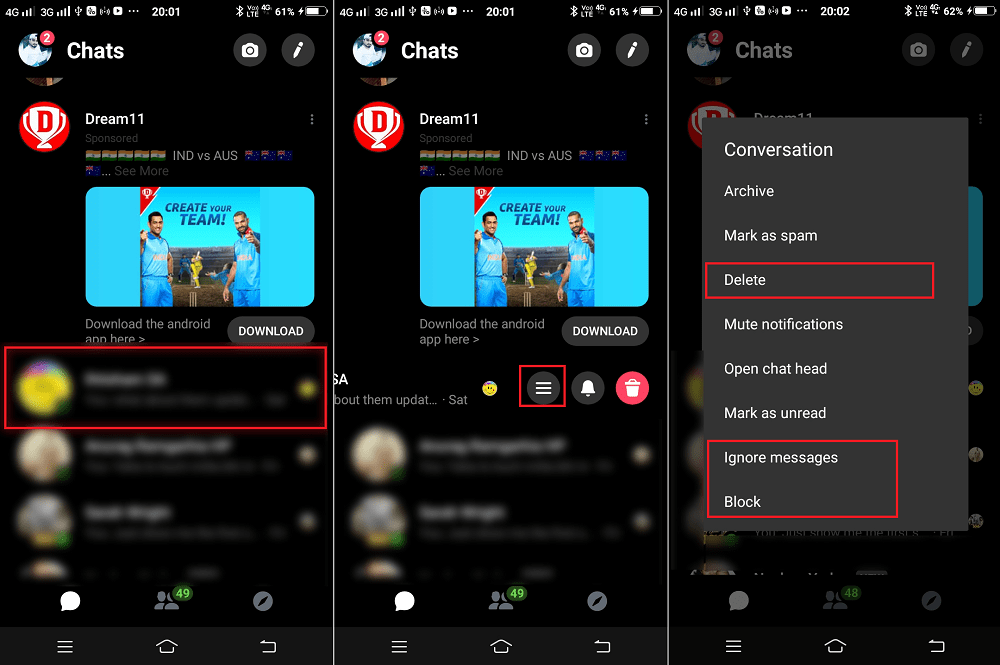
Apart from this, you can also select Delete (for deleting messages) or Block (to block the user from Messenger permanently)
Remove Facebook Friends from Messenger
In case, you want to delete people from Messenger who’re your friends on Facebook, then here’s what you need to do:
1. To remove Facebook friends from the Messenger contact list, you need to unfriend the same person from the Facebook account.
- Launch Facebook App
- Head over to the Profile of the person.
- Tap on Friend option and from the menu select Unfriend.
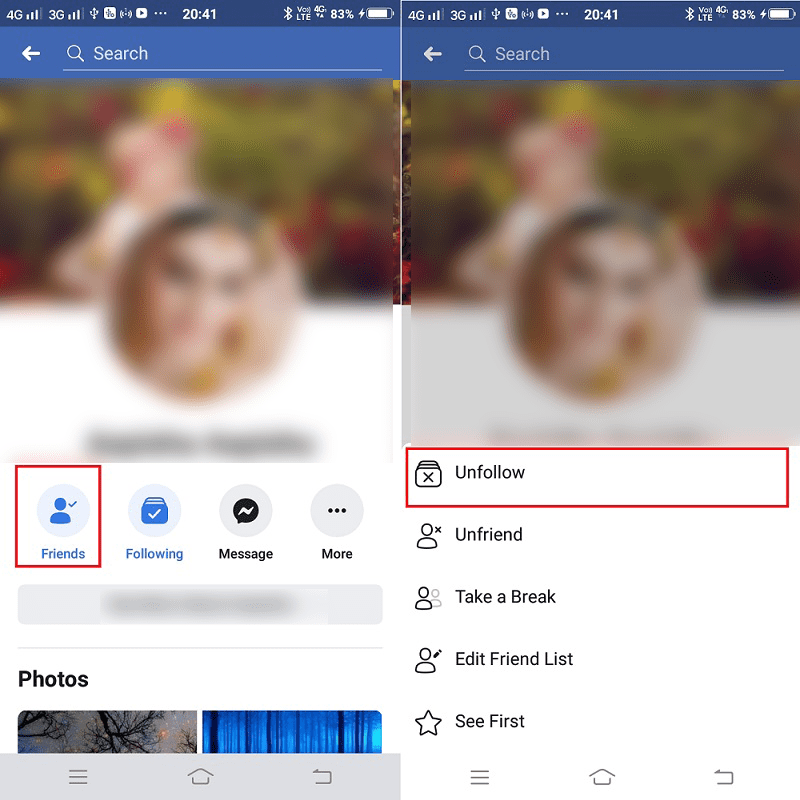
This will remove the person from your Facebook friend list and also from the
To confirm this thing, launch the Messenger app, and head over to All People list following the steps discussed above.
You will find the same person missing from the Messenger contact list.
Following the same procedure, you can remove other friends too.
Additional Tip
In case, you also want to hide all the friends from the Messenger contact list who are visible due to a phone number; then you can also do that.
1. Launch the Messenger app.
2. Tap on the Profile icon available on the upper left corner.
3. Next, Scroll down and tap on People.
4. Here, tap on the “Upload contacts” and then tap on “Turn Off.”
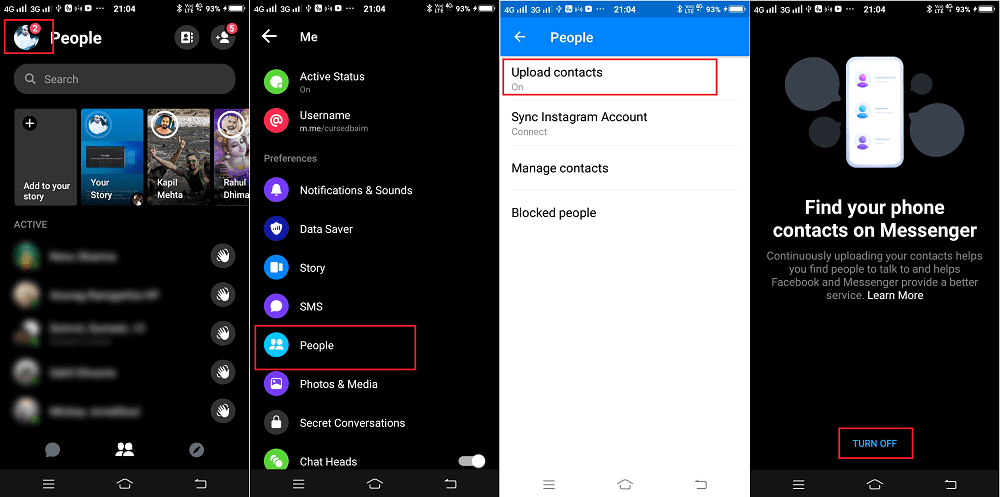
This will instantly hide all your phone friends from the Messenger contact list.
That’s it!
This is how to remove someone from Messenger. I hope you find this blog post useful.






2 Comments
none of the methods mentioned above work. the remove contacts option isnt even there anymore. why dont you update this to reflect that.
I have the same problem and I can’t find a solution. Any ideas out there