After the latest Windows 10 update version 2004, Microsoft claims to have reverted the ‘deferral update’ feature which was accessible through settings. This feature would stop any automatic updates for up to 365 days.
Usually, any quality update from Windows 10 directly initiates the download and installation for all the users. But, sometimes users do not want to update their version and be stable on one base. The ‘deferral update option’ was one blessing to the user to off auto-updates for the desired amount of time.
Block Feature Updates in Windows 10 v2004
Although it is possible to configure feature updates through ‘Group Policy Editor‘, Microsoft provided a new registry option for Windows 10 version 1803, 1809, 1903, 1909, and 2004, which allows you to stay on the version you want to run on your computer.
If you want to block feature updates, then here’s what you need to do:
Type Registry editor in Start menu search box and when it appears in results, click to open it. If UAC dialog appears, click Yes to continue.
Next, Navigate to:HKEY_LOCAL_MACHINE\SOFTWARE\Policies\Microsoft\Windows\WindowsUpdate'
Right-click on ‘Windows Update‘ from the menu, select ‘New‘, then ‘DWORD (32-bit) Value‘.
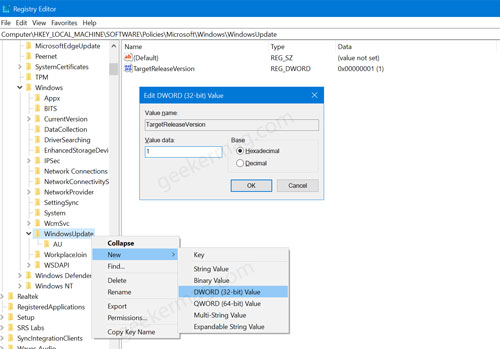
Change the value name to ‘TargetReleaseVersion‘ and set its Value data to 1.
Again, right-click on ‘Windows Update‘, select ‘New‘, then ‘String Value‘.
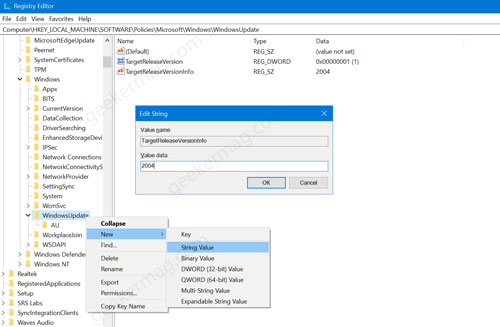
Change the value name to ‘TargetReleaseVersionInfo‘ and set its Value data to Windows 10 version number you want to revert on.
For example, if you want to stay on Windows 10 v2004, then enter 2004, enter 1909 to stay in 1909 version, and 1903 to stay in 1903.
Close everything and Reboot your computer to apply the changes.
The registry hack is useful when Microsoft forces feature updates on your Windows 10 PC.
In which version of Windows 10 you want to stay? Find this registry hack useful? Let us know in the comments.






