The following blog post is about how to change user agent in Firefox browser without installing add-on.
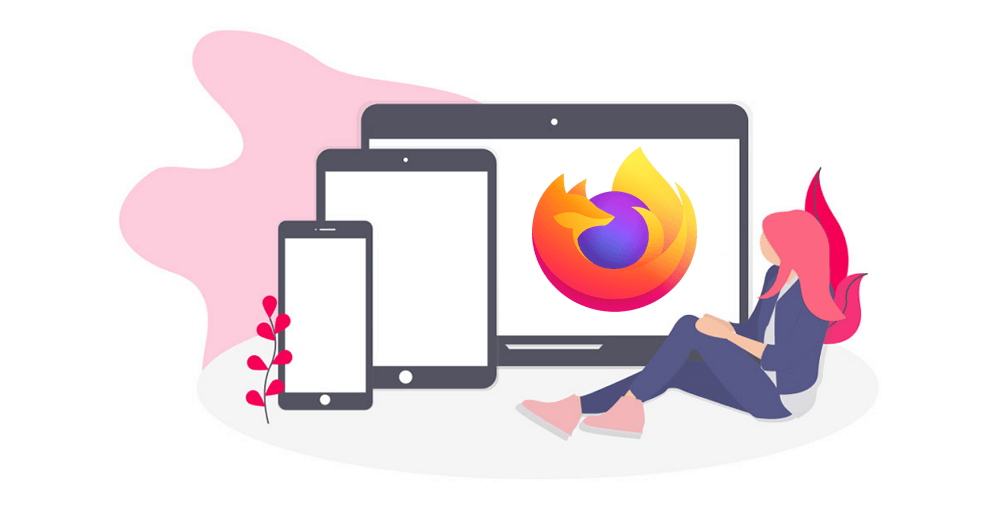
Websites spot out web browser on the basis of their user agents. If you change user agent in browser, it will tell website that its different website. With the help of user agent, you can request to get access to web page particularly developed for different web browser.
If you ever stuck into a situation when you’re unable to access particular site due to browser compatibility issue, then you can change user agent of the browser to trick as site. All the modern web browser has inbuilt user agent switcher out of the box.
How to Change User Agent in Firefox
In case, you’re using Firefox as default browser, then here’s how you can user agent without installing any add-on.
Launch Firefox browser on your computer, type: about:config in address bar and hit enter.
In the Advanced Preference page, you need to click on the Accept the Risk and continue button.
In the search bar, copy-paste general.useragent.overrid, and check if there any parameter available.

If not, create one manually. For that, select String option and then click on the Add button.
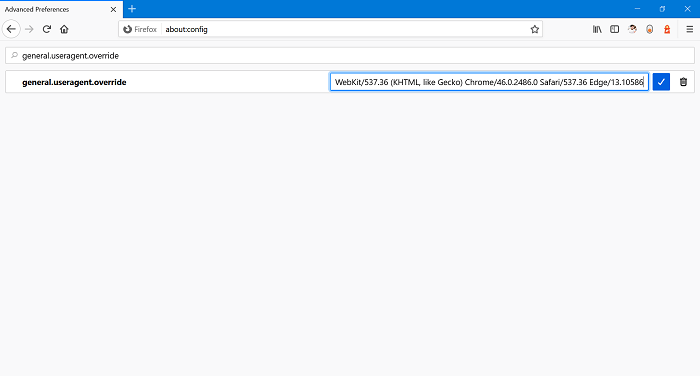
Next, you need to add value data of your choice in the space provided and click right button. Here are common user agent strings which you can use to change user agent.
Chrome on Linux:
Mozilla/5.0 (X11; Linux x86_64) AppleWebKit/537.36 (KHTML, like Gecko) Chrome/65.0.3325.181 Safari/537.36Microsoft Edge:
Mozilla/5.0 (Windows NT 10.0; Win64; x64) AppleWebKit/537.36 (KHTML, like Gecko) Chrome/46.0.2486.0 Safari/537.36 Edge/13.10586Internet Explorer:
Mozilla/5.0 (Windows NT 6.1; WOW64; Trident/7.0; AS; rv:11.0) like Gecko
Apart from this, you can also visit this site called UserAgentString.com to find more.
The general.useragent.override parameter option will be applied to each tab you open in Firefox until you modify or delete it. The same will remain opened, even if you close or relaunch the browser.
Did you find this method of changing user agent in Firefox browser? How you prefer to change user agent in Firefox? Let us know, if you need further assistance.





