Microsoft is actively working with Google to add Windows Spellchecker API to all Chromium based web browsers including their new Edge browser and Chrome.
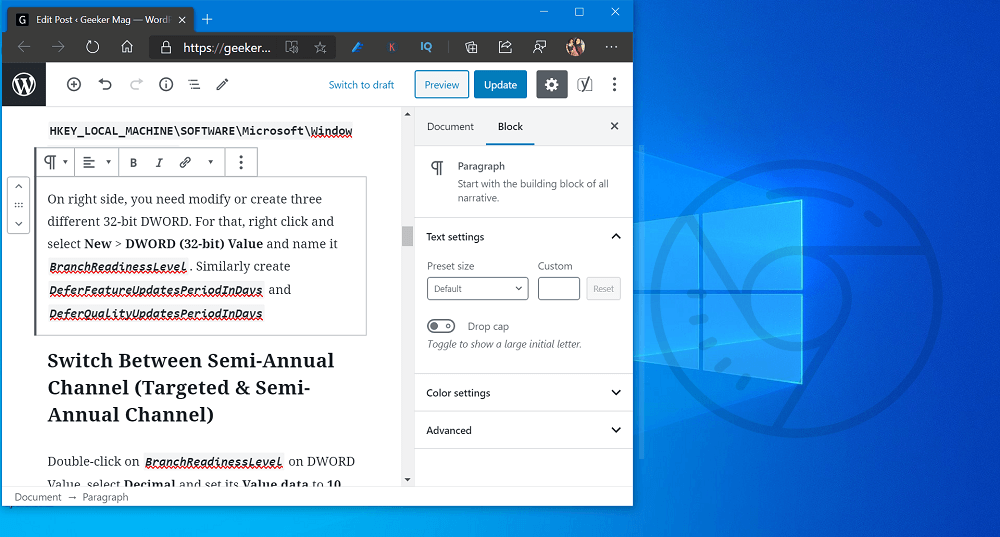
Microsoft’s Spellcheck API is robust, UpToDate engine, which is good at identifying new brands and terms. At present, Chromium use the open source Hunspell Spellcheck library, it lacks support for URLs, Emails, and Acronyms. But Microsoft Windows Spellcheck API will take care of it very well.
You can check out following screenshot to know, why Microsoft Windows Spellcheck API is best comparing to Hunspell Spellcheck:
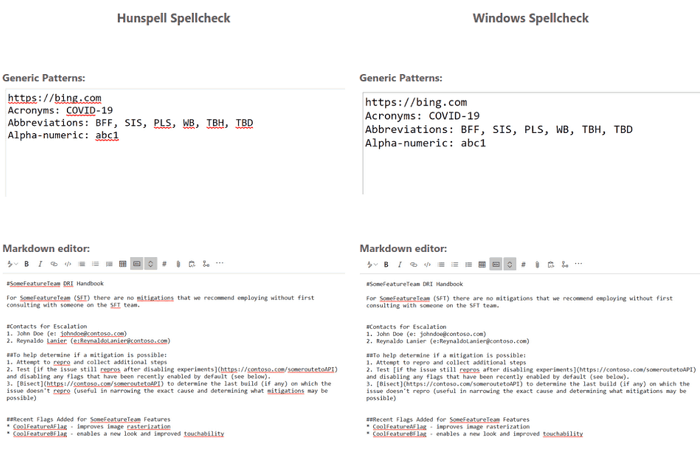
According to Microsoft, the Windows Spellcheck API is already available in Microsoft Edge v83 in stable channel. Users can directly visit edge://settings/languages page to access it. Following Microsoft, Google also start rolling the new API to some chrome users.
Enable New Windows Spellchecker in Chrome for Windows 10
In case, you want to add and use Microsoft’s New Spellchecker in Chrome browser, then here’s how you can enable it manually:
Launch Chrome browser and then visit chrome://flags/#win-use-native-spellchecker
Here, using the “Use the Windows OS spell checker” dropdown change the settings from Default to Enabled.
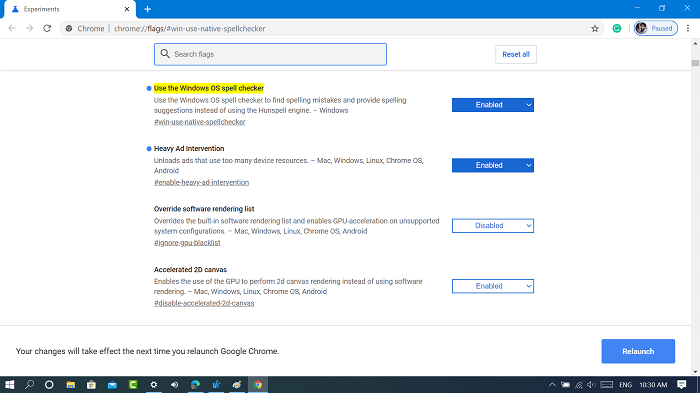
Click on the Relaunch button to apply the changes.
After doing this, the Chrome browser will start using Windows OS Spell checker instead of Hunspell engine to find spelling mistakes and offer suggestion.

In case, you want to use both Windows Spellchecker and Hunspell Spellchecker in Chrome browser, then it’s also possible. For that, you need to enable the flag called “Use hybrid spell checking on Windows”
The procedure to enable the flag is same. Go to chrome://flags/#win-use-hybrid-spellchecker, change settings from Default to Enabled, and then Relaunch.
Windows Spellcheck will be enabled automatically out of the box for Windows users; Windows 8.1 and Windows 10. It uses language settings of Windows operating system. Users can visit Windows 10 Settings > Time & Language -> Language > Preferred language > Add a language.
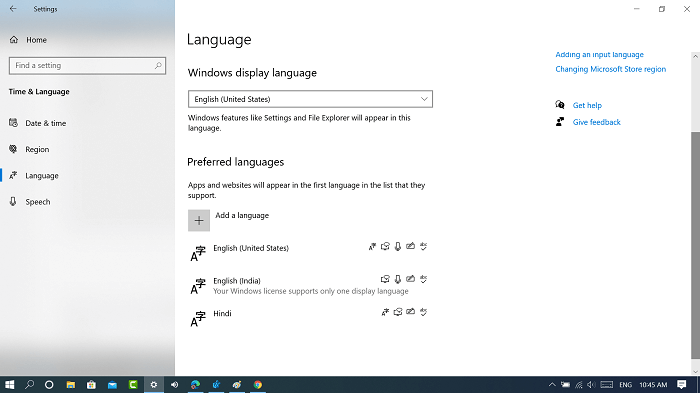
What are your thoughts about Microsoft’s New Windows Spellchecker? Are you going to enable and use it? Let us know your opinion in the comments.





