How to delete a page in Google Docs? If this is what you want to know? You’re at right place, reading the blog post.
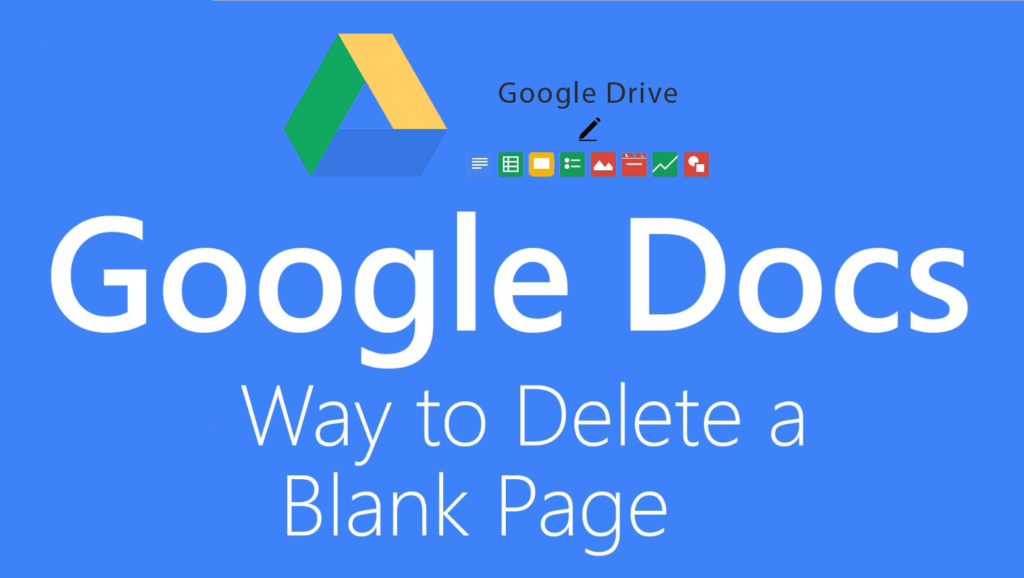
Google Docs is a web-based office suite from Google. It offers a smart editing and styling tool that let the user easily format text, images and anything on the document.
While editing or creating a document you often find unwanted blank pages which you want to delete. This mostly happens when you are editing the document originated from the different source.
There might be users wondering that deleting a page is super easy, right? But the truth is that it’s not as easy as it sounds.
Deleting the blank page in Google Docs is tricky as there is no direct option available in the toolbar to delete the blank page.
How to Delete a Page in Google Docs
Now, this doesn’t mean that you can’t delete a blank page in Google Docs. There is a workaround to get rid of unwanted pages in Google Docs. Here’s is how what you need to do:
1. Open Google Doc out of which you want to delete the blank page.
2. Put the cursor at the last line of the page (Previous page).
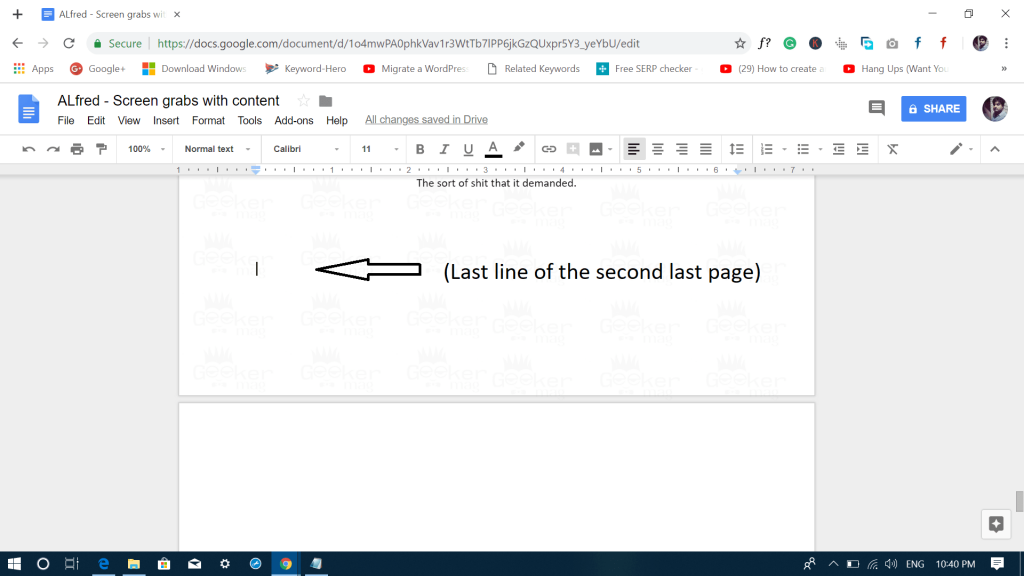
3. Now press the Delete key on the keyboard. This will delete the unwanted blank page from the Google Docs.
You can also use the Backspace key to delete the page. For that, you need to visit the page which you want to delete, and then keep pressing the Backspace key until you reach the second last page (page with text).
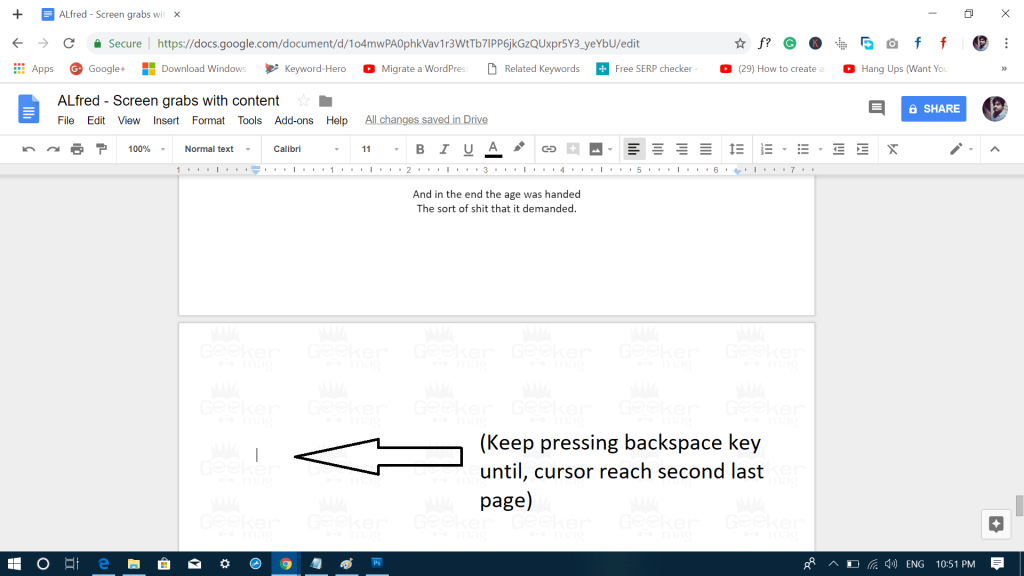
You will notice that the unwanted page is deleted.
The alternate method to Delete Blank Page in Google Docs
Apart from the method discussed above, there are two quick alternate methods which you can try to delete an unwanted blank page, here goes the first one:
1. Edit Custom Spacing
Click on the Format -> Line Spacing -> Custom Spacing.

Here, in the custom spacing dialog box, try adjusting the after paragraph spacing to if its anything but zero.
2. Page Margin
Click on the File -> Page Setup. Here try adjusting the bottom margin for the page.

That’s it!
You can read more blog posts related to Google Docs
Find this blog post on how to delete a Page in Google docs useful? Let me know in the comment, which method works for you?





