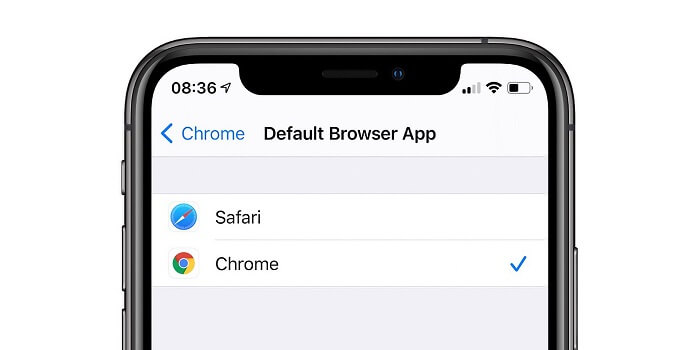Starting with iOS 14, the company now makes it possible for users to set a third-party web browser as the default browser on the iPhone or iPad. For example Chrome, Edge, and Firefox.
Earlier it was not possible to change the default browser on iPhone and iPad running iOS 14. In case, you’re not a fan of the Safari browser, then its good news for you. Isn’t it?
Set Chrome, Firefox, or Edge as a Default browser in iPhone or iPad
If you’re interested in changing default web browser in iPhone or iPad, then here’s how you can do that:
Download the latest version of browser on your iPhone. Let’s say Chrome, Firefox or Edge.
Open Settings and then scroll down until you see the browser (which you want to set a default browser) in the list of apps.
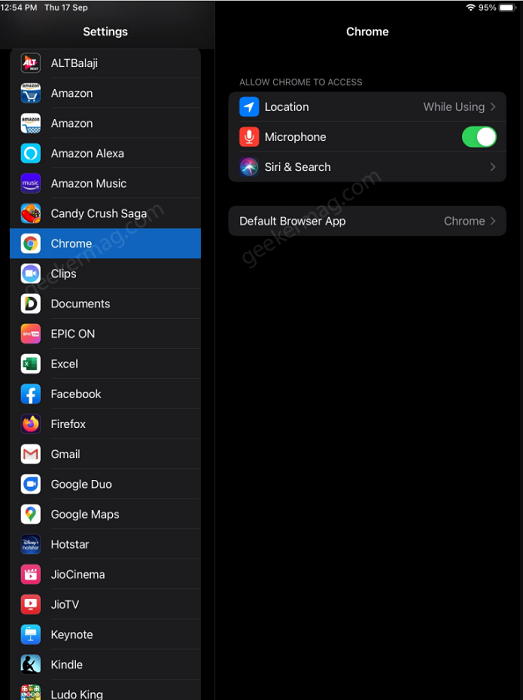
Under “ALLOW FIREFOX TO ACCESS“, tap on the Default Browser app. Now you will see the list of browsers that support the functionality.
Select the browser of your choice.
Now you will be asked for few confirmations and you’re done.
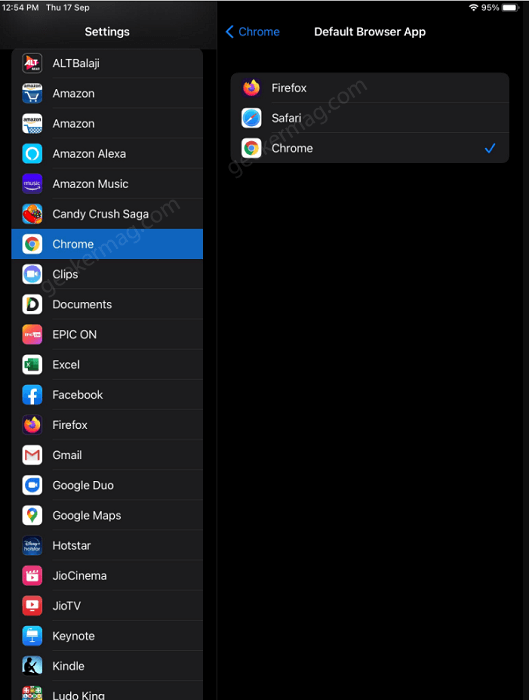
At any point, if you want to set Safari as a default browser, then follow the same steps and select Safari.
As of writing this blog post, the iOS 14 is yet to release and is available for beta tester.
Are you happy with this change? With which browser you’re going to replace Safari browser? Let us know in the comments.