BlueStacks Android emulator is a nifty product that makes it possible for users to run Android apps and games on the cross-platform. Now that there are various Bluestacks Android emulators alternatives available in the market. The company decided to go one step further taking Android gaming to next level.
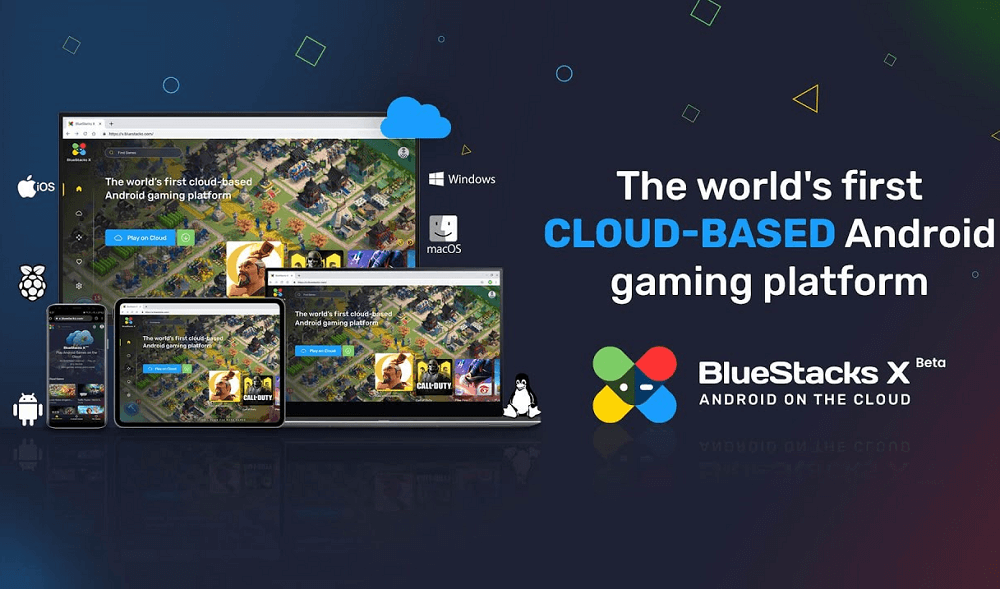
The company has released a new tool called BlueStacks X that will make it easier for users to run Android games right from the web browser. The blog post will teach you everything you need to know about BlueStacks X, so keep reading.
So What is BlueStacks X?
It is a tiny version of BlueStacks that runs particles apps, specifically a list of popular games available on the Android platform within a web browser. The company calls it the first cloud-based Android gaming service.
BlueStacks X offers a nifty Discord bot called Cloudy using which you can launch Android games and share the gameplay with users on other discord servers.
Talking about browser, you can play Android games using Chrome on Android, Safari on iPhone or iPad accompanied by your favorite browser for Windows PC or Mac.
BlueStacks X Cloud Games List
The company assure that there will be more than 200 cloud games that users will be able to play using BlueStacks X. Since BlueStacks is in the beta phase due to this reason there are few games that users can try. The list include:
- Dragonscapes Adventure
- Lords Mobile: Kingdom Wars
- RAID: Shadow Legends
- Traffic Puzzle – Match 3 Game
- POP! Slots – Free Vegas Casino Slot Machine Games
- Looney Tunes World of Mayhem
- Star Conflict Heros 3D RPG Online
- Dynasty Scrolls
- Guild of Heroes: Epic Dark Fantasy
- Evony: The King’s Return
- MU ORIGIN 2
- War Robots
Unfortunately, popular titles like Asphalt 9, Battleground Mobile India, PUBG Mobile were missing from the BlueStacks X Cloud Games List.
The company promised that they will regularly add new games to the platform so it is highly possible that when the stable version of the tool is available we will have lots of games to play using Bluestacks X.
How to Play Android Games on BlueStacks X
In case, you can’t wait to try BlueStacks X, then here’s how you can access the beta version of the tool.
Head over this page and log in using your Facebook, Google, or Discord accounts.
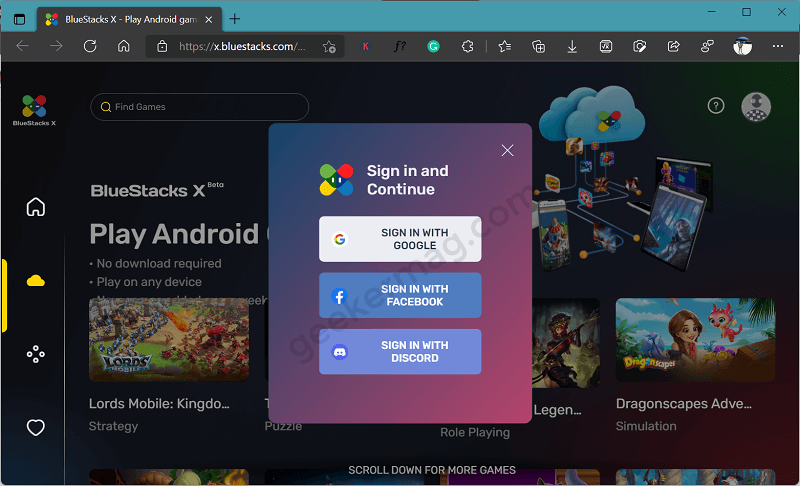
Once done, you will get a list of supported apps that you can play. Depending on your choice. hover the cursor over the game title and then click the Play on cloud option.

Instantly games will be loaded on the new tab of the browser. The platform will prepare the game to play on the browser.

Once all is done, you can start playing the game. As simple as that!
On the gaming screen, you will find buttons to increase or decrease volume accompanied by buttons to launch On-screen game controls.
To close the game, you need to close the game tab.
That’s all about BlueStacks X for now. Why don’t you give it a try and let us know your opinion in the comments?





