ALT + TAB Switcher is one of the features dedicated to users who prefer doing multitasking while working on Windows 11. With default settings, if you press ALT + Tab it shows thumbnails windows accompanied by five tabs that you have opened recently on Microsoft Edge.
There might be a group of people who only want to show Windows instead of Edge tabs and if landed on this page, then you’re one out of them for sure. Fortunately, it is possible and in this blog post, we will share step-by-step instructions on how to do that.
How to Stop Windows 11 from Showing Edge Tabs in Alt+Tab
Launch Settings app in Windows 11 by pressing WIN + I key combinations.
In Settings windows, you need to switch to the System tab and then click Multitasking option.

Here, locate Alt + Tab option, and using the drop-down, select Open Windows only.
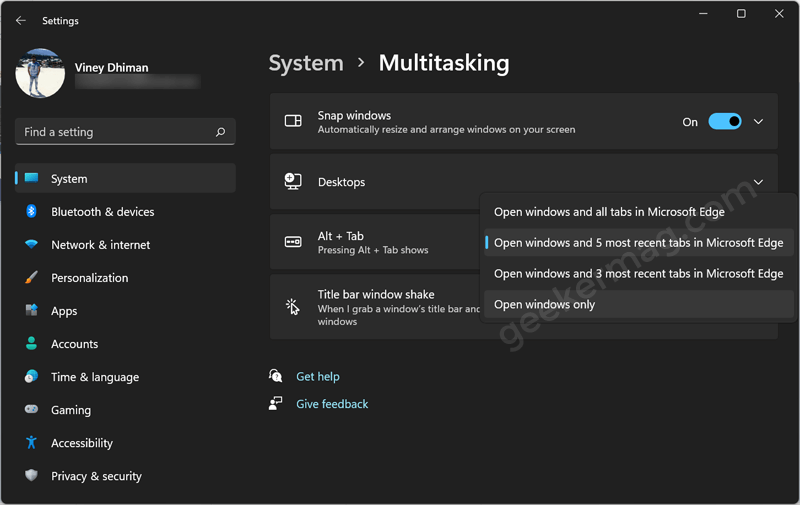
After you have selected this option, close everything.
From now onwards, if you press ALT + Tab keys you will see a thumbnail of the selected tab in particular active Edge window.
You can check the following screenshot for comparison:
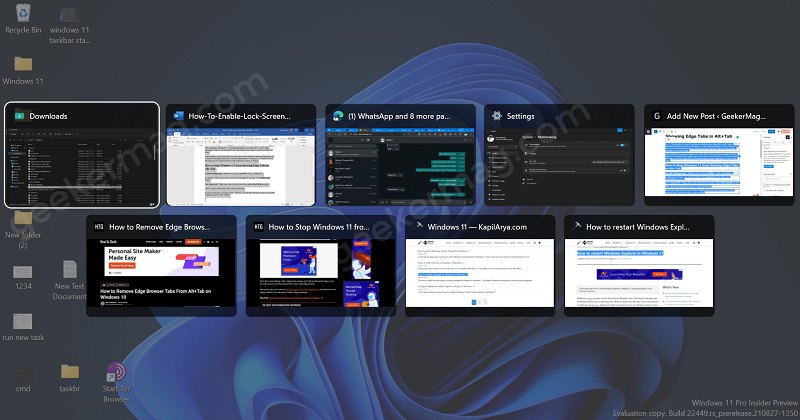
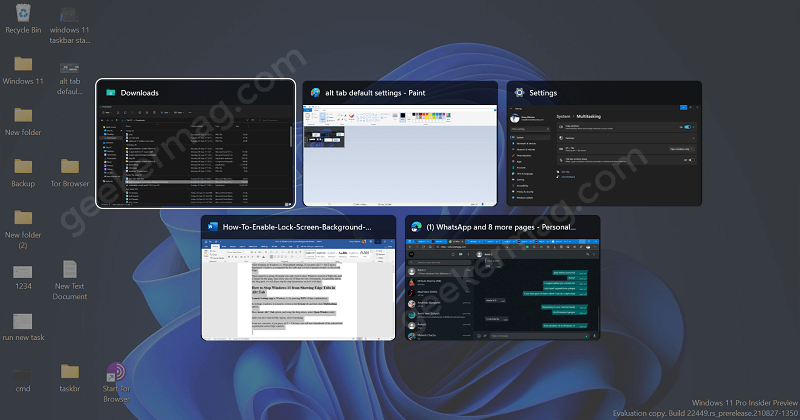
Apar from Open Windows only option in drop-down, what other option do you prefer to set for ALT + Tab Switcher? Let us know in the comments.





