If you are one of those users who want to uninstall Microsoft Edge from Windows 11 or Windows 10 PC, you may find it difficult to do so through the conventional methods. This is because Microsoft Edge is considered a core component of Windows OS and cannot be easily removed from the Settings app or the Control Panel.
Earlier, there was a quick workaround to Uninstall Microsoft Edge from Windows 11 and Windows 10 but later stopped working as Microsoft patched the loophole.
Microsoft has a clear preference for its own browser on Windows 11 as well as on Windows 10. As a result, the company is making it difficult for users to uninstall the browser from Windows 11. Nonetheless, there is a way to achieve this.
To Uninstall Microsoft Edge from Windows 11 and Windows 10, we’re going to make use of bat file which when executed deletes all components of Edge browser from the operating system.
Things to Keep in mind:
- Before executing this method, you must install another browser like Chrome, or Firefox on your computer.
- There is various components of Windows 11 and Windows 10 that rely on the Edge browser, so it is possible that deleting Edge will break some functionalities.
- It’s not an official method, but the script is 100% safe. Still, if you have any doubts, don’t use this method.
- I have tested this method on Windows 11 and Windows 10 running the latest 22H2 update as of writing this blog post.
If you made up this part of a blog post, then we presume that you’re aware of all the consequences of removing the Edge browser, right? So let’s learn how to uninstall it.
How to Uninstall Microsoft Edge from Windows 11/10 in 2023
Download the Uninstall DeleteEdge zip file from this link.
Right-click on it and select ‘Extract all‘ to get the folder containing the .bat file.
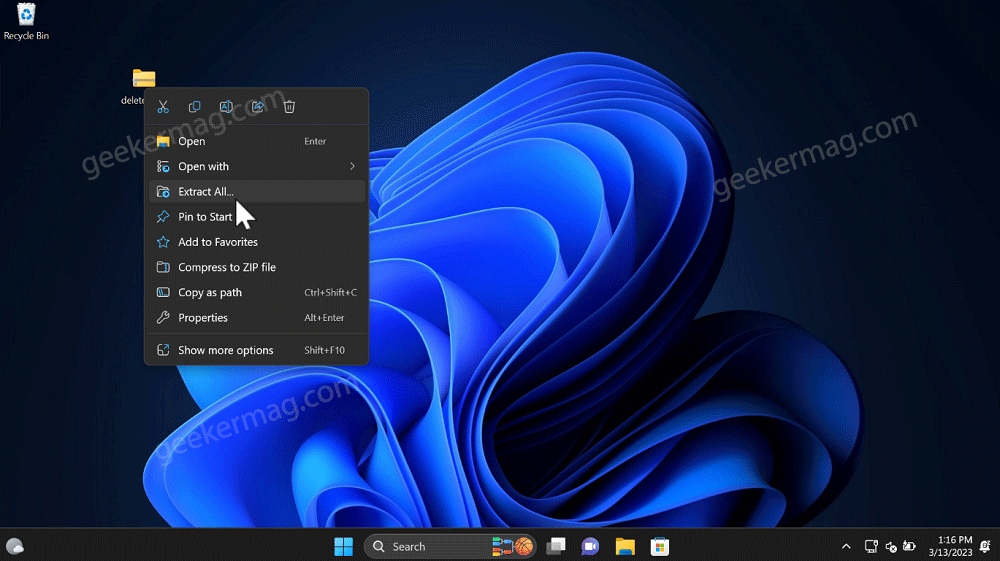
Open the DeleteEdge folder, you will find the ‘deleteedge.bat‘ file. Right-click on it and select “Run as administrator.“
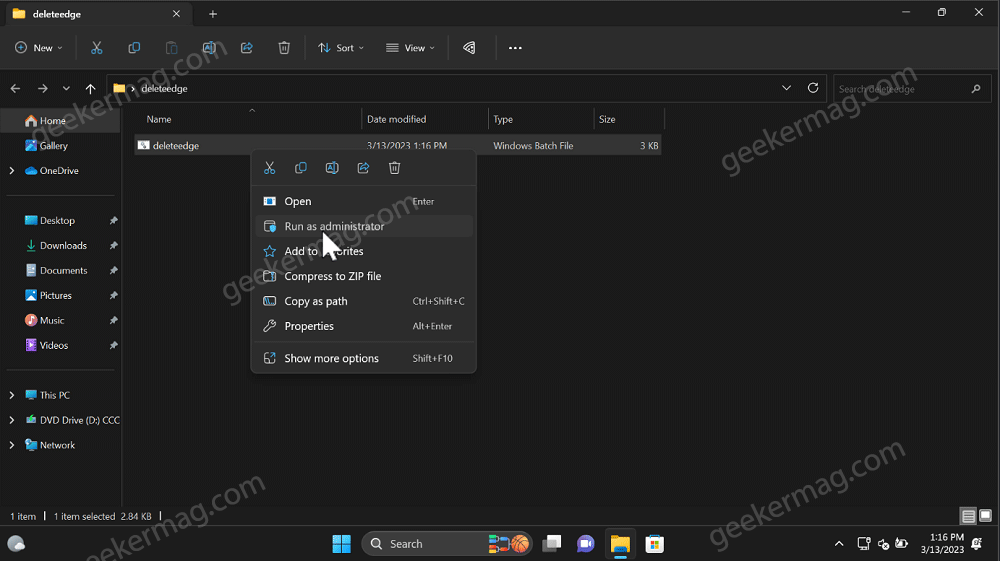
If Windows Protected your PC window appears, click More info and then click the Run anyway button.
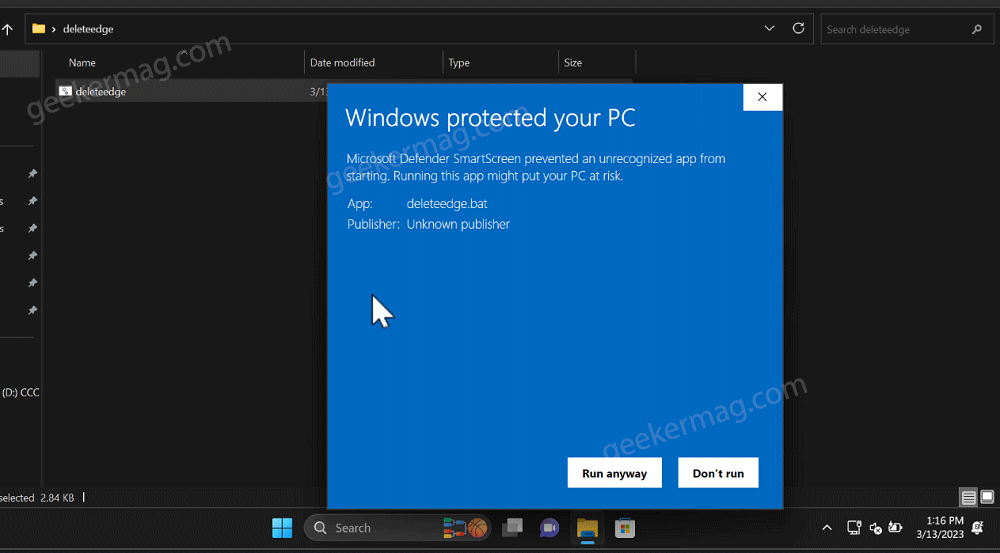
When the UAC dialog box appears, click Yes to continue.
The command prompt window will open and .bat file will start removing components related to the Microsoft Edge browser.
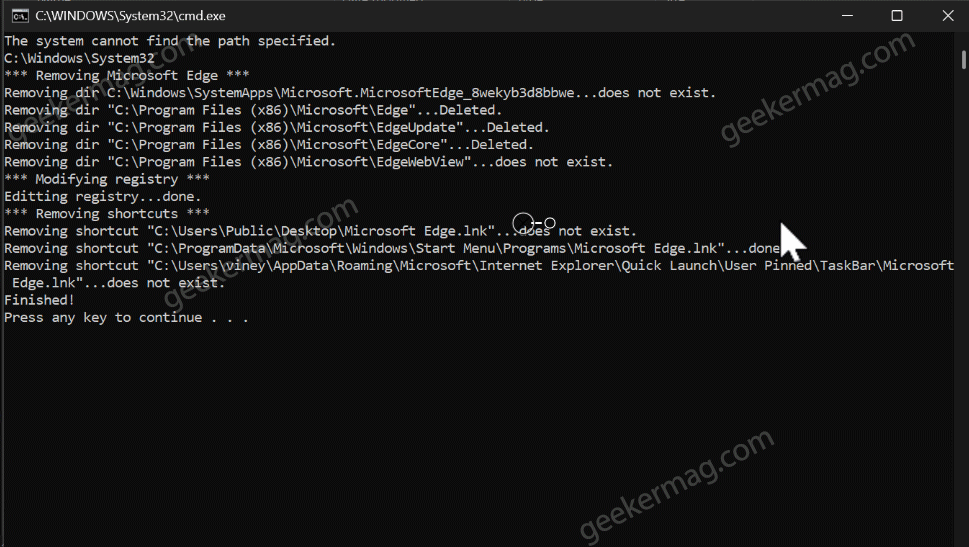
Once the process is completed, you will see a message “Press any key to continue”, click on it and this will close the command prompt.
After doing this, if you search Microsoft Edge using Windows Search, it will no longer appear in search results. Also, if you launch the settings app and go to App > Install app. you will not find it there either.
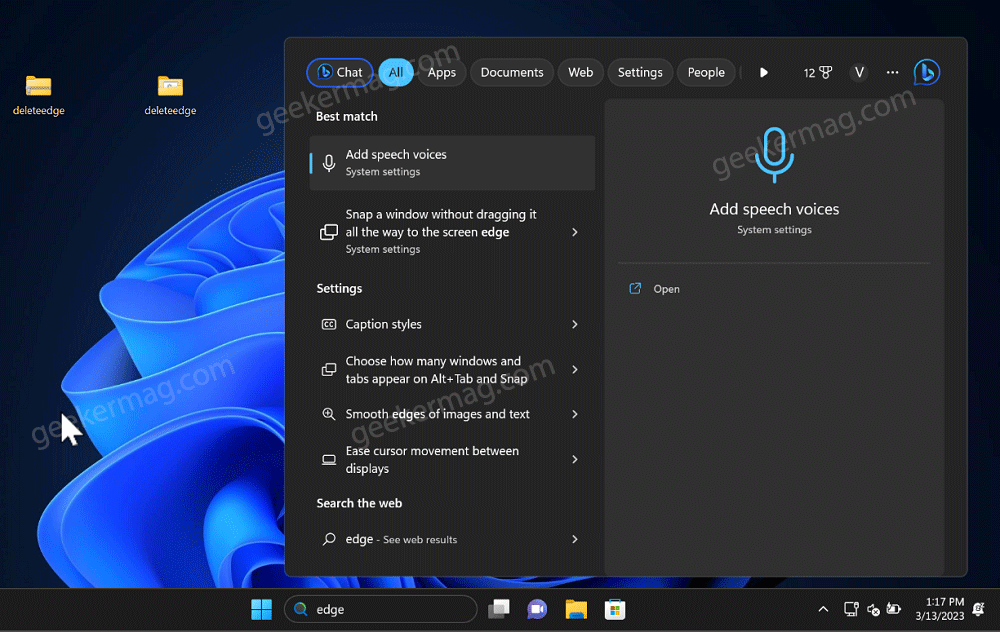
As simple as that!
At any point, if you want to reinstall Microsoft Edge on your Windows 11 or Windows 10 PC, then you can download (direct link) and install it on Microsoft Store.
In case, you’re seeing Edge Installed status on Microsoft Store, reboot your computer and try again.
Or, you can use an alternative browser and follow these instructions: Download and Install Microsoft Edge.






2 Comments
Thank you for the post. I have the latest Windows 11 22H2 22621.1485. I found many other pages that describe typing in a command in terminal, but it does not uninstall Edge. However, using your script (bat file), there is no problem uninstalling Edge in the latest version of Windows 11.
Thanks very much!