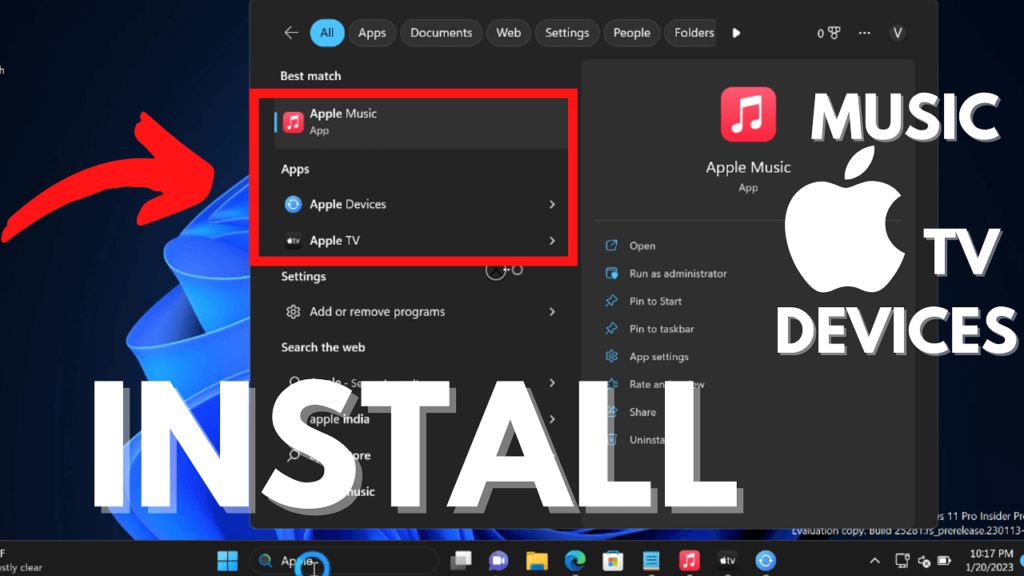The following blog post has a quick workaround for installing Apple Music, Apple TV, and Apple Devices app on Windows 11 PC in any region.
Apple Music, Apple TV, and Apple Devices apps (In Preview) are now available to download (links below in the article) in the Microsoft Store on Windows 11. These apps have been developed using modern technology, resulting in improved performance and reduced resource usage compared to iTunes.
Right now, these apps are only available in the United States and users need to be running Windows 11 25276 or above. In case, you can’t wait for the availability of these apps in your region, then you can install these apps right away by selecting the United States as your region.
Below in this blog post, you will learn a quick workaround on how to install these apps from Apple on Windows 11 PC in any region.
I have already covered another way to install apple music (Android app) on Windows 11 PC. This method is useful if you don’t want to use these beta apps.
You need to keep in mind that, after installing any of these apps on your PC, iTunes will no longer work. To start using it, you need to Uninstall these apps from Windows 11 PC.
How to Install Apple Music, Apple TV, Apple Devices on Windows 11 (Any Region)
Launch Settings app in Windows 11 by pressing WIN + I key combination.
Switch to Time and Language, and then select Language & region.
Here, scroll down to the Region section and using the Country & region drop-down select the United States.
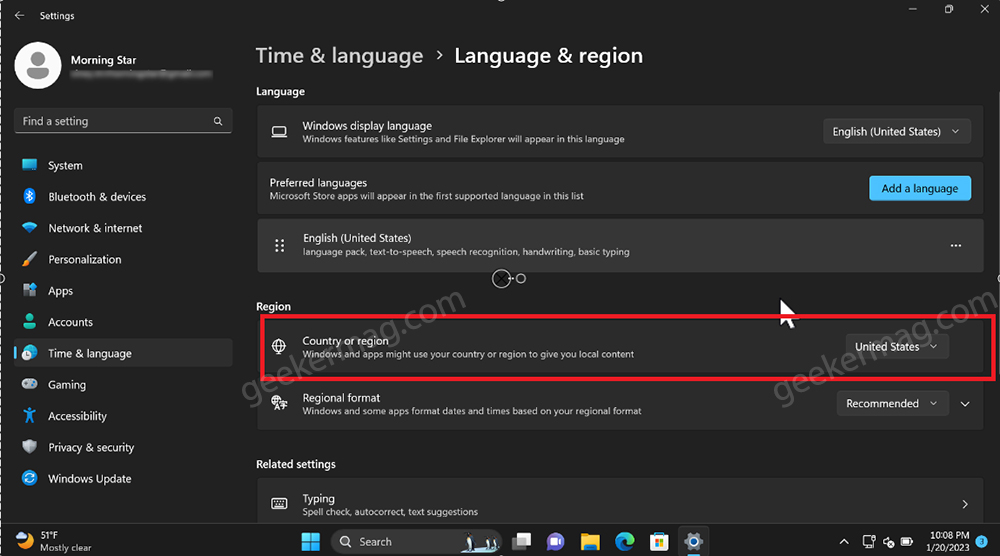
Depending on your requirements click any of the links (it could be Apple Music, TV, or Devices app) added below:
- Download Apple Music app for Windows 11 using this link
- Download Apple TV app for Windows 11 using this link
- Download Apple Devices app for Windows 11 using this link
This will take your Microsoft Store download page for a particular app. There click on “Get in Store app“. The same application will open in the Microsoft Store app and start downloading the app.
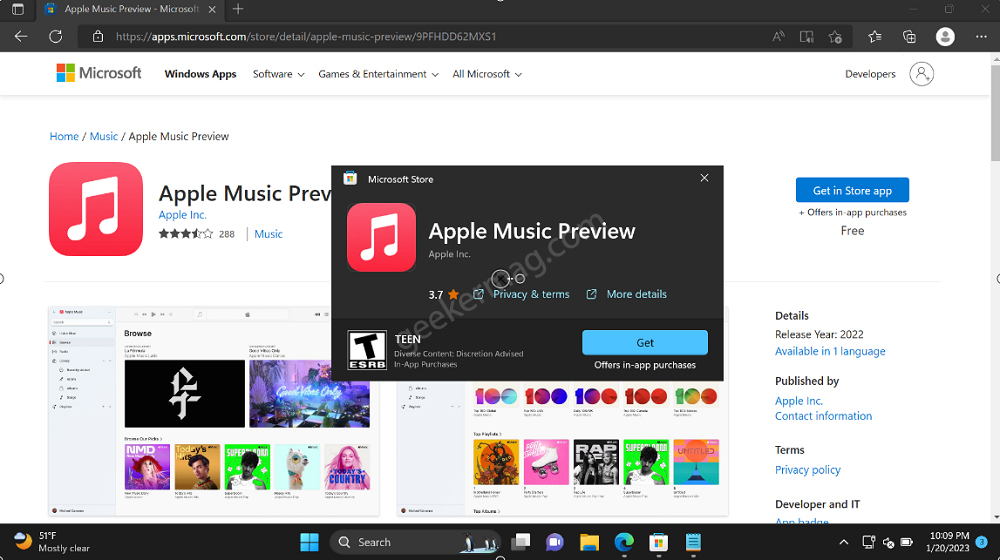
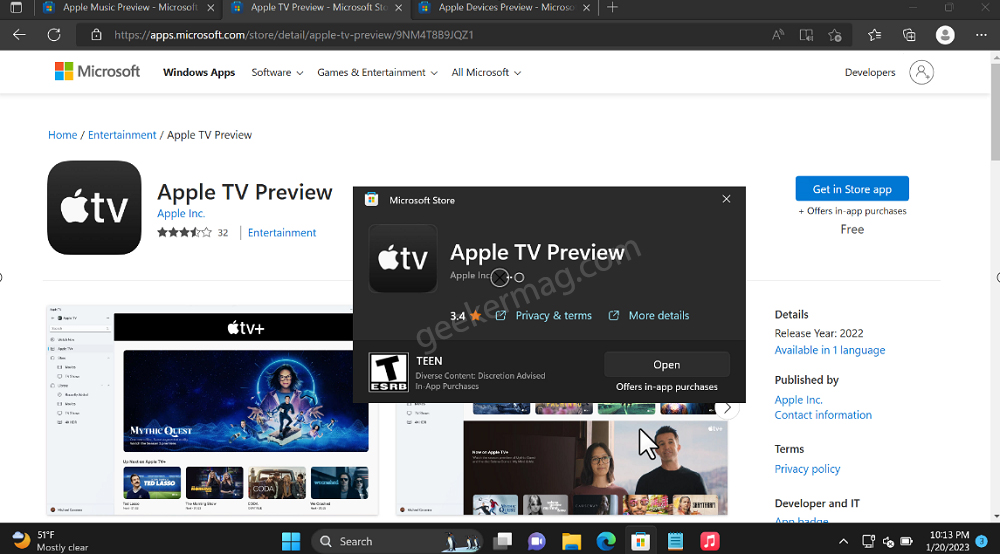
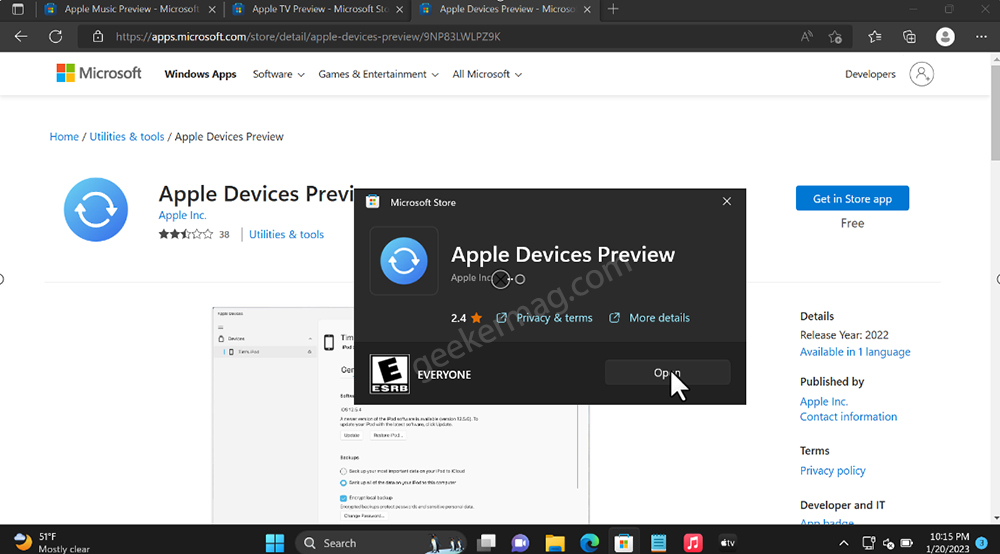
Once installation completes, open the application, log in using an Apple account, and start using any of these apps from Windows 11.
These apps are in beta so don’t expect all the features that are offered by these apps on other platforms.
What is your opinion about the availability of Apple Music, Apple TV, and Apple Devices app on the Microsoft Store? Are you going to try it? Let us know in the comments.