The following blog post is about how to logout from New User Interface of Twitter in 2020 (Twitter Redesign).
Twitter recently rolled out a new desktop design with more customization option entirely rearranged navigation experience and even more. The Twitter new user interface adopts some features from its mobile app.
Due to Twitter’s redesign, all the settings, and options now have a new location. If you want to logout from Twitter account, then you have to follow different steps instead of the one you follow in the previous design.
How to Logout from Twitter (2021)
In case, you don’t know the exact steps to Sign out from a Twitter account, then here’s what you need to do:
On your Twitter profile, you need to click on the Profile picture available on the bottom left side of the screen.
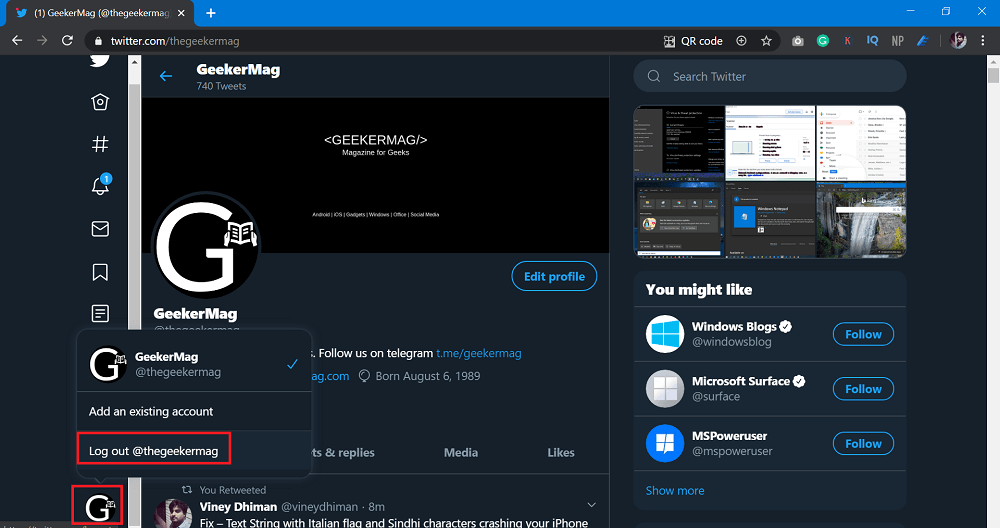
From the menu select Logout. On the next page, you need to click on the Log out button again.
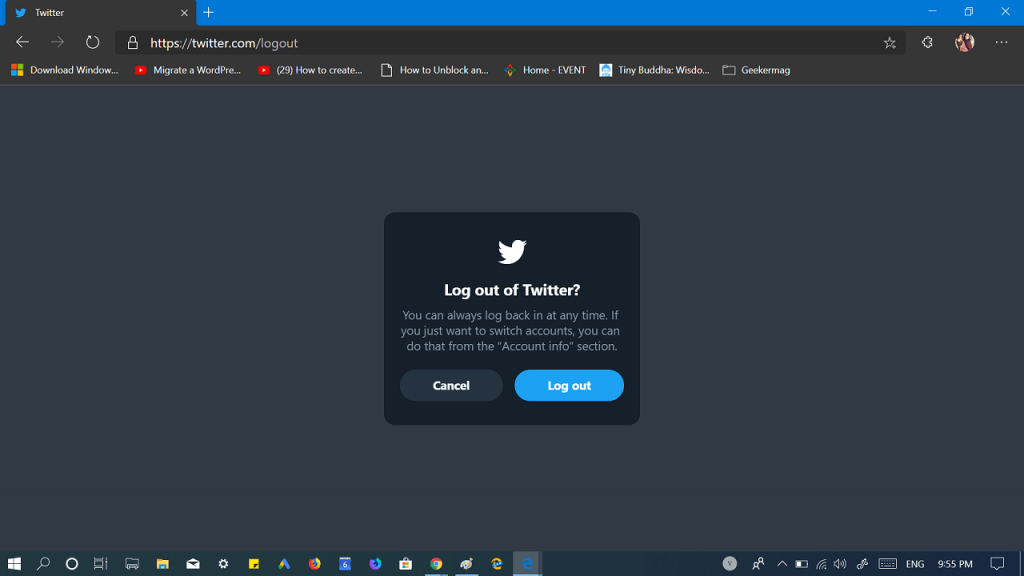
In no seconds, you’ll be logged out from your Twitter account.
The process to log out from the Twitter app is more complicated than Twitter for Desktop. To make it easier for you, we have written steps to do the same:
1. Launch a Twitter app on your phone.
2. Tap on the Profile picture available on the upper left corner.
3. From the menu, select ‘Settings and privacy.’
4. Next, select Account.
5. Here, scroll down to the bottom and tap Log out.
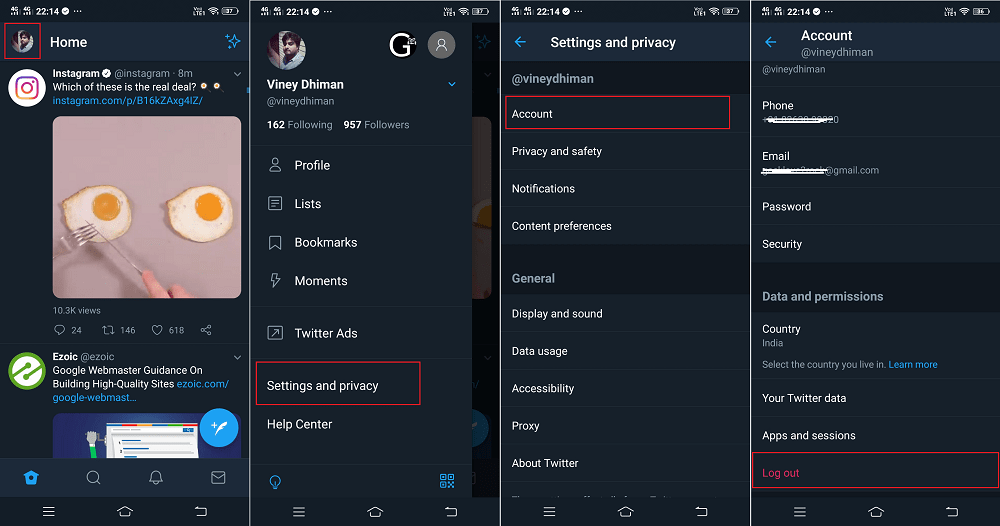
Note – Steps for logging out from Twitter for Android and iOS app are similar. So, depending on your device, follow the steps accordingly.
You can also check out the following YouTube video:
What are your thoughts about Twitter Redesign 2019? Find this blog post handy? We would like to hear from you in the comments.






3 Comments
This does not work for me in firefox. It just says “add account” when I click on my profile picture.
Not one of these endless articles claiming to tell you how to logout of Twitter in 2021 works. Not one! How hard can it fucking be? This article doesn’t reflect any kind of reality so far as the current UI is concerend. So utterly sick of social media software changing their UI and removing core functionality every few weeks. The ability to switch accounts is pretty basic. Why have I just wasted an hour reading one article after another claiming to tell you how to do this but talking about UI elements to be used that just aren’t there?!
Could you please share the screenshot of Twitter UI, you’re seeing at your end?