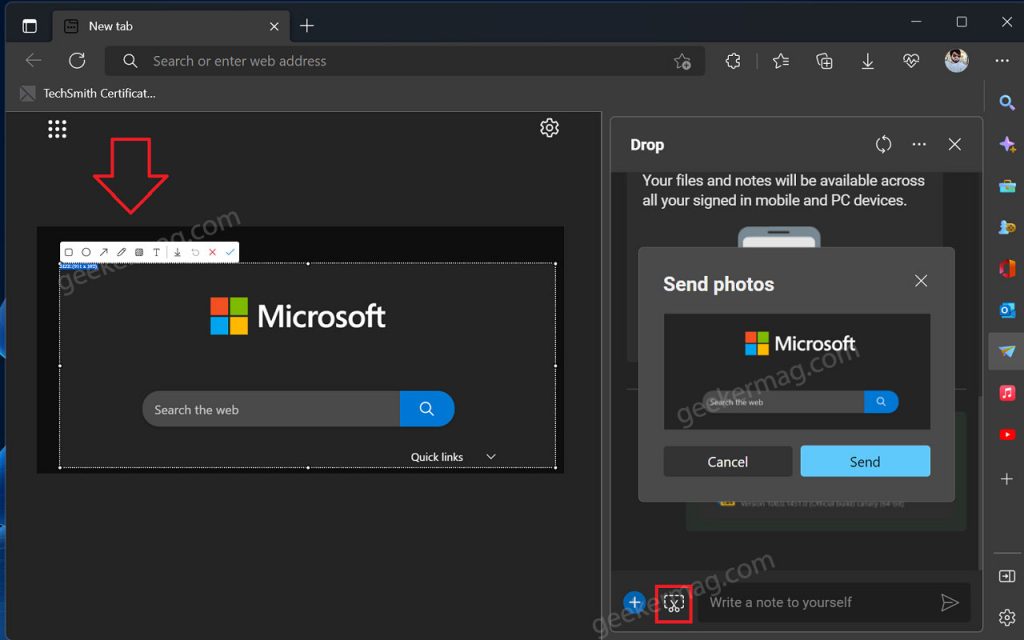Microsoft Edge Drop feature also has a native screenshot that allows users to take and edit screenshots before uploading and sharing them across devices.
Although, Edge browser already has a native screenshot tool named Web capture. The Drop Screenshot tool is useful for those users who want to send or upload a screenshot right away using the Drop feature by doing minor edits.
Enable Drop Native Screenshot tool in Microsoft Edge
In case, you’re already using the Drop feature to share files, then you should try the Drop Screenshot tool as well. Out of the box, the Drop native screenshot tool is disabled and hidden behind the flags in the Edge browser. Here’s how you can do that:
In the Edge browser copy-paste this: edge://flags/#edge-screenshot and hit enter. This will highlight Enable Screenshot.

Using the drop-down change settings from Default to Enable.
Restart the browser to apply the changes.
This will bring the Drop native screenshot tool option to the Edge browser.
Use Drop Native Screenshot tool to Edit Screenshots in Edge
In upcoming lines, you will learn how to take and edit screenshots using the native screenshot tool of the Drop app. So without further ado, let’s get started:
Open the Drop panel by clicking the Drop button on the Edge toolbar.

Click on the New Screenshot tool icon, this will blur the whole screen. Here, you need to select a region of the screen.
Note – In Edge Canary, Drop is also available

Once done, a bar will appear on the bottom featuring some basic editing options. The list of tools includes:
- Square – let you create a square box in the selected area
- Circle – let you create a square box in the chosen area
- Arrow – ley you add an arrow in the chosen area
- Pen – You can write or draw anything
- Text – Add text
After making changes to the screenshot, click on the Download button (Down arrow) to download the screenshot. This will download the copy of the screenshot to the PC.
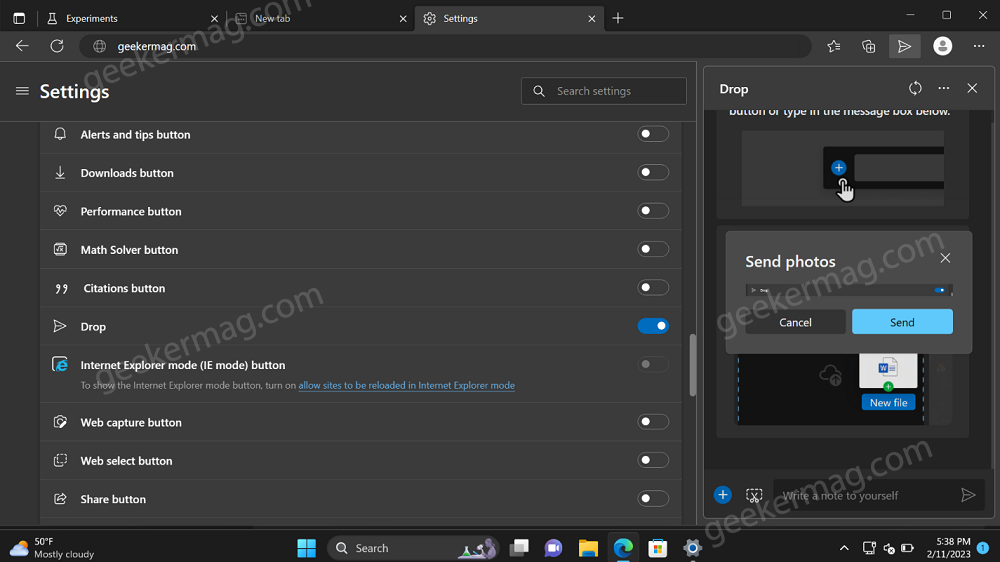
In case, you want to send it directly, then click on the Green Tick icon. This will show Send photo dialog, click on the Send button.
Drop native screenshot tool is under development so don’t expect a better experience than the Edge Web capture screenshot tool offer.
What is your opinion about the Drop native screenshot tool in the Edge browser? Let me know in the comments.