Microsoft added a new Remove Duplicate Favorites option in the Edge browser. In this blog post learn how to use it.
Starting with latest version of Microsoft Edge in stable branch i.e. Edge v81, the company added a new feature entry called ‘Remove duplicate favorites’. With the help of this option, users can remove duplicate entries available in the bookmarks lists by making a single click.
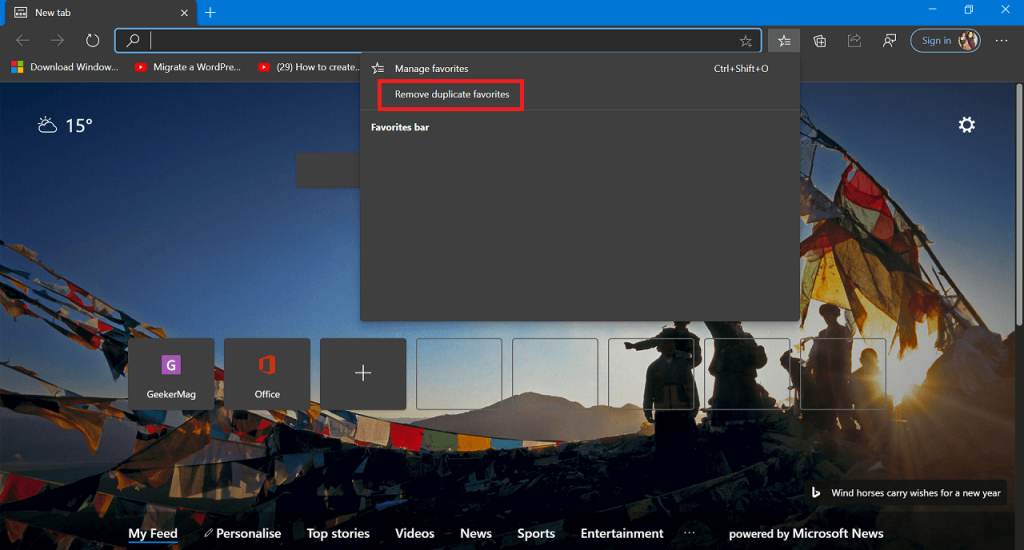
Remove Duplicate Bookmarks from Microsoft Edge
If you want to use Remove duplicate favorite option, then here’s how what you need to do:
Update Microsoft Edge browser to Edge v81.
Click on the Favorite icon available on the toolbar, then from the menu select Remove duplicate favorites.
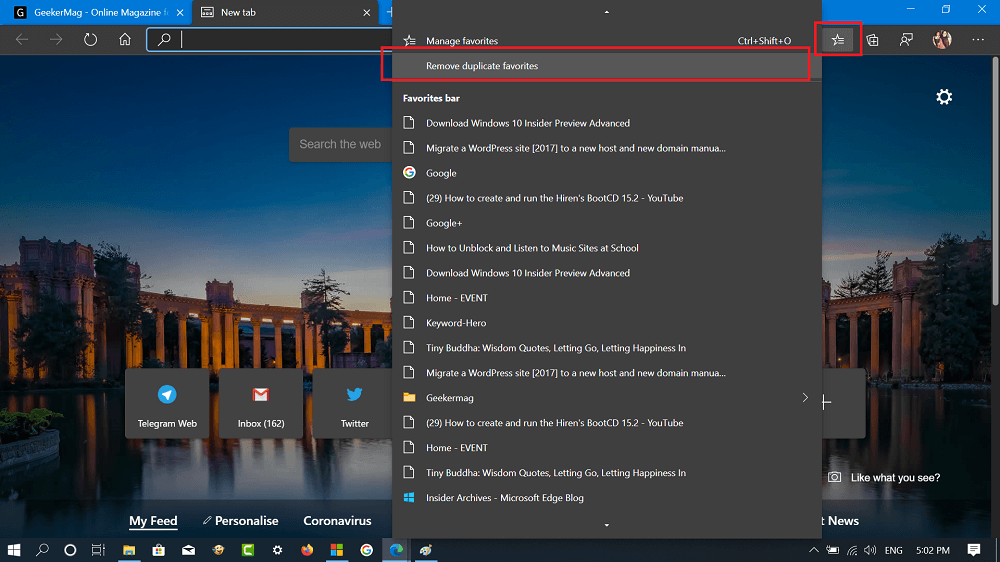
Clicking on the same button will take you to the “Remove duplicates” settings page for Favorite.

In case, you have hidden Favorite button on the toolbar, then you can directly visit this address edge://favorites/removeDuplicates
Here on this page, you will see a Remove duplicate favorites dialog telling you to review the changes. Clicking the Remove button will remove duplicate Favorite without extra prompts.
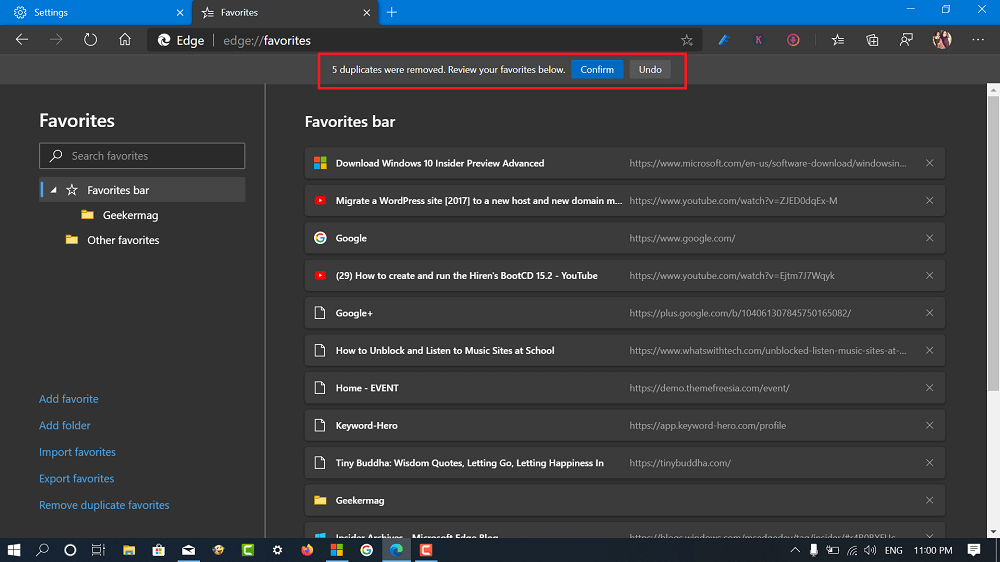
A quick bar will appear with the message telling you the count of duplicates bookmarks removed. Here, you can either click on the Confirm to delete the bookmarks or Undo to restore the bookmarks.
FYI, the Edge browser count bookmark as duplicate entry only if the Page name and URL is similar to other entries available in a Favorites list. The same feature will not remove Favorites with the same URLs with different names.
Check out this video for clear idea:
Are you going to use Remove Duplicate Favorites feature in Microsoft Edge? We would like to hear your opinion in the comments.
New features in Microsoft Edge v81






1 Comment
hi — based on your above article about “how to remove duplicate favorites,” and similar articles in other sources, i cautiously THINK i understand how to use it and what it’ll do. However, i suspect it’s overkill for what i need to do. The functional concept is logical and useful. I’d like your confirmation of how it actually works before i make a mistake i’ll regret.
I have a detailed, well organized, and logical file structure of Edge favorites. I can find whatever i need in moments. I do create some faves folders with duplicate names, but not MANY. And i definitely DO deliberately save duplicate or nearly duplicate links to some URLs in multiple folders, depending on how/why i might need to use them. SOME redundancy is good for the way i navigate the web. But by means of manually consolidating faves’ links time-to-time, i also do wind up with DUPLICATE LINKS WITHIN SINGLE FOLDERS. And i do time-to-time want to weed out most of this latter group.
So, here are simple functions that i DO and do NOT want from Edge’s “remove duplicate favorites” feature:
1. I DO want to be able remove duplicate links within any single folder, or within a single folder and any of its nested sub-folders. In particular i want to know that if i select any folder and initiate “remove duplicate favorites,” the process will be RESTRICTED TO JUST THE SELECTED FOLDER AND its nested sub-folders.
2. I do NOT want executing “remove duplicate favorites” to guarantee globally removing duplicate favorites across ALL folders in my favorites library.
Logical Justifications: There are numerous settings across the range of Windows features and within diverse software applications that can be made to apply selectively across zones of storage areas, types of files, groups of folders, etc. It shouldn’t be difficult to provide similar selectivity as i describe above for managing the presences of duplicate web links within Edge — i would think, anyway.