One of the best thing about using an Android phone with Fitbit is that it lets users reply to text messages right from the wrist. Using Quick Reply feature is easy to use, but before you get started you need to spend few minutes in understanding how it works.

What You’ll Require
Before getting started, you require a compatible Fitbit device accompanied
Compatible Fitbit Device
To reply Fitbit text messages using the Android phone, you require a compatible Fitbit device. At the moment, it only three devices comes with this ability which includes:
- Charge 3 – ($129 at Amazon)
- Versa ($149 at Amazon)
- Ionic ($229 at Amazon)
Compatible Android Phone
To get advantage of quick reply, feature you need to have Android phone running Android 7.0 or above.
Fitbit Quick Reply Feature
With default settings, Fitbit’s Quick Reply feature comes with five quick replies, but you can customize later according to your requirement and the one that fits your personality.
How to Reply to Text messages from your Fitbit
Launch Fitbit app on your Android phone.
Next, head over to Phone Settings.
Here, you need to select Notification and then Quick Replies.
This will display the list of apps that are compatible. You need to choose one to overwrite default replies with your custom reply.
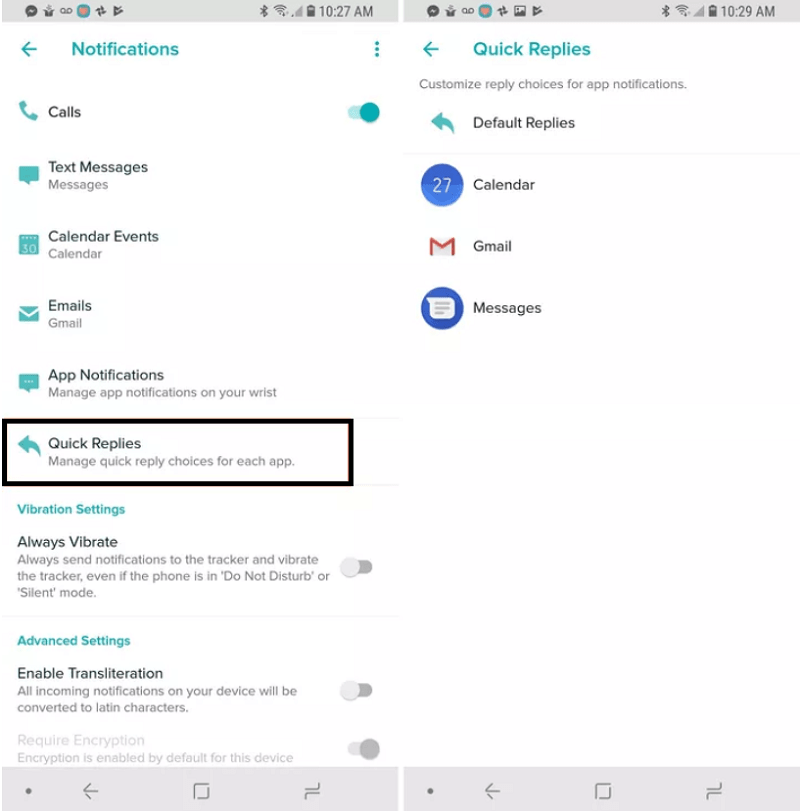
Once done, close the Settings.
How to Reply
When you receive a compatible text message, you’ll see the new option on the screen which includes Reply and Mark as read.
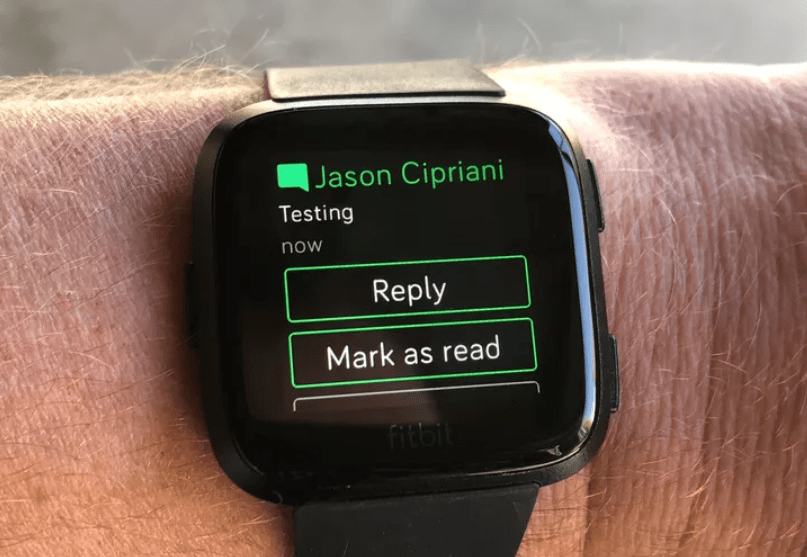
Here press the ‘Reply’ option to see quick replies. You can also swipe left to find to find out the complete list of compatible emojis. The Fitbit emojis also have headbands. The emoji sent to the recipient will have a traditional look.
Tap on the Reply button and rest of the work will be done by the Fitbit app.
Find this blog post on how to reply to text messages from your Fitbit app useful? Feel free to share your opinion in the comments.





