Want to go back to legacy Edge? Fortunately, it is possible and, in this blog, post we will show you how to do that.
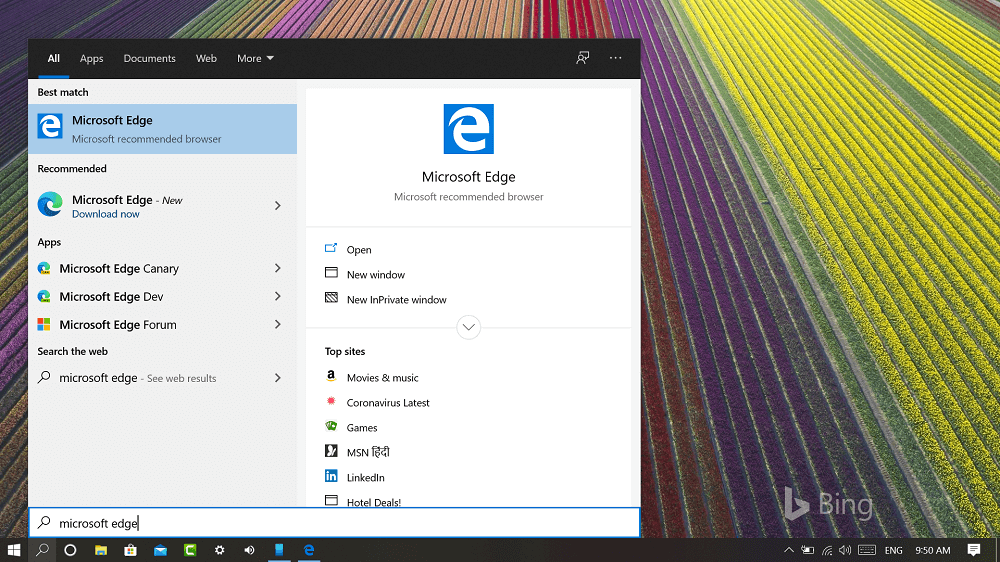
Microsoft recently rolled out first stable build of its Chromium based Edge browser for all version of Windows. Like Classic Edge, it’s not available only for Windows 10.
In case, you have downloaded Microsoft Edge Chromium on Windows 10, then you might have noticed that, it automatically hides or disable Edge Legacy browser. Microsoft also pushing Edge Chromium browser via Windows Update and forcing users to use the latest version of Edge browser.
Although Microsoft Edge Chromium is much better as compared to Edge Legacy, but some users still want to stick with classic browser from Microsoft. Users have different reason for doing this. Some users saying, that new Edge lacks their favorite “Add notes” feature, while other users are not ready for the switch.
We all know that, soon Microsoft will force users to use Edge Chromium, just like they forced users to use Edge Legacy, when they ditched Internet Explorer.
Some users don’t have a problem with the New Edge browser, but they also want to use Edge Legacy. In this situation, you can check our blog post on How to use Microsoft Edge Chromium and Edge legacy together. Its official method, and it’s working at least when we’re writing this blog post.
How to Revert back to the previous version of Microsoft Edge
While other users have no love for Microsoft Edge Chromium and they want to go back to Edge legacy browser. Fortunately, it’s also possible and here’s how you can do that:
The process to revert back to Edge Legacy is simple, all you have to do is to uninstall Microsoft Edge Chromium browser.
Launch Settings > Apps > Apps & features. Here, on the right side, look for Microsoft Edge, select and click on the Uninstall button.
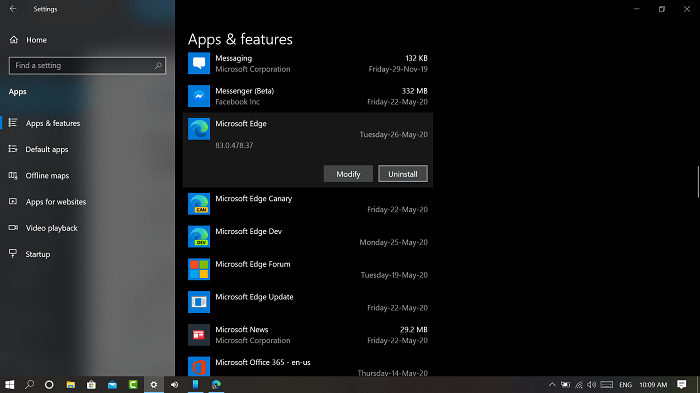
Note – In case, the option to uninstall Edge browser is greyed out, then use this trick to Uninstall Microsoft Edge.
Doing this will bring back the Edge Legacy. Now if you search Edge browser using start menu search bar, it will show you Microsoft Edge as a Recommended browser for Windows 10. Check this screenshot:
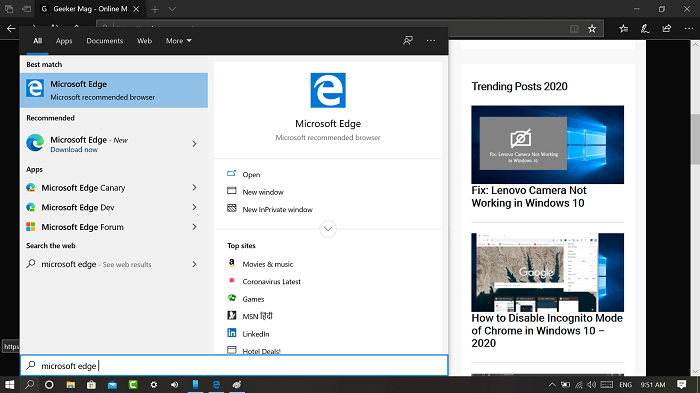
What’s your reason to get back the Microsoft Edge Legacy in Windows 10? We would like to hear from you in the comments.






13 Comments
I can’t uninstall it, the uninstall button is grayed out. Please help.
Reason to revert to the legacy edge is for the facilities to annotate PDFs . Although not perfect they are far better than the version, which are very very basic.
Your suggestion to uninstall will not work if the new version of edge has been uploaded via an update which cannot be deleted. This is official as from the Microsoft website
Hey I really want the old Microsoft edge back I have tried everything but nothing will work can someone please help me.
You get new edge via update or download it manually?
Prefer the old add notes and stored tabs feature.
Edge sucks I can’t highlight my pdf files!!!!~!~ And I didn”t want it
i tried to uninstall but the uninstall button is greyed out! please help!
Many features in Legacy are missing in Chrome. Gray Box you use on the right of Favorites is gone. Can not ‘Save As” attachments from Emails, must open or delete them.
Admittedly it is faster than Legacy, BUT the few seconds you save is NOT worth the hassle it causes. If Microsoft fixes these issues I might try it again.
To Microsoft, before you try shoving something on to us – get the bugs out!
Hello Viney Dhaman, thanks a tonne.
Two reasons that I do not like the new Edge. (1) You have to download the pdf before you can open it in most cases. In old Edge you could click on the pdf and it would open in adobe viewer. (2) I do not like the bar at the bottom of the page that shows your downloads every time you download a file. There should be an option to turn that off or make it only viewable with a button instead of always being there and having to turn it off each time.
It’s indecent of MS to force people to use the new Edge by having it upload automatically on a Windows update and cancelling the uninstall option. I need Legacy to copy and paste plain text on Word Press. My blog is hanging in limbo.
MY reason is the tab function. When I have many windows open, I have to open others in separate windows instead of scrolling it to the side because it’ll hide the tabs. This is impractical to flip back and forth. The tabs are also really tiny, smaller than a
finger. Who in their right mind thought that was a good idea?
New Edge has unacceptable jitter on pen on pdf documents making it unusable.
Uninstalled new edge but cannot find old Edge html – anyone know where to get a copy?