Looking for an answer to the question, i.e., How to run Windows update from Command line in Windows 10? Check out this post that has a possible and working solution.
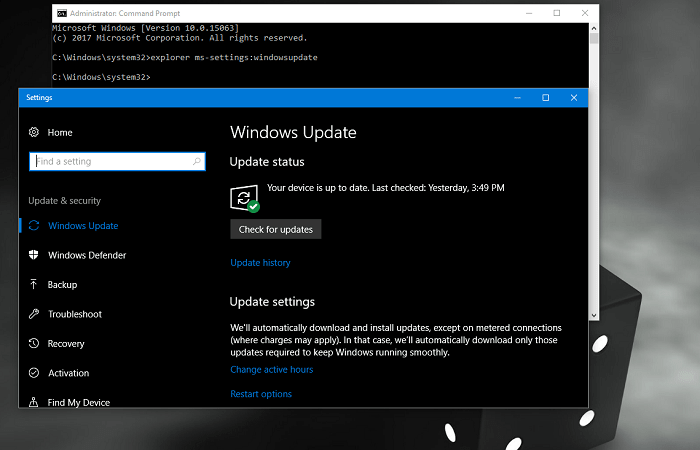
Windows 10 is the latest Windows operating system from Microsoft. The company has changed lots of things in it in comparison to earlier versions. There is no settings app, elegant user interface, Cortana, Edge browser, and much more.
There are lots of users who want to complete lots of action right from the Command prompt in Windows. Like users can open various apps, settings, and different things just by typing a single command.
Yesterday I received a question from one of my blog dedicated reader, and the question is:
The traditional methods to run windows update from command line seems no longer working:
wuauclt.exe /detectnow
or
wuapp.exe
Or
Alternatively, I also tried wuauclt.exe /updatenow
None of the methods worked fine for me when I tried the above-discussed methods on recently installed Windows 10. Any ideas why?
I found this issue to be interesting. As you reach up to this line of this post, then it is confirmed that you are also looking for an answer to same questions. By keeping this thing in mind decided to share the solution to this query.
Run Windows Update from Command Line in Windows 10
1. Simply launch the Elevated command prompt in Windows 10. For that make right click on the Start button and from the WINX menu click Command Prompt admin. When UAC dialogue box appears, click to open it.
Check this post to find out different ways on how to launch the Elevated command prompt.
2. In the command terminal type following code:
explorer ms-settings:windowsupdate
and press Enter.
3. This will launch the Windows Update settings window. Simply click on “Check for updates.“
That’s it.
This is how you can run Windows Update from command line in Windows 10.






7 Comments
didn’t work
It didn’t work for me either did you find the correct way please
Microsoft Windows [Version 10.0.17134.590]
(c) 2018 Microsoft Corporation. All rights reserved.
C:\WINDOWS\system32>ms-settings:windowsupdate
The filename, directory name, or volume label syntax is incorrect.
C:\WINDOWS\system32>
(with elevated commanfd prompt)
What a shitty response – seriously? Use the command prompt to open windows update and click “Check for updates” anyway? I can click to that location quicker than typing the damn command. Come on, you’re better than that
Yes, this is not the type of response anyone is looking for… in most cases, when we ask how to do something via the command line, it is because we are attempting to script the process. Just opening the GUI interface from the command line is not a valid answer.
LOL, the response to “how to run command line update” is to …. run CLI?
You are wasting my time.
Last failed install attempt on 20-09-2020 – 0x80070002
I tried several times but failed to update, It shows like can’t able to to update w’ll try it again, how can I update in command line like ubuntu