Like the Microsoft Edge browser, the new Chromium-based Edge browser also comes with Bing as a default search engine with default settings. The majority of the users prefer to use Google search as the default search engine in the browser.
No doubt, the new Edge browser from Microsoft is based on Chromium, but like the Chrome browser, there’s no option available in the Settings to set Google as the default search engine. Here’s how you can do it
Set Google as a default search engine in Chromium Edge
1. Launch the Edge Chromium browser on your computer.
2. Click on the “Settings and more” icon available in the upper right corner of the menu and select Settings.
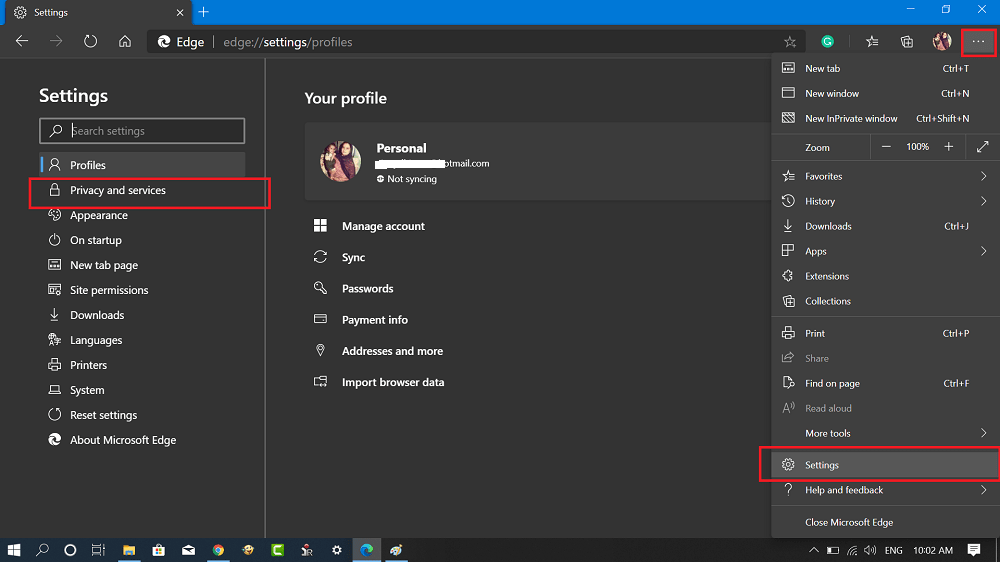
3. On the left pane, you need to switch to ‘Privacy and services.’ On the right pane, you need to scroll to the Address bar and click on it.
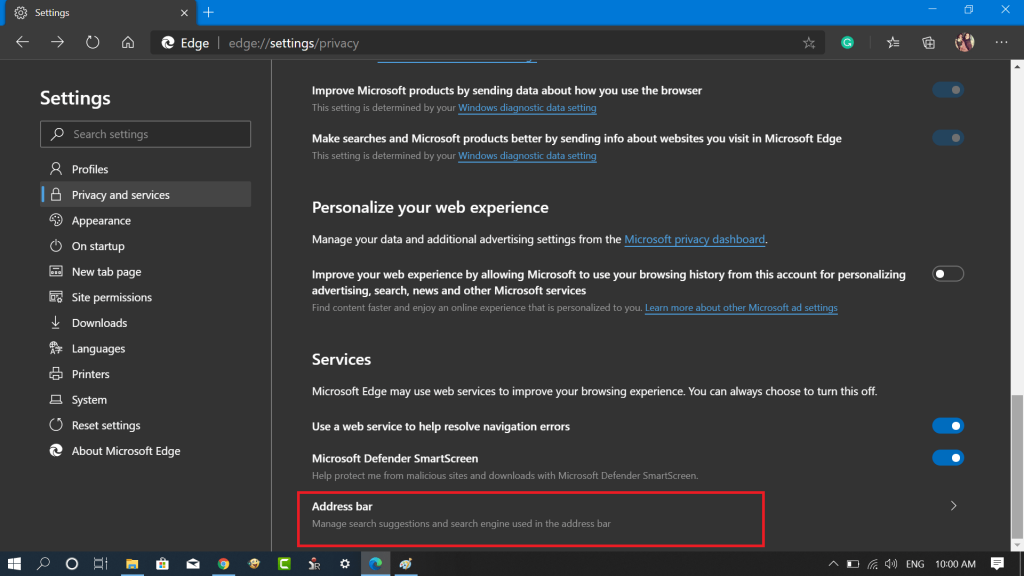
4. Next, click on the drop-down next to “Search engine used in the address bar” and select Google.
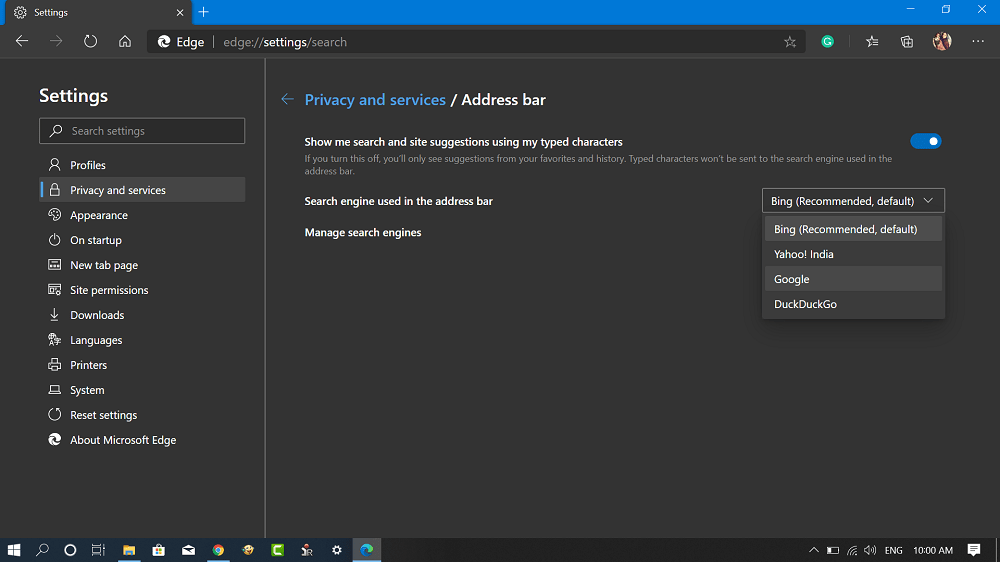
At this point, you have set Google search as a default search engine in Edge Chromium.
Congratulations, you have successfully changed the default search engine in Chromium Edge browser to Google search. From now onwards all the search results will be made by Google search.
Following this method, you can set any other search engine as a default search engine in the Microsoft Edge browser.
What are your thoughts about Microsoft’s Chromium Edge browser? Find this blog post handy? We would love to hear from you.



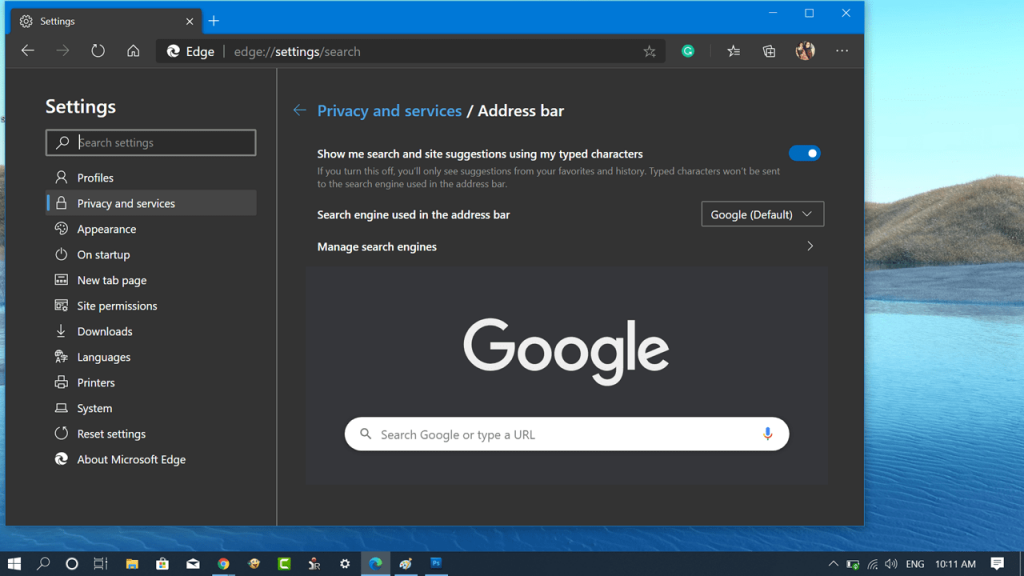



3 Comments
Thanks for sharing your thoughts about Torrent Search. Regards
I’ve done everything that I was supposed to do to change to google and it did not work. When I launch edge bing still comes up! I even shut down and restarted then I tried to change it to Duckduck whatever it is and it still did not change! Do you know why? I can’t stand bing
Thank you kindly
Thanks for contactin, I suggest you to start from scratch and repeat the procedure