Microsoft recently added a new feature “Take Screenshots for History,” which aims to provide visual previews of web pages in your browsing history. Once you enable this feature, the browser will automatically capture screenshots of your web navigations or pages you visit.
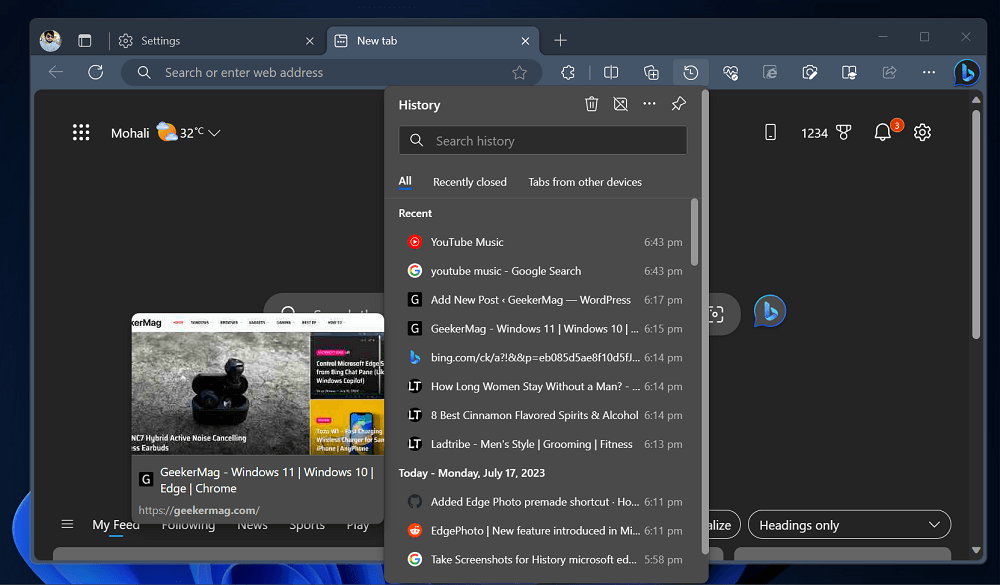
After enabling this feature, if you open the history flyout in Microsoft Edge and hover over a particular web page, the browser displays a preview of the page using the captured screenshot. This feature saves you time by allowing you to quickly glance at the content of a web page without fully opening it.
Overall, The purpose of taking these screenshots is to enhance your history experience, likely by providing visual representations of the websites you’ve visited in your browsing history.
Remember, the Edge Tab Hover card feature? It works similarly but in Edge History flyout
In case, you find Microsoft Edge’s “Take Screenshots for History” feature interesting, then here’s how you can enable it.
Open Microsoft Edge, then click on the (…) and select Settings.
On the Edge Settings page, switch to the “Privacy, Search, and Services” tab option available on the left side.
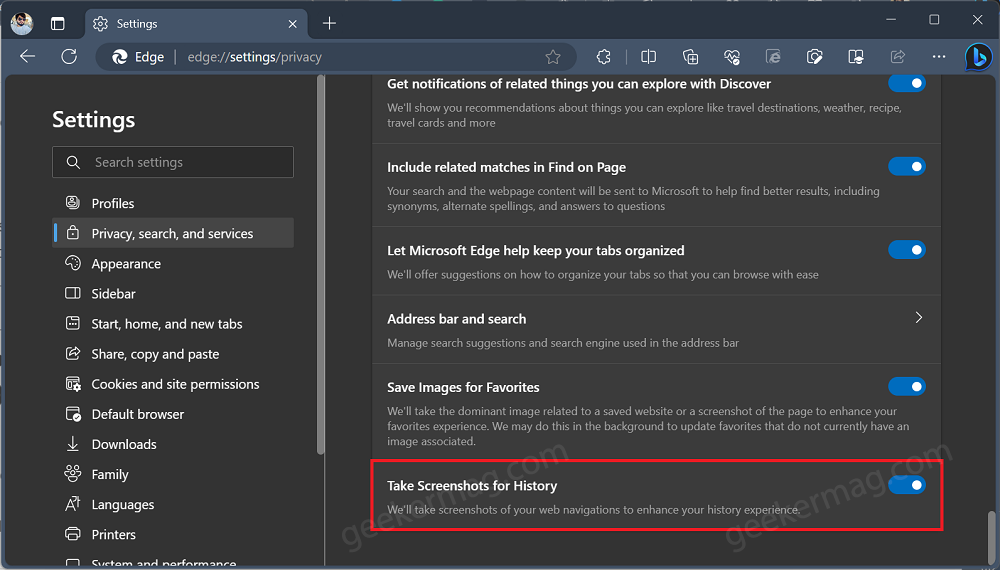
On the right side, scroll down to the Services section, locate the “Take Screenshots for History” option. Toggle the switch next to it to enable or disable the feature according to your preference.
As simple as that!
The “Take Screenshots for History” feature in Microsoft Edge is currently available in the Edge Canary version 117.0.1981.0. However, it is important to note that this feature is being rolled out as a controlled feature, which means that it may not be available to all users who are running the same build of Edge Canary.
What is your opinion about the “Take Screenshots for History” feature in Microsoft Edge? Did you like it? Let me know your opinion in the comments.





