Intel has recently released a nifty application named Intel Unison that allows users to connect Android and iPhone to Windows 11 PC.
Once the PC and smartphone are connected via Intel Unison it syncs data between the devices which includes SMS, Contacts, Photos, and even more. You can make Phone calls, Transfer data, and Send or Receive text messages.

Apart from this, you can view mobile notifications and check information related to a connected device which includes Battery Status, Manage DND, and even more.
Intel Unison isn’t the first application to offer this functionality. Microsoft’s already offered a Phone Link app that is available for a long time. Users can link Android Phones with Windows PC and enjoy more features, especially when you link Samsung Galaxy devices.
On the other hand, you can use Dell’s Mobile Connect application to transfer data between Android and iPhone to Windows PC. Unfortunately, as the name suggests, it’s exclusive to Dell PCs.
In terms of features, Microsoft Phone link, and Dell Mobile Connect offer more features and better user experience as compared to Intel Unison. In case, you’re wondering if there’s a good app that helps in connecting iPhone and Android smartphones to Windows 11 PC, then Intel Unison is your best option.
What is Intel Unison Software?
Intel Unison is a software application using which users can easily connect their Android or iPhone devices to their Windows 11 PCs. With it, you can easily transfer files between your phone and your computer, or use your phone to access and control your computer remotely.
One of the key features of Intel Unison is its ability to seamlessly synchronize your files and settings across all of your devices. This means that you can start working on a document on your phone, and then pick up where you left off on your computer without having to transfer the file or set up your computer again.
In addition to file synchronization, Intel Unison also allows you to access your applications and desktop from any device. This means that you can use your phone or tablet to run your favorite Windows or access your desktop remotely from anywhere.
Overall, it’s a great alternative to Microsoft Phone link and Dell Mobile Connect apps.
Intel Unison Requirements
- Currently only available on 12/13th Gen desktop CPUs (Eligible Intel® Evo™ designs)
- Connect both Android and iPhone above with Windows PC. Android 9 or above and iOS 15 or above.
- Works with Windows 11 (Check out this workaround to Install Intel Unison on Windows 10 PC)
- RAM 8 GB or above
- Wireless/Bluetooth Intel® Wi-Fi 6/6E
How to Download Intel Unison?
- For Windows 11, you can search the Intel Unison on Microsoft Store or download it using this link.
- For Android devices, you can search the Intel Unison on Google Play Store or download it using this link. If you need Intel Unison .apk, then use this link from Apk Mirror.
- For iOS Device, you can search the Intel Unison on Apple App Store or download it using this link.
How to Install and Pair Android & iPhone to Windows 11 PC using Intel Unison
Connecting your smartphone to Windows 11 PC using Intel Unison is few click process. Here’s how you can do that:
Download the Intel Unison app on your Windows 11 and Android or iOS devices. You can use the links discussed in the above section.
Open the Intel Unison app on both devices.
Accept the Terms and Conditions on both devices.
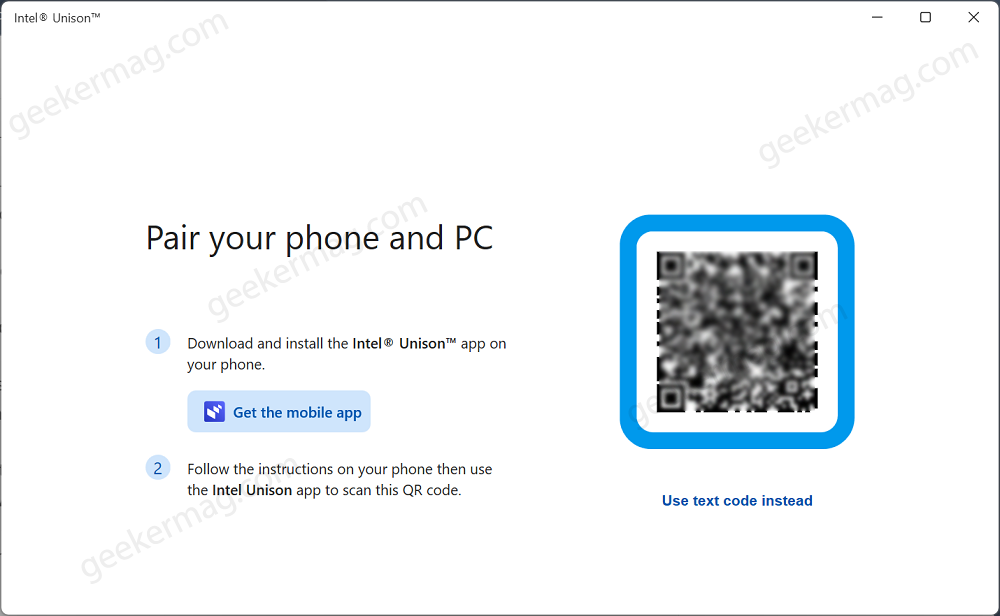
When you see Pair your Phone and PC appear, use your phone to scan the QR code.

Once the code is scanned successfully, you will see 8 characters security code on both devices, click on the Confirm button.
Next keep following the instructions to complete the setup. During the setup, if you see permissions requests, allow all for a better connection.

At last, you will see the homescreen of the Intel Unison app. Here on the left side, you will see a tab for Device information, File Transfer, Photos, Messages, Calls, and Notification.
Apart from this, there’s the dedicated settings page accompanied by Download options, clicking on which opens the Intel Unison downloads location on Windows 11 PC.
You might be interested in reading a blog post on how to Fix – Intel Unison Stuck in ‘Connecting to Phone’ in Windows 11 PC





