If you’re using Firefox as a default web browser and fan of the Media Control feature, then there’s good news for you. Firefox Nightly now supports Media Control Feature. That means, just like the Chrome and Edge browser, you can also enjoy Media Controls in the Firefox browser too.
When you play video in the Firefox browser and press the volume or multimedia key (Play/Pause/Stop) instantly Media control dialog will appear from where you can manage media playback. Like you can control volume, play next or previous track. Apart from this, it also gives information about the media file and video thumbnail.
You might be interested in reading about Firefox (Chrome-like) Print Preview UI which Mozilla introduced recently.
Enable or Disable Media Control feature in Firefox v81
Media Control feature in Firefox Nightly is enabled out of the box and you don’t need to enable preference value. In case, you want to try it in Firefox Stable version, then here’s what you need to do:
Make sure, you’re using the latest version of Firefox.
Next, you need to visit about:config to open Advanced preferences. On this page, click on the Accept the Risk and Continue button.
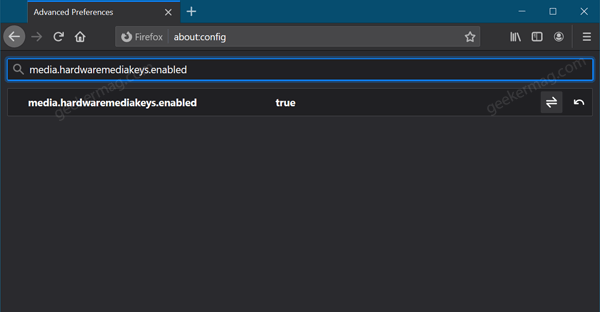
In the search bar, copy-paste media.hardwaremediakeys.enabled preference value. When it appears in the results, click on the Toggle button to set preference value to True.
Restart Firefox browser to apply the changes.
At this point, you have successfully enabled the functionality. To open the Media Control Dialog, here’s what you need to do:
Visit Youtube.com and start playing the video.

Now, press the media key on the keyboard. Doing this will instantly open the Media Control dialog.





