Microsoft Edge Web Widgets once a experimental feature is now renamed to Edge bar, but with a improvement. Remember Windows 10 News and Weather widget? Edge bar is same widget but for Edge browser.
Edge bar feature in Edge browser will allow users search and browser the web, check weather, see new headlines, and even more without opening the browser.
Show Edge Bar in Windows 10 & Windows 11 Desktop
If you find Edge bar widget handy and would like to try it, then you have to enable it manully from Edge browser settings. Here’s how you can
Launch Microsoft Edge browser, click Ellipse (…) icon and select Settings.
Switch to the Edge bar tab on the left and then on the right side, you will find a dedicated setting page where you can manage Edge bar.
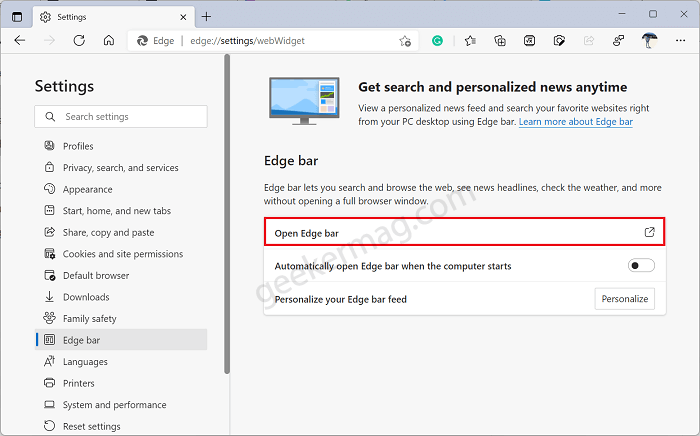
Here, you need to click on Open Edge bar option and this will launch Edge bar.
Alternatively, you can also launch a Web Widget from the Edge Settings menu. For that, click on Ellipse (…) icon > More tools > Launch Edge bar.
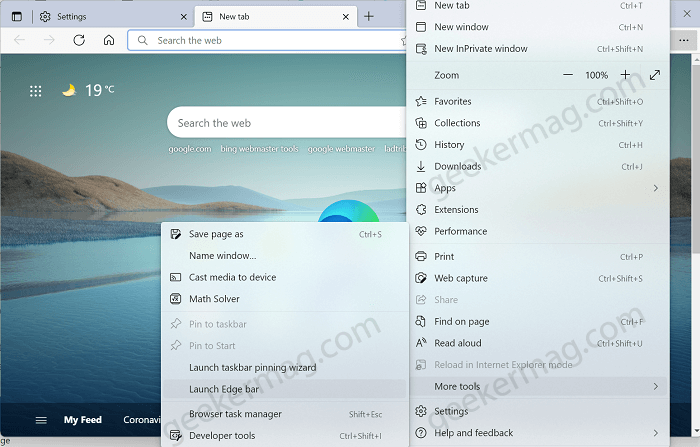
No matter which method you use, following one will instantly launch Edge bar which on the right side of the desktop.
In Edge bar Web Widget, this is what you will find:
- On the top, you will find a Bing search box using which you can search the web. All the queries will be opened in the New Tab Page of the Edge browser.
- After that, there’s is a Weather section, where you will get information about local weather.
- The next section features Headlines, where you will get news updates based on your interest.
- There’s a See more button at the bottom, clicking on it will take you to msn.com homepage.
- Next to Feeds there is a Settings and more (gear) icon, click on it will open the menu on which you will find various options for managing Web Widget Refresh; (To refresh feeds), Settings (Take you to New Tab Page settings page), Send feedback, and close (Close the widget).
Apart from the Edge Web Widget offer four layouts which includes:
- Vertical layout
- Search Only layout
- Floating Button
Vertical Layout for Edge Web Widget
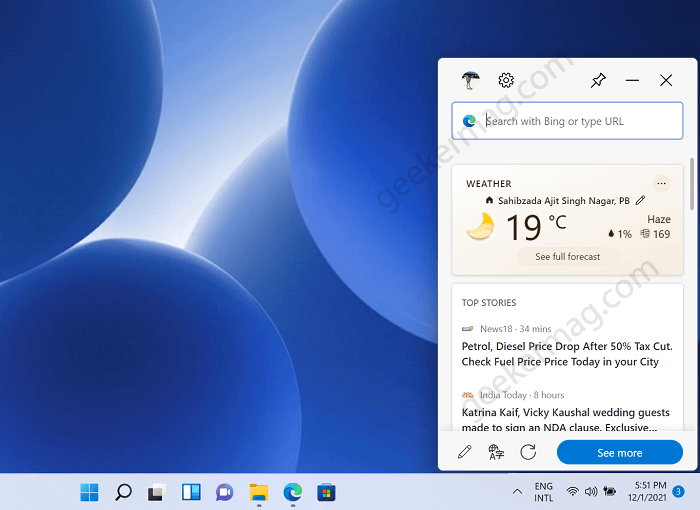
Search Layout for Edge Web Widget
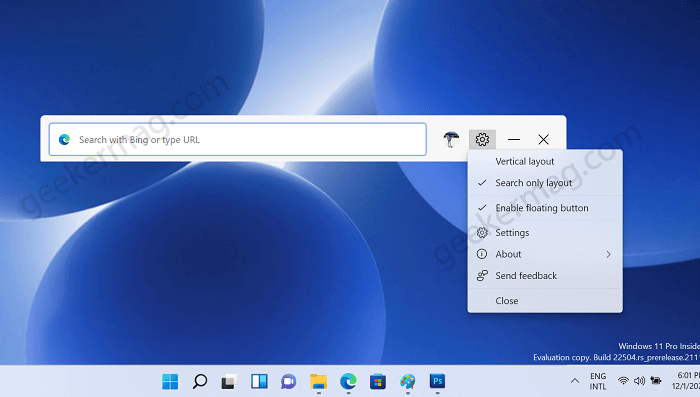
Floating Button for Edge Web Widget
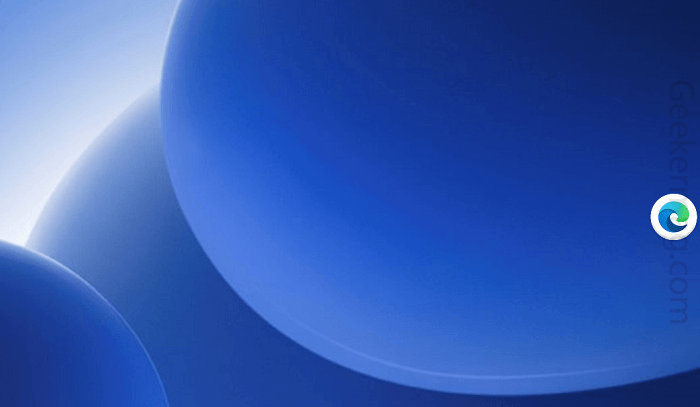
If you have turned on floating button layout, then whenever you minimize Edge bar, this button wil appearin on the desktop. You can move it anywhere on the desktop according to your conveniece.
That’s all about Web Widget for Edge browser.
Close Edge Web Widget
Right-click on the Web Widget icon available on the taskbar and then select Close.
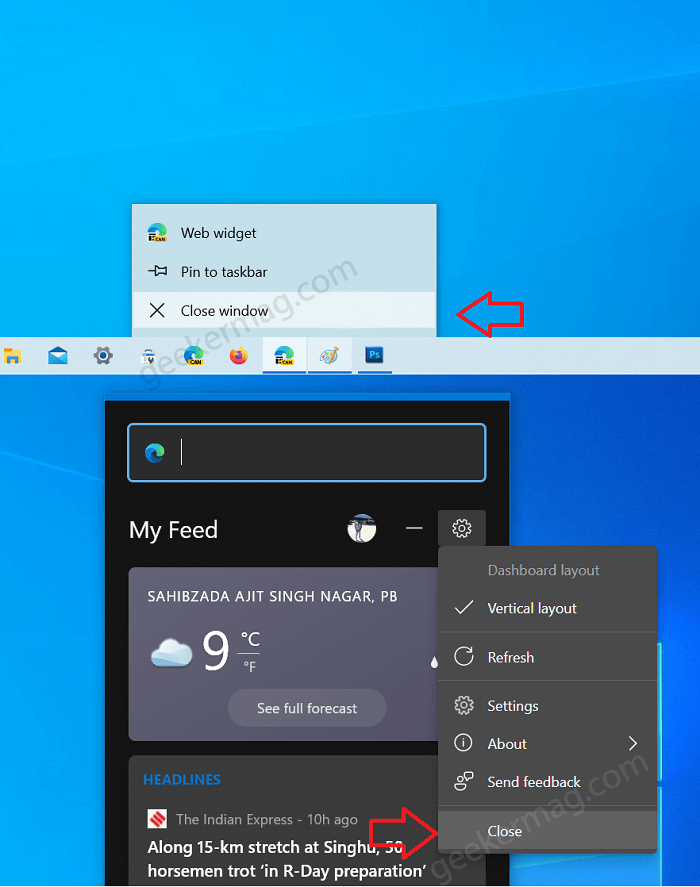
Alternatively, click on the Settings and more icon in Web Widget and select Close from the menu.
Pin Edge bar Widget to Sidebar of Screen
With Default Settings, you can move Edge Web Widget to anywhere on the desktop. In case, you want to Pin it to Side bar of the desktop, then here’s how you can do that:
Click on the Pin button available on the upper right corner of the widget, and instantly it will stick to the sidebar of the Desktop.
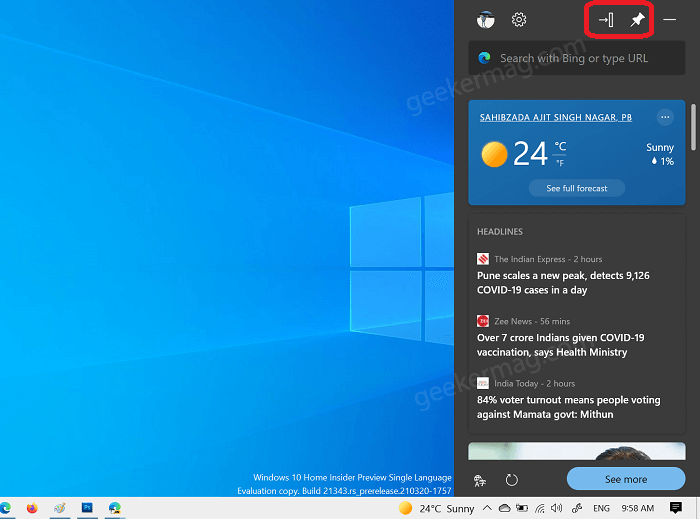
Depending on where its floating on the desktop, it will automatically stick to left or right side of the screen
Pin Edge Web Widget to Windows 10 Taskbar
The good thing is that you can also pin the Edge Web Widget icon to the taskbar of Windows 10. Here’s what you need to do:

Right-click on the Edge Web Widget on the taskbar and select Pin to taskbar.
Automatically open Edge Web widget on startup
There’s a option available in the Edge browser settings using which you can manage whether you want Edge Web Widget to open automatically when you start your computer. Here’s how you can do that:
In Edge browser, you need to head over Edge bar settings page. To quickly reach there, In Edge address bar, visit this address: edge://settings/webWidget
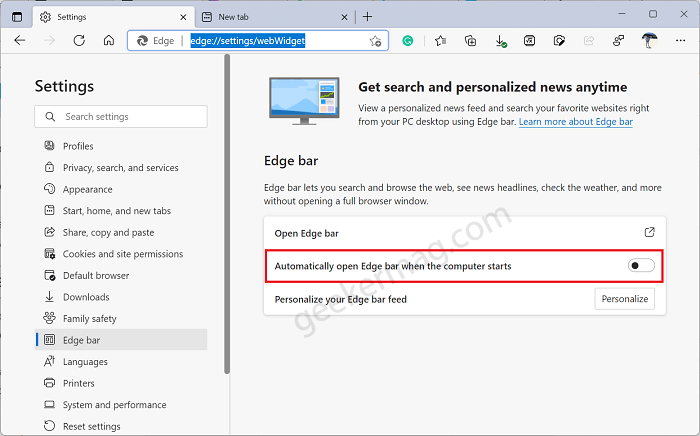
Depending on your requirement, you can turn ON or OFF option that reads “Show Web widget when you start your computer“.
That’s all about Microsoft Edge Bar Web Widget. Are you going to use it? We would like to hear from you in the comments.





