Starting with Chrome 70, Google included a Picture-In-Picture mode feature in the Chrome browser. It lets users watch YouTube videos in PiP mode (a tiny video player) while doing other stuff. You can check this blog post on Chrome PiP mode or YouTube video to learn more about how to use the feature.
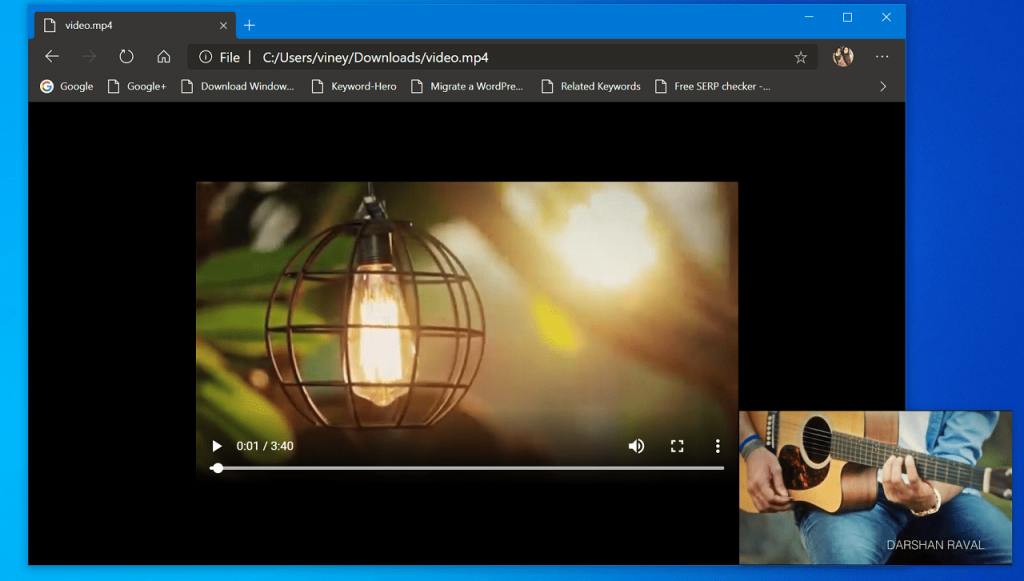
Chrome is a robust web browser and has lots of features in comparison to any other browser available on the internet. Guess what? You can also use it as a media player to play audio and video files. What if, you’re able to play local video files stored on your computer in Chrome Picture-In-Picture mode? It would be awesome, right? Well, it is possible. In upcoming lines, you will learn how to do it.
Watch Local Video in Chrome Picture-In-Picture Mode
Play the local video file in the Chrome browser. For that:
- Head over to the video file
- Press and Hold the SHIFT Key and right click on the video file. From the menu select Copy as path. This will copy the video file path to the clipboard.
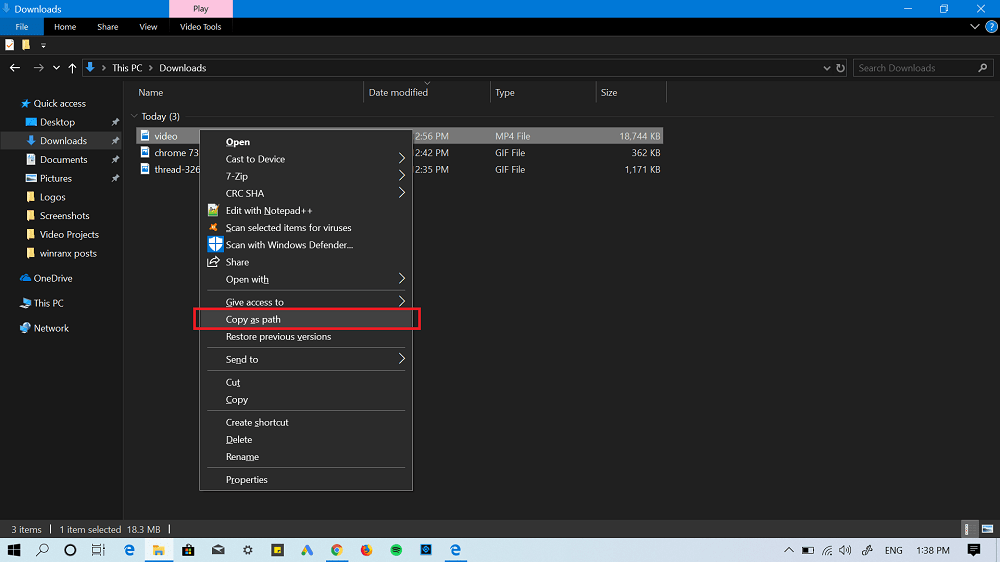
- Launch Chrome and copy-paste path of the video file (remove the quotes) and hit enter. The video will start playing in the browser.
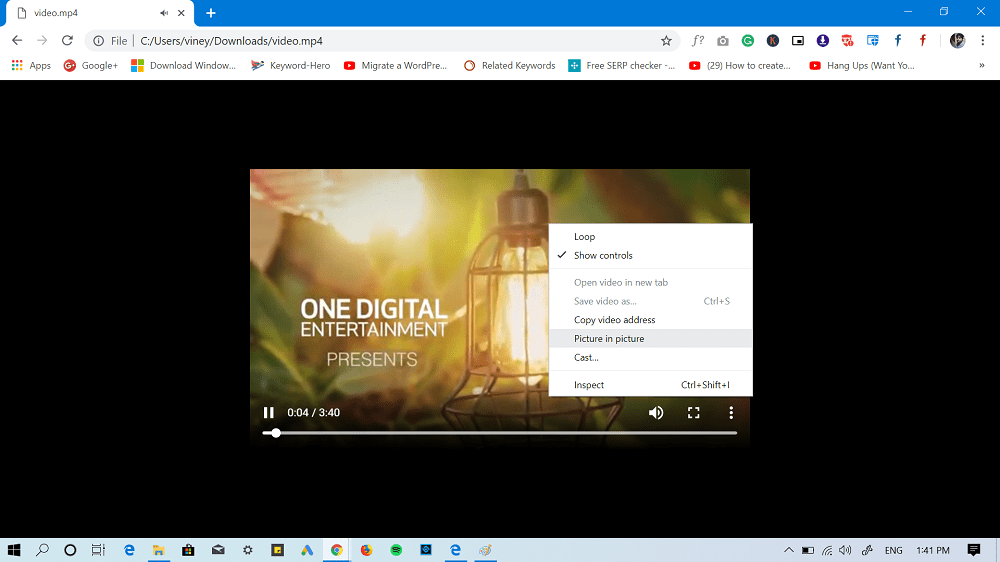
To play the video in Chrome PiP Mode. You need to right-click on the video and from the context menu select Picture-In-Picture.
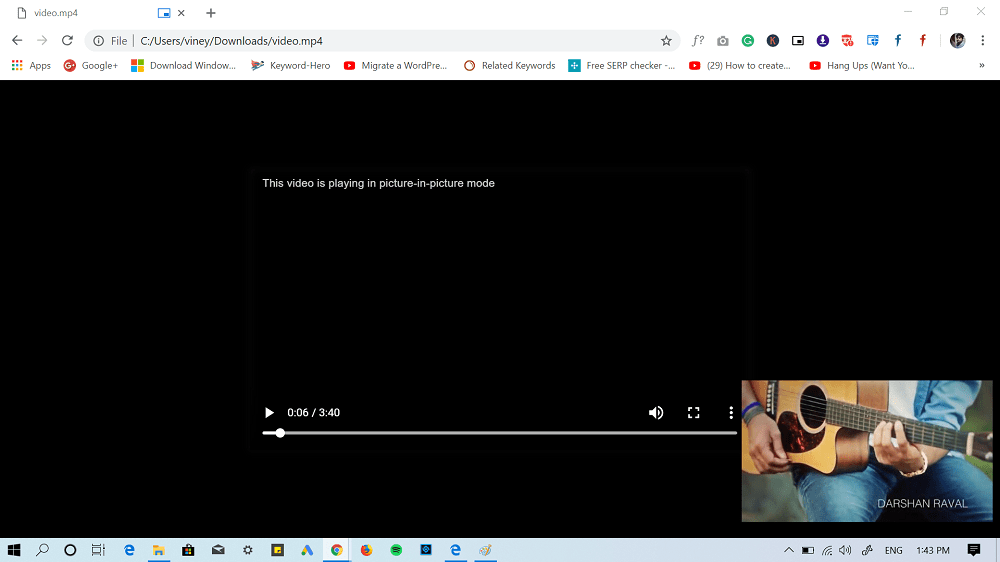
They will start playing the local video file in Chrome PiP mode. Now, you can minimize the Chrome browser and do your work.
Tip – Guess what? This feature also works fine in a leaked version of Chromium Edge browser. You have to follow same steps.
We have tested this on Chrome v73 and it’s working flawlessly. Is this blog post useful? We would like to hear from you in the comments.





