Want to permanently disable Full-Screen Mode in Google Chrome browser? In this blog post learn how to do it.
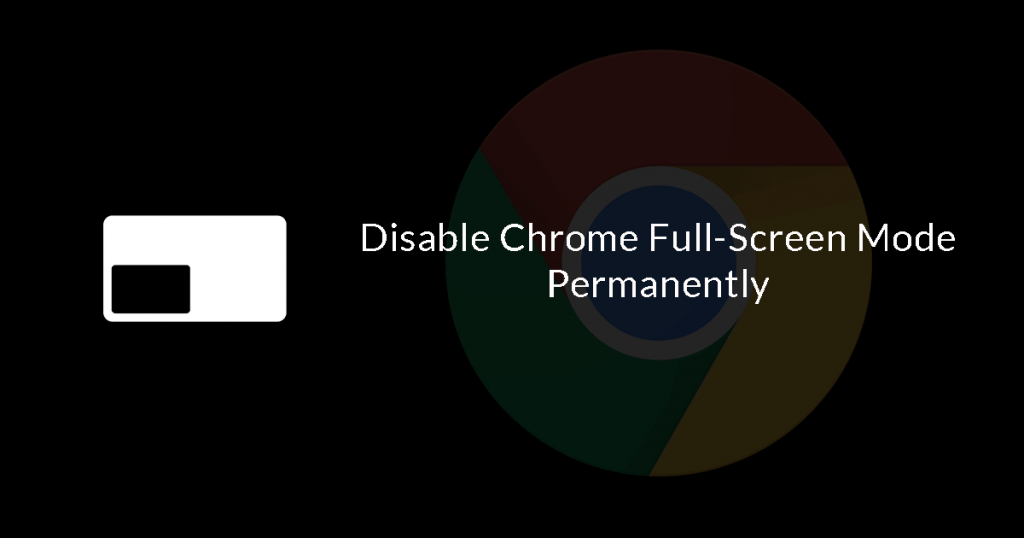
Browsing the web in full-screen mode in Chrome browser provides users more space for texts and pictures and as a result, makes the overall experience less distracting.
One can activate full-screen mode in Chrome just by pressing F11 or Fn + F11 keys. We have already covered an article on how to exit chrome full-screen mode; maybe you love to check it out.
No doubt, Chrome Full-Screen mode is a handy feature, but there are some users who want to permanently disable full-screen mode in Google Chrome. And we don’t have any specific reason, why they want to do it. If you made up to this line, then chances are higher you’re one out of those people.
Disable Chrome Full-Screen Mode
Permanently
Fortunately, it is possible to permanently disable full-screen mode in Chrome browser. To make that thing happen, here’s what you need to do:
1. On your computer, Press WIN +R key combo to launch Run dialog box.
2. In the Run dialog box, type regedit and hit enter. The Registry Editor will open.
3. Next head over to following registry:
Computer\HKEY_LOCAL_MACHINE\SOFTWARE\Policies\Google\Chrome
Note: If Google and Chrome Registry key is not available under Policies key, then you can create one.
For that, right click on the Policies > New > Key. Now name this key Google. Using the same procedure, create Chrome sub-key under Google Key.
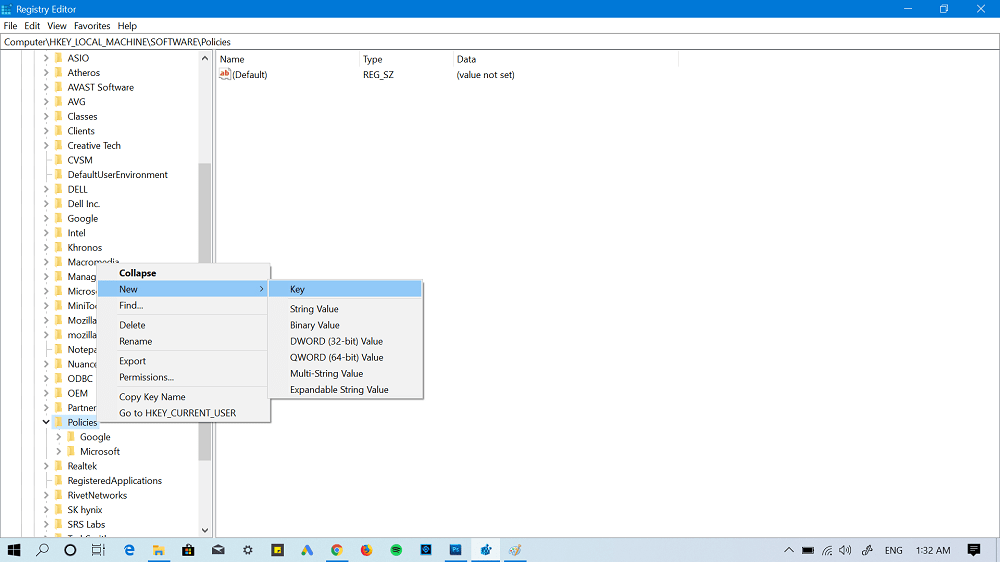
4. On the left side select Chrome key. Now on the right side, make a right on the empty space and from the context menu select New > DWORD (32-bit) Value and name it ‘FullscreenAllowed.‘
5. Next, Double click on the same DWORD value and set it Value Data to 0. Here 0 means false.
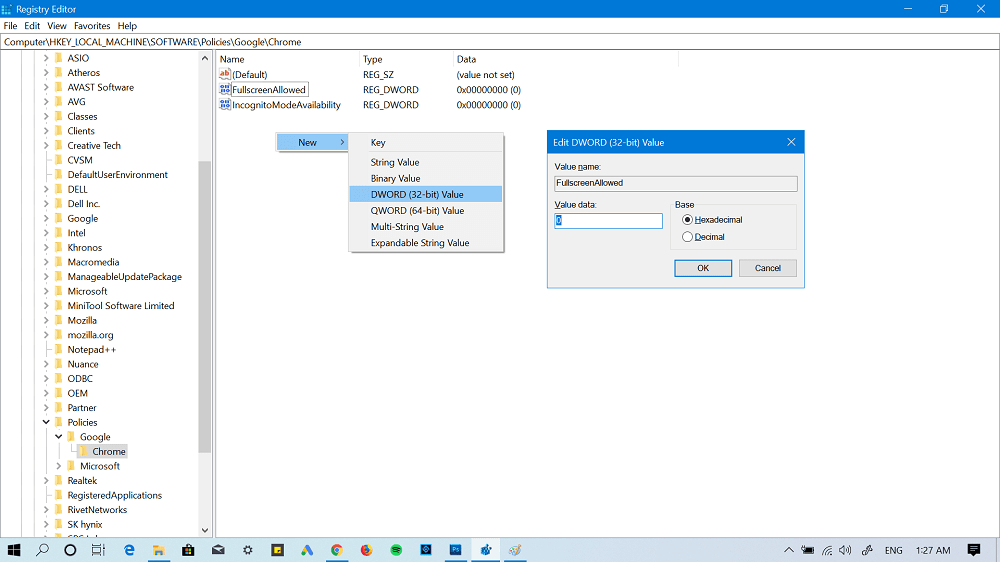
Note: Even if you’re using a 64-bit machine, still you need to create 32-bit DWORD value.
6. Exit Registry Editor and Relaunch Chrome browser.
Now if you try to open Chrome Full-screen mode, it will not open, as the above registry hack has disabled it permanently.
At any point, if you want to revert the changes or want full-screen mode in Chrome browser back. Either set the Value Data to 1 or delete the DWORD value which we have creating in step 4.
Find this registry hack to permanently disable Chrome full-screen mode handy? We would love to hear from your in the comments.






14 Comments
Thanks for the tip!!
Also, make sure you spell ‘FullscreenAllowed’ exactly.
Otherwise it won’t work. D’oh!
They may want to do it for privacy reasons. Chrome can ID a user simply by the monitor size, which Chrome reports if, you guessed it, Chrome is opened to full screen.
Many users don’t like having profiles built around them and their browsing habits.
Sorry, I am not clear about the first step. What are we supposed to search for and open?
Thank you so much! IT WORKED!♡ I have been troubled by chrome full screening on its own for 2 years, now i won’t have any troubles😊❤
I’m glad it helps you 🙂
I am not understanding this sentence, please?
1). On your computer, search and when the same appear in the search result, click to open it.
Fixed, and thanks for finding out the mistake.
Not working for latest Firefox version 🙁 My entries match yours.
Thanks for sharing your concern, the steps mentioned in this blog post are for the Chrome browser. I will figure out the ways to do that in Firefox and update with you.
I wish there was a way to do this for a single site 🙁
Unfortunately it is no longer working for me, does it still work for you? It used to work, and after I formatted the computer, it no longer works.
Hi,
It worked for me, I just did it now 2023-10-28. And I also found out if you follow the instruction in the post and after you have created the file, you can immediately change the “Value data” to 1 and Chrome won’t open in
Full-Screen mode AND you can still press F11 to open Google Chrome in Full-Screen mode! 🙂
Hope it works for you, have a nice day!
Why did someone think it was smart to hide this in the first place, along with toolbars, shortcuts and other useful tools? This is the narcissism of our liberal world today. People need to get right with themselves.
Hi,
Just want to start of by saying thanks a lot!! I really appreciate you taking the time and making this post. I just tried it and it worked for me, this will save me so much time and keep me from being annoyed every time I open Chrome.
I was a bit sad that I couldn’t open Google Chrome in F11 when I needed to without having to delete the Dword-32 file or change it from 0. So I thought, let me try to change it to 1 and see what happens. Lo and behold, after I changed it to 1 Google Chrome don’t open in fullscreen mode anymore AND I can use F11 to enter fullscreen mode, this is just awesome!! =) Once again, thanks a lot!
Wish you an awesome day!