Picture-in-Picture (PiP) mode is in trend, and following the trend, Google also makes Picture-in-Picture support live for Chrome desktop users.

Starting with Chrome 70, Google has introduced lots of handy features like they have enabled AV1 Codec support on YouTube for the desktop.
The Picture-in-Picture mode is also part of the same version of Chrome browser. The company was expecting to release the same feature in Chrome 69, but engineers missed it. Anyways, the support is live now.
In case, you’ve not updated your Chrome browser to version 70; then this is an excellent reason to upgrade from version 69.
With the Picture-in-Picture mode in Chrome browser, users can play videos in a floating player outside of the browser window. PiP mode lets users use other applications while having an eye on the video you opened.
With default settings, the PiP mode is enabled for all Windows, Mac, and Linux users in Chrome 70.
Chrome’s Picture-in-Picture mode works as expected, but its weak acceptance rate hinders the feature among popular video providers.
If the video providers want their users to take advantage of watching videos in Chrome PiP mode, then they’re required to update their video players to support the new Picture-in-Picture API. As it is the base for the new Chrome PiP mode.
As of writing this blog post only a few video providers which include YouTube, DailyMotion, and Vimeo accompanied by other sites support the same API.
Use Chrome Picture in Picture mode (PiP)
1. Visit YouTube.com or any site whose video players support Chrome PiP API. For this tutorial, I’m using YouTube.
2. Next, play the video and make a right click. This will open the YouTube player context menu. But this is not what you need.
Right click again, and this time you will see a different context menu with an option, i.e., “Picture in picture” Select it.
This will open the same video in a floating player which is available at the bottom-right corner of the screen.
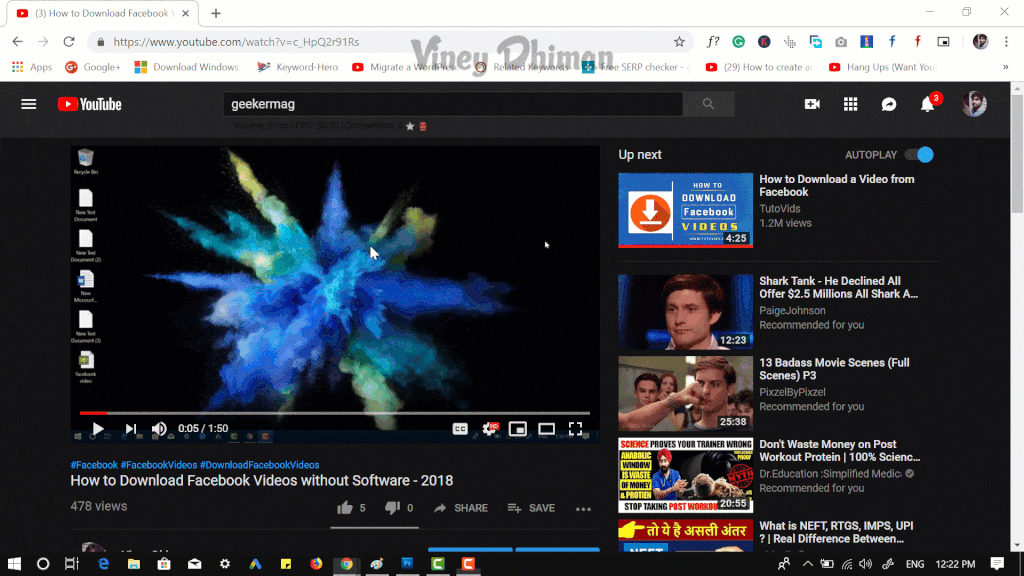
Note: While watching the video in Chrome’s PiP mode, make sure not to close the original tab of the video. Else, this will close the video running in the PiP mode.
When the video is playing in Chrome’s PiP mode, you will see a message on the YouTube video player that “This video is playing in Picture-in-Picture mode.”
Tip – YouTube also has its own PiP mode that let users browse videos while watching the current one.
You can also increase the size of the floating video player to some extent. For that, hover the cursor to the left corner of the player and lock it, now start increasing resizing.
In addition to that, users can also move floating video player throughout the screen. For that, hover the cursor at the center of the player and lock it, now start dragging to move the player to the desired location.
What to do if Site Doesn’t Support Chrome’s PiP API?
If Chrome’s PiP Mode is not working on your favorite sites due to no support for PiP API, then there’s solution to deal with this.
François Beaufort, one out of the Google engineers who developed the PiP API has created an extension named as Picture-in-Picture. It is available in Chrome web store, and users can use this link download and install the extension in Chrome browser.
Now visit the site in which PiP mode is not working and play any video of your choice. Next, click on the extension icon available in the URL bar. This will start playing the same video in Picture-in-Picture mode.

What are your thoughts about Chrome Picture-in-Picture mode? Find it useful? Feel free to share your opinion in the comments.





