The following blog post has a quick workaround on how to fix Bubbles in Windows 10 Screensaver moving too fast.
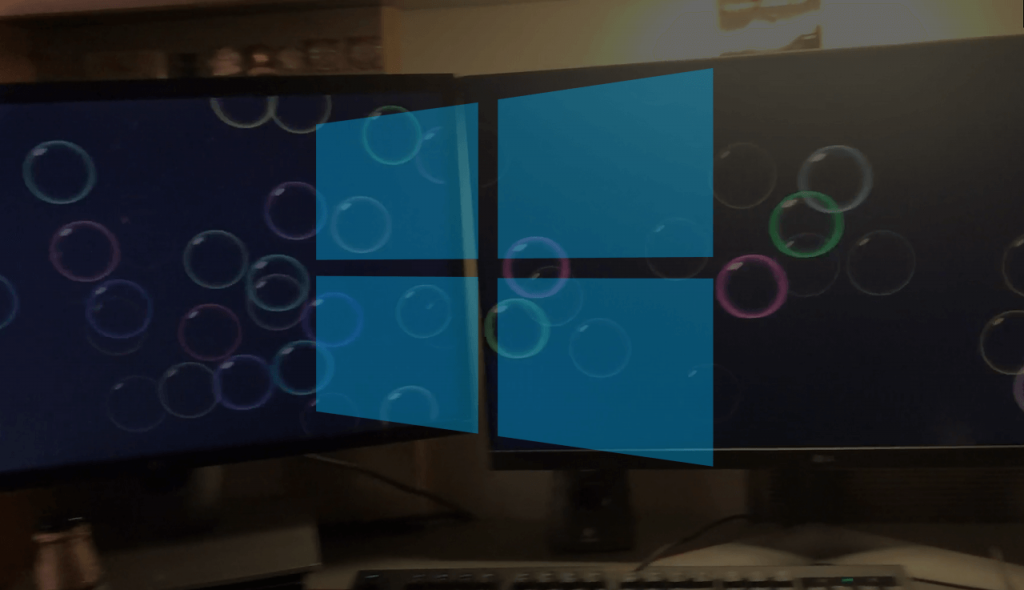
Windows users are reporting about Bubble Screensaver bug for a long time. What actually happens is, just after users setting Bubble Screensaver on their computer, the bubbles suddenly go zipping around at 100 miles an hour.
Recently, one of the Reddit users on this thread reported about the same bug in Windows 10 PC. You can check the following gif to know more about bug:
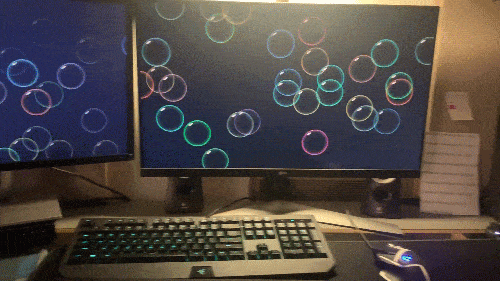
Windows Bubble Screensaver bug is not new, it’s a very old bug and users are reporting about this bug when Windows 7 was released by Microsoft. Sadly, so far there’s no answer what actually causing this Bubble Screensaver bug to appear in the Windows operating system.
As of writing this blog post, there’s no solution available to fix the issue. Also, there’s no setting available in the Settings app to customize the screensaver.
Fix – Windows 10 Screensaver Bubbles Moving Too Fast
So, in the absence of any solution available to fix Bubble screensaver bug, the only thing you can do is customize the Bubble screensaver using the registry editor.
With steps discussed in upcoming lines, you can not only increase or decrease the density of bubbles but also manage wave speed, even more. Here’s how you can do that:
In the upcoming, you will learn step by step instructions on how to customize the Bubble Registry key to customize bubble screensaver, control speed of the bubble, and even more
Launch Registry Editor. For that, type regedit in start menu search and when it appears in the search result, click Yes to continue.
When the UAC dialog box appears, click Yes to continue.
2. In the Registry Editor address bar, you need to copy-paste following key address and hit enter:
KEY_CURRENT_USER\Software\Microsoft\Windows\CurrentVersion\Screensavers\Bubbles
3. Here, on the right side, right-click and from the context menu select DWORD (32-bit) Value.
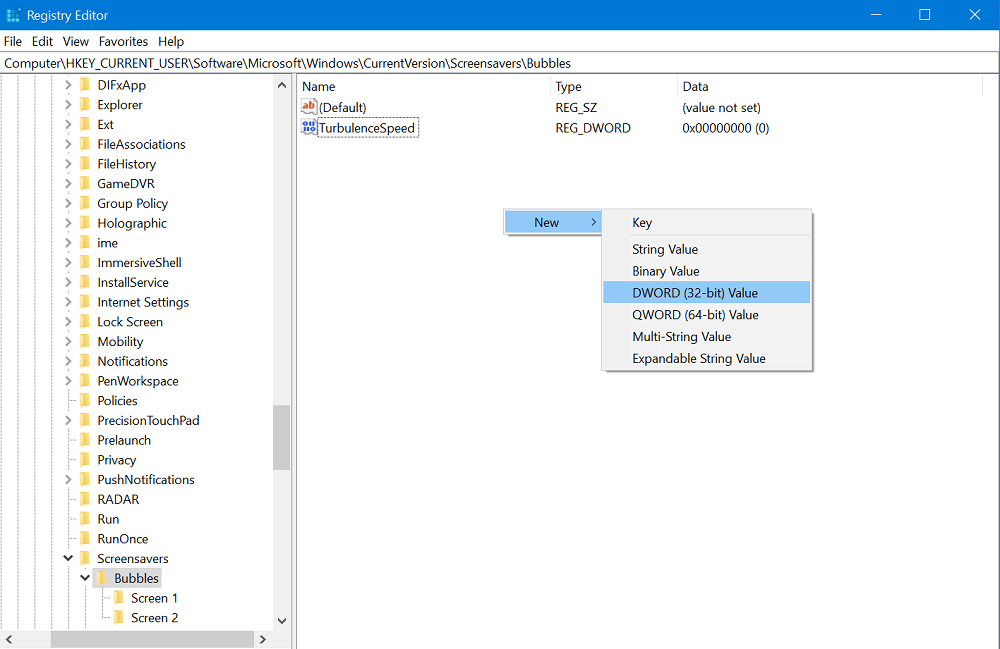
4. Next, you need to type DWORD Name. You can pick from the table listed below, depending on what behavior you want to change.
| DWORD Name | Value Data | Description |
|---|---|---|
| MaterialGlass | 0 or 1 | Set this value to 0 for solid bubbles, 1 for transparent bubbles. |
| Radius | 1130000000 to 1090000000 | For smaller or larger bubbles. Higher value number for larger bubbles. |
| ShowBubbles | 0 or 1 | Set this value to 1 for current desktop background, 0 for black desktop background. |
| ShowShadows | 0 or 1 | Set this value to 1 to enable, 0 to disable bubble shadows. |
| SphereDensity | 1000000000 to 2100000000 | For more or less bubbles on screen. Higher value number for more bubbles. |
| TurbulenceForce | 1000000000 to 2000000000 | How strong the “wind” is on your screen. 1000000000 = No turbulence, and bubbles move inertially in straight lines until they hit something. 1100000000 = very slight turbulence, not really noticeable but enough to keep the pattern changing. 1150000000 = noticeable turbulence; the screen starts to look as if small gusts of wind are batting the bubbles about. 1200000000 = strong turbulence, with whirls of bubbles whipping about all over the place. |
| TurbulenceNumOctaves | 1 to 255 | For how fast the bubble colors are distributed on the screen. Higher value number for faster color change. |
| TurbulenceSpeed | 1000000000 to 2000000000 | Affects how quickly colors change across the screen. This is most noticeable with a screen well packed with little bubbles. 1000000000 = bubble that’s stationary or barely moving will change color very slowly. 2000000000 = stationary bubble will change quite rapidly. |
Once you have created the DWORD Value of your choice, you need double-click and set it Value data.
Here, you need to switch to Decimal and type the Value data from the above table and then click OK.
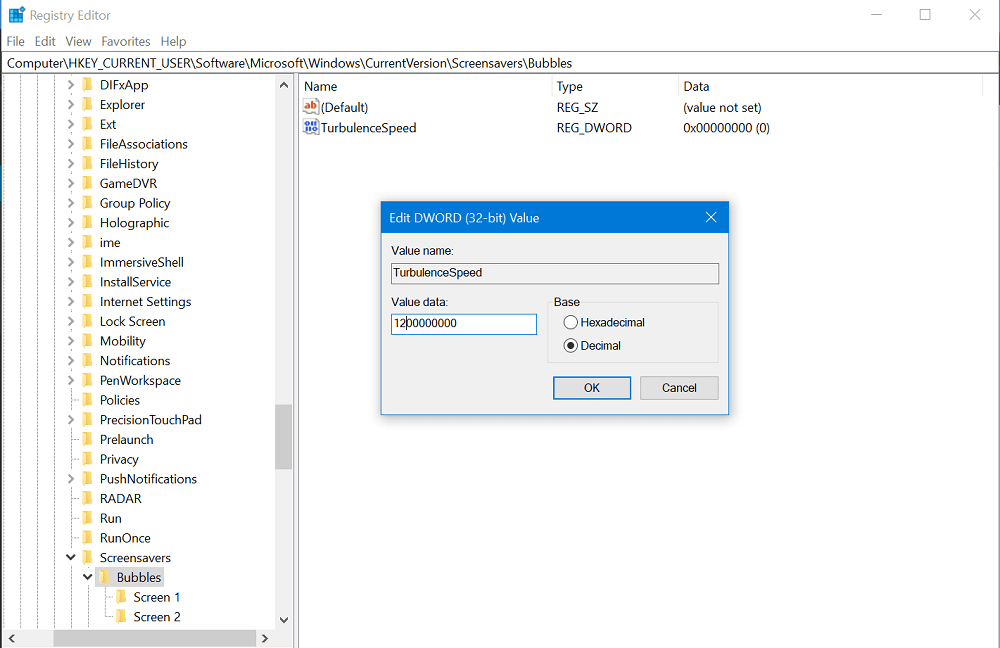
For example, If you have created DWORD Value with the name TurbulenceForce, then you have to set its Value data to 1000000000 to 2000000000.
Once done, close Registry Editor and reboot your computer to apply the changes.
Alternatively, you can use Winaero Screensavers Tweaker, freeware utility using which you can customize hidden settings related to Screensavers.
Download Screensavers Tweaker using this link and extract the zip file. You will find setup file for Windows 7 and Vista, accompanied by Windows 8 (You can use same file to install it on Windows 10)
Once installation completes, you will see following UI:
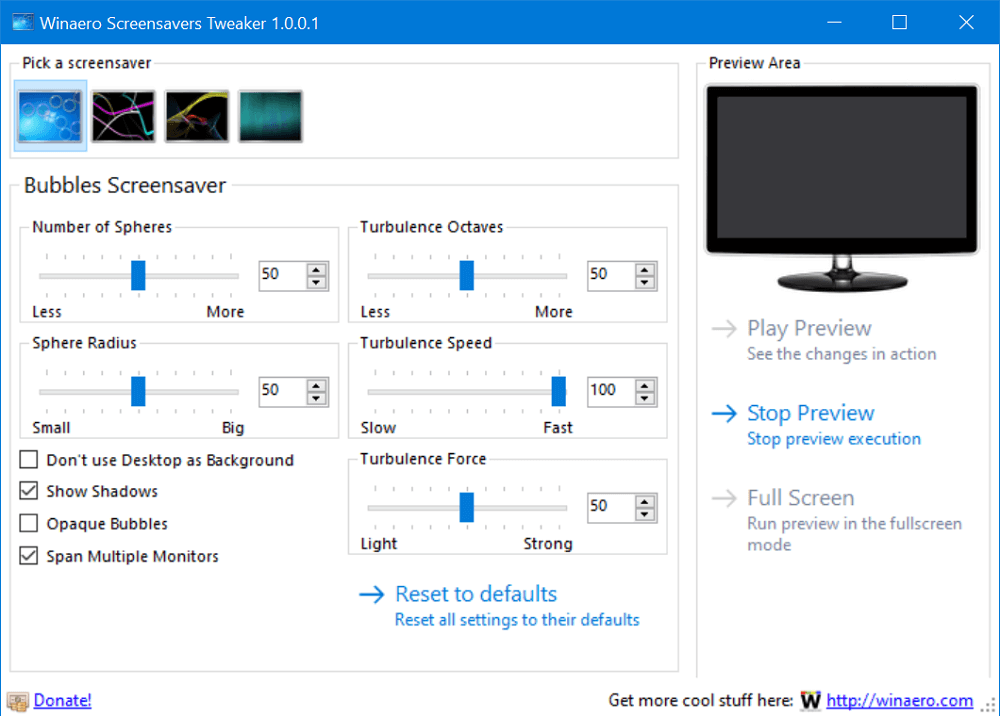
Here, you can customize Windows Screensaver bubble, the way you want.
We hope, using this registry tweak, you can customize Windows Bubble screensaver and able to fix the bug.
Do you know any other quick workaround to fix this bug? We would like to hear from you in the comments.
Registry tweak tip – SevenForums





