In today’s world, everyone needs a change why not your Windows. Aren’t you bored of seeing that same windows login screen when you logged in to windows 10?
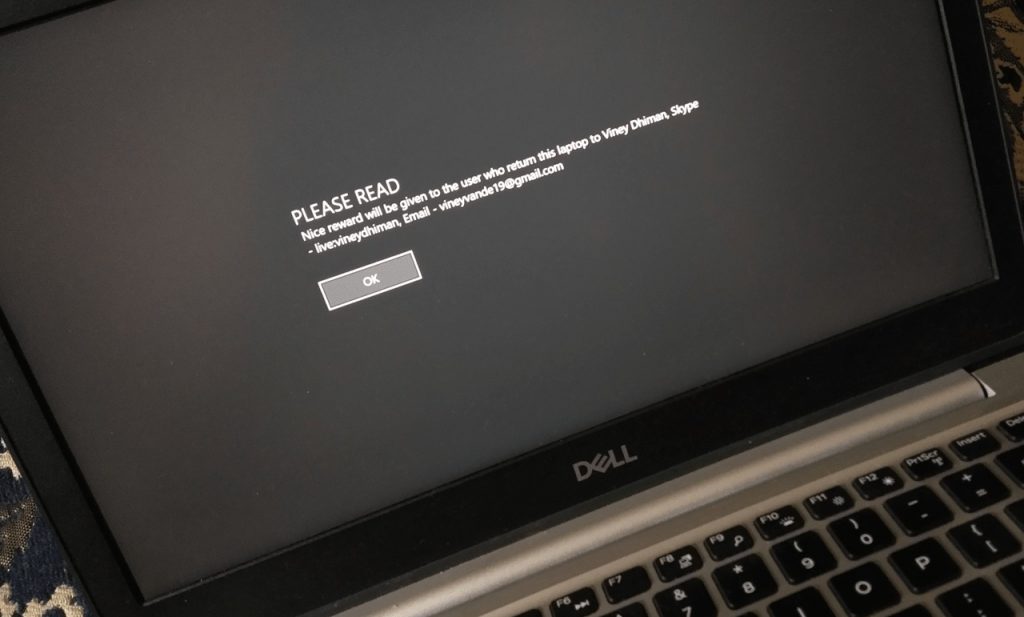
Whether you’re using a laptop, desktop or even the Surface-like tablet, you can set a custom message to Windows 1o login screen. Adding contact information to the Windows 10 lock screen or device login is a nice way to help yourself in finding your lost device.
It also comes handy in showing a corporate message, let guest user smiles and even more.
Add Custom Message to Windows 10 Login Screen
Applying the registry tweak will include a new custom message to Windows 10 login screen. Here’s what you need to do:
1. In your Windows 10 search box type “regedit” or “registry editor”

2. Under, Registry Editor there is options select “Run as administrator.”
You will see the prompted box it will ask you to allow Registry Editor to make system changes to your PC then click Yes.
3. Next, you need to head over to the following key:
HKEY_LOCAL_MACHINE\Software\Microsoft\Windows\Current Version\Policies\System.
6. After selecting System, in the right-hand side pane select registry item “legalnoticecaption,” Right click on it and choose ‘Modify’. You can double click on the same entry to get the same.
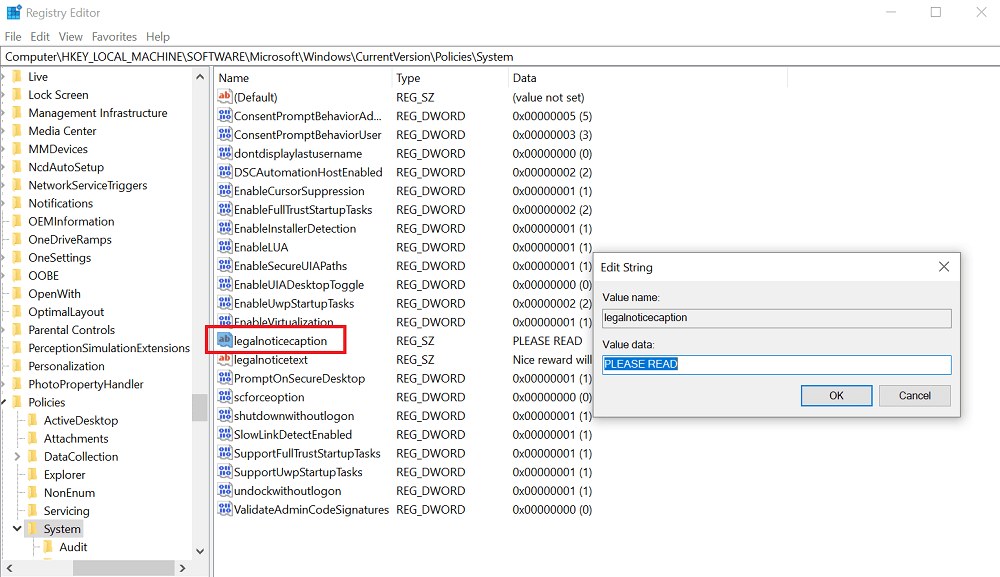
In the Value data field, you need to input your desired text, probably the heading text for the message which you want to display on the login screen. Click OK.
For example, you can type: ATTENTION or PLEASE READ. Make sure to CAPS ON for making it eye-catching.
7. Next, head over to main registry editor windows and double click on the entry with name “legalnoticetext.”

In the Value data field, you need to input your desired text, probably the message which you want to display on the login screen. Click OK.
8. Close the Registry Editor and Restart your computer to apply the registry tweak.
9. From now onwards, whenever you restart your device, you will see the same message. To reach the Windows 10 login screen, you need to press the OK button.
Here’s how the message will look likes on the Windows 10 Login screen:

Note: There might be users wondering if it is possible to change the font of Windows 10 login screen, then the answer is NO.
Does this registry tweak work for you? If you have any query or need assistance related to Registry Editor, then feel free to share it in the comments.





