Now, deleting your Google search history is super easy. The blog post has instructions on how to clear your Google search history with ease.
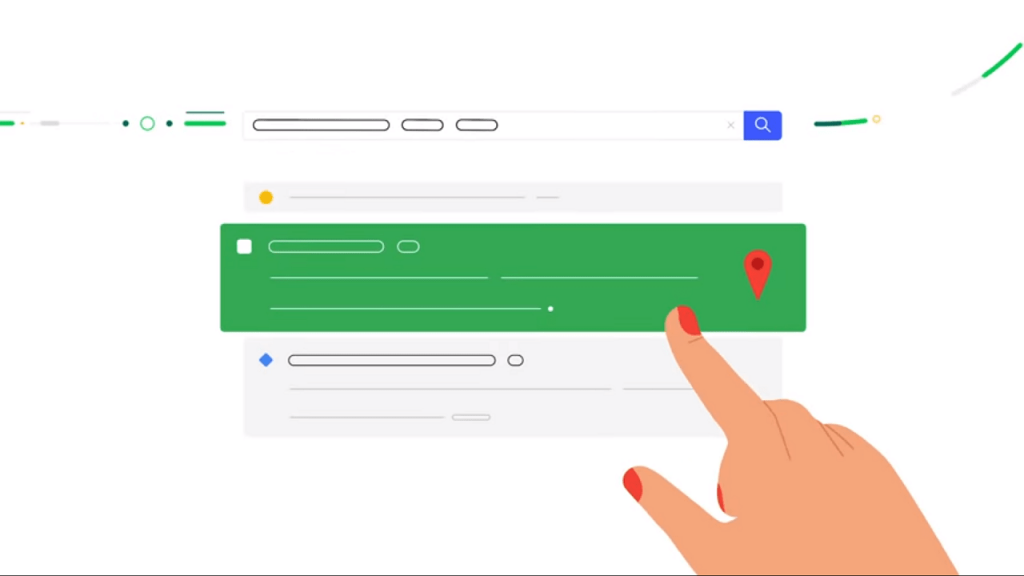
Google is making it easier for users to delete their Search history. Earlier, users need to head over to Google account to delete Google Search history. With the latest update, it is possible to delete your search history straight from the Google homepage.
The thinking and process behind it is explained very well in a post The Keyword. You can also check this videos explaining the whole plan:
According to Google, they want to make it simpler for the users to make decisions about their data directly from the Google product they’re using every day, beginning with Search.”
How to Delete Your Google Search History
1. On your phone, you need to visit using Google.com or Google Homepage. Make sure you’re signed in using Google account.
2. Next, tap on the “Hamburger icon” available on the upper left corner. In the menu, you need to tap on the option “Your data in Search.”
This will take you to page having entire information and options related data you’re sharing with Google.
3. On this page, scroll down a little, and you will see the title “Your Search activity” under which you will find “Your recent activity.”
Under this, you will see two option “All search activity” and “Google activity.” If you tap on the first option, then it will show you the list of all the searches you have made.
While taping on the other will shows you details about Google services and Android apps you have accessed.
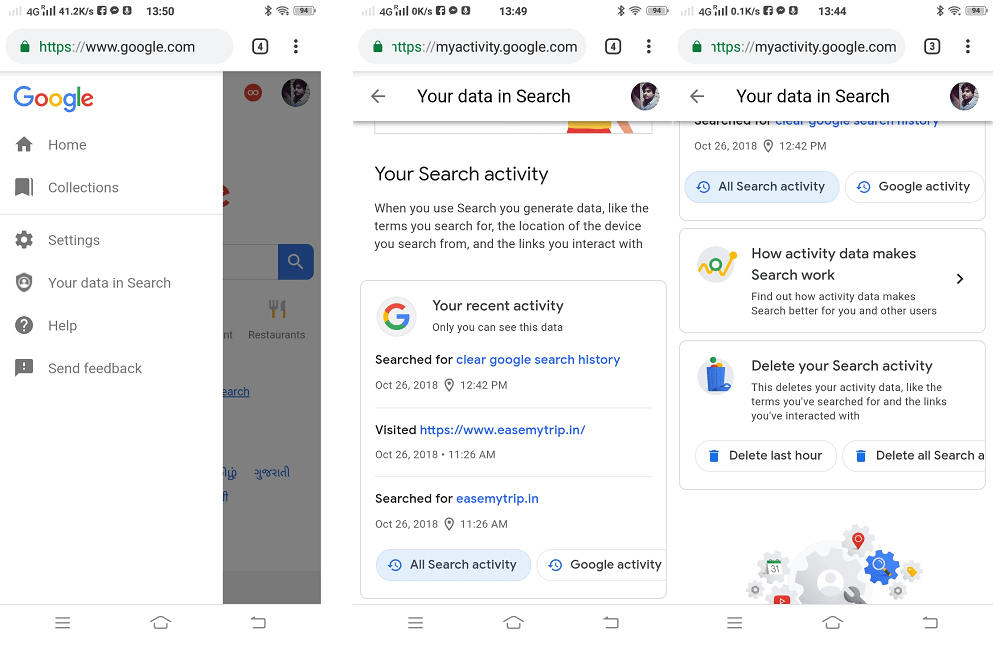
4. If you go further, you will find another option “Delete your Search activity” and select between “Delete last hour” and “Delete all Search activity.”
If you scroll down a little, you will see option “Google-wide controls.” You can either enable or disable them depending on your personal choices.
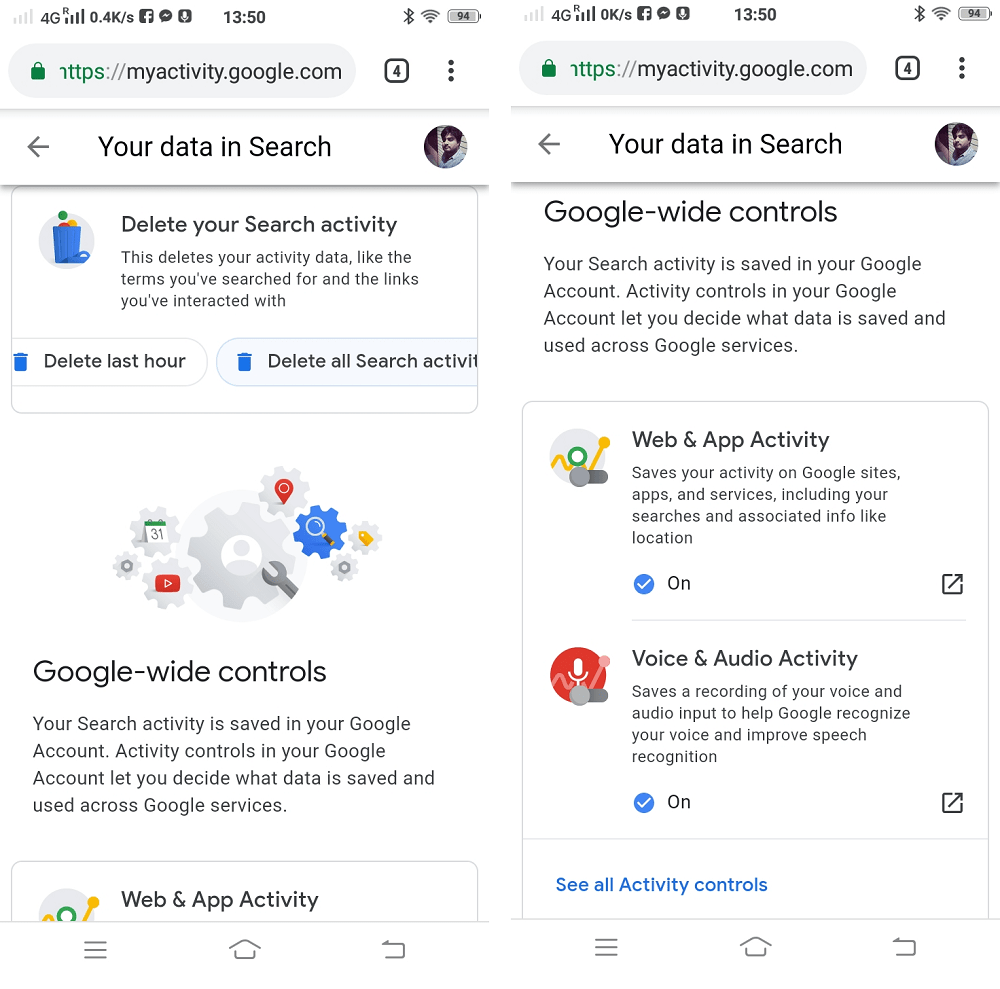
No doubt, Google doesn’t want us to delete all our activities using Google products and disable the possible ways that help Google track us online. So they have also included the option “How activity data make Search work.” It has an explanation of how the company is using our data for a better search experience.
The same functionality was introduced by Google a few months ago, but now they have made it possible for the users to control the data right from the Google Homepage.
What are your thoughts about this easier way to delete your Google search history? Feel free to share your thoughts in the comments.





