One of the most annoying things which users experience nowadays is auto playing videos ads on websites. Let’s learn how to get rid of this.

Sometimes you find yourself into a situation when you visit a particular website and from nowhere a video start playing automatically in the background. These type of video ads not only disturb users while checking the website, it also consumes data for nothing.
In Earlier version of Chrome browser, users have to enable this chrome://flags/#autoplay-policy flag to disable auto playing of video ads or disable media auto play in Site settings of Chrome.
Unfortunately, both options are missing in latest version of Chrome browser and there’s no way users can stop sites from auto playing videos.
As of writing this blog post, officially there’s no way to disable this behavior in Chrome browser, but possible with help of third-party extension called Disable HTML5 Autoplay (Reloaded). It stops websites from autoplay and preloading of HTML5 video and audio players in Chrome browser.
Disable Video Autoplay in Chrome – 2020
If you can’t wait to use this to stop autoplaying videos in Chrome browser, then here’s what you need to do:
Download and install Disable HTML5 Autoplay (Reloaded) from Chrome web store. The process is simple, click on the Add to Chrome browser and rest will be done automatically.
Once installation completes, the icon for same will start appearing in the Extension area on Chrome. Click on it, and select Options from the menu.

Here, you need to make sure that under Default section checkbox for both “Disable Autoplay” and “Disable Preloading” is checked.

As simple as that!
After doing this, if you visit any website that video ads won’t start playing unless you click on the play button available on the video player. Check out following illustration:
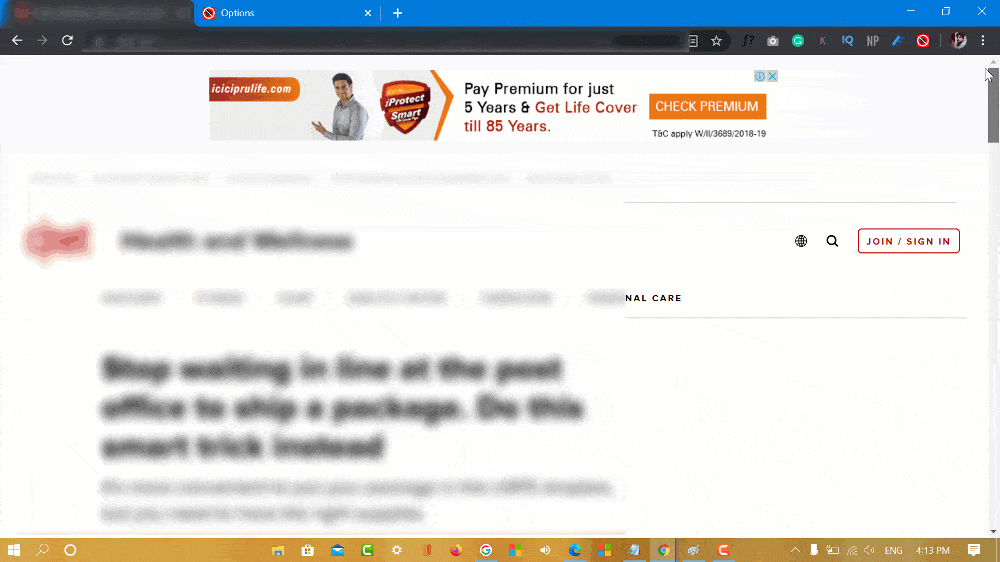
Do you know any other way to disable autoplaying ads on sites in Chrome browser? Let us know in the comments.
![[Solved] Apple Watch Pausing Workout Automatically? 4 Fixes (2026) [Solved] Apple Watch Pausing Workout Automatically? 4 Fixes (2026)](https://geekermag.com/wp-content/uploads/2026/01/apple-watch-workout-pause-after-11-seconds--300x169.jpg)




