Recently, the company rolled out the latest version of the Chrome browser. Now the stable version is Chrome v80.

As usual, the update brings new features like Tab Preview, Reader mode and of course bugs too. Majority of the users reporting on Google Chrome Forum about an annoying issue which starts appearing after updating the Chrome browser to the latest version i.e. Chrome v80
Chrome.exe is not new, the users are reporting about the issue starting from Chrome v75 and now user started reporting about the same error in the latest version too.
After updating to Chrome v80, the volume control including pause, back and forth with chrome.exe start appearing on the lock screen and desktop in Windows 10. You can check following screenshot too:
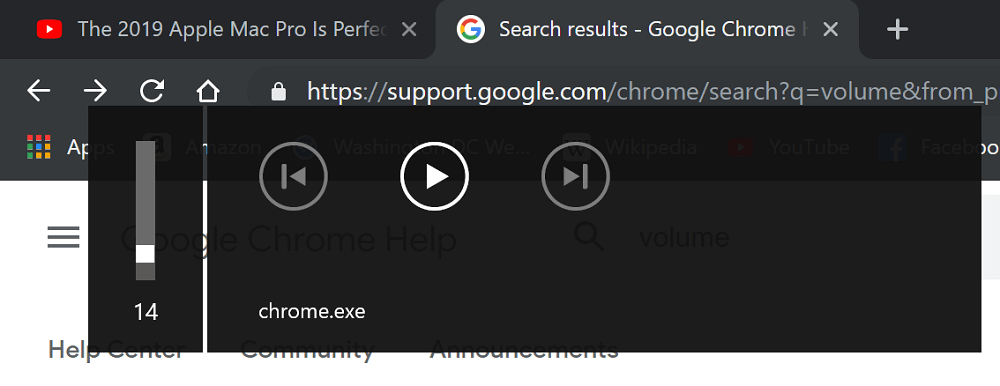
It seems like, Google has activated something due to which this ad now appears when the browser is minimized. Of course, not everyone like it.
Actually, it is happening because of the “Hardware Media key handling” flag which was included by the company in the Chrome v74. The feature was disabled in the previous update but now enabled in the Chrome v80. So, all this mess is happening because of this setting.
Fix – Chrome.exe appearing in Volume Control in Desktop and Lockscreen
Fortunately, there is a way to stop this abnormal behavior of the browser. Here’s what you need to do:
In the Chrome address bar, you need visit following flag address:
chrome://flags/#hardware-media-key-handling
Using the drop-down, you need to change the settings from Default to Disabled and then click on the Relaunch Now button to apply the changes.
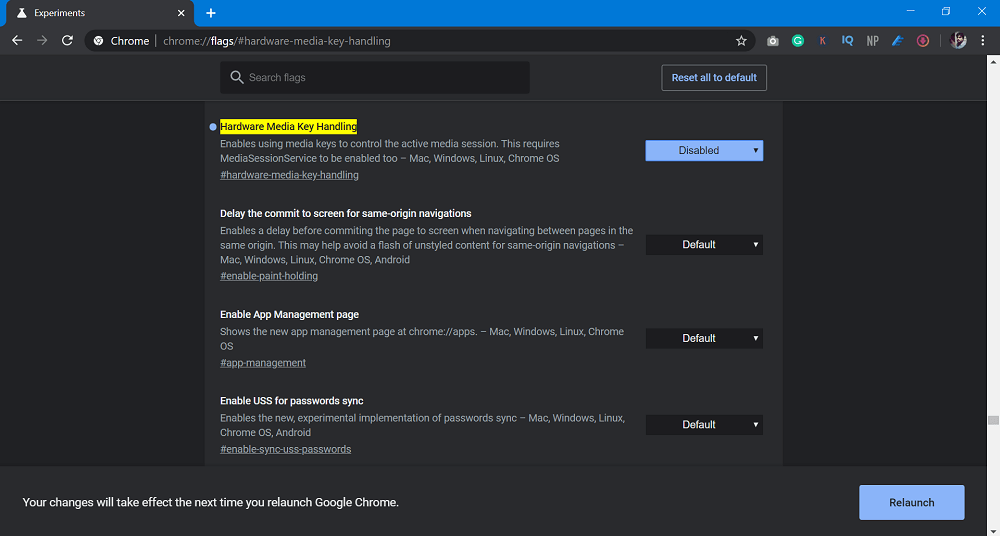
Is Chrome.exe dialog box appearing for you? Does this workaround fix the issue for you? Know any other solution? Feel free to share your experience in the comments





