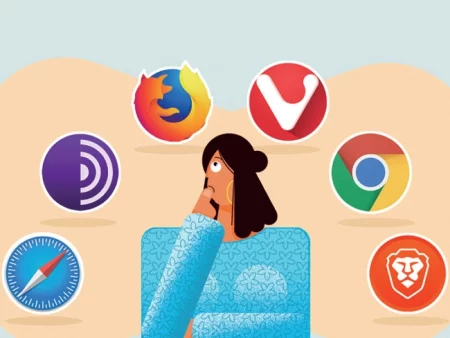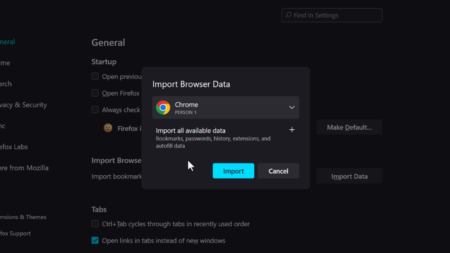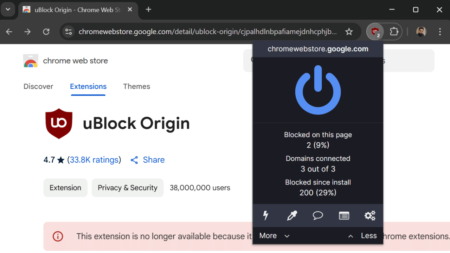Annoyed by Microsoft Edge’s “Personalize your web experience” pop-up? The blog post has a quick workaround to disable it.

Occasionally, whenever users open a new tab page “Personalize your web experience” prompt appears. It’s a tricky prompt. By clicking the default “Got it!” button, they unknowingly enable the data collection feature which can be found here: Settings > Privacy > Personalization and advertising.

The feature allows the browser to collect your browsing history and analyze it. In return, Edge offers personalized services and sites based on your browsing habits.
Now if you turn off Personalization and advertising feature, Edge again starts showing the Personalize your web experience” prompt. The purpose is to keep the same setting enabled for data collection.
While personalized recommendations can be helpful for some users, others may find this prompt annoying and prefer not to have their browsing data collected for ad personalization.
In case, you’re seeing, Use Recommended Browser settings pop-up in Edge, check out this blog post.
Disable “Personalize your web experience” Prompt in Microsoft Edge
Unfortunately, there’s no setting available in the browser to permanently disable this prompt, but there’s a registry hack using which you can disable it once and for all. Here’s what you need to do:
Open the Registry Editor. For that, click on the Search icon and type regedit, when Registry Editor, appears in the search results, click to open it.
In the Registry Editor, navigate to the following key: KEY_LOCAL_MACHINE\SOFTWARE\Policies\Microsoft\Edge
If the Edge key is missing, then right-click on Microsoft, and select New > Key. Name the new key “Edge” (if it doesn’t already exist).

After that, right-click on the Edge and select New > DWORD (32-bit) Value. Name the new DWORD value “HideFirstRunExperience.“
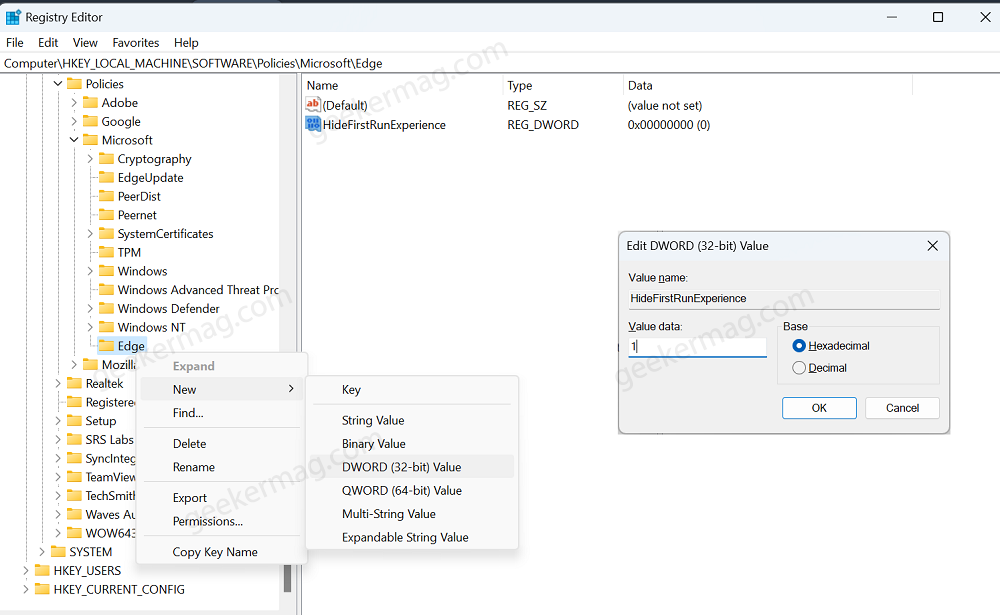
Double-click on the “HideFirstRunExperience” value to open the Edit DWORD Value window and set the “Value data” to “1” and click “OK.”
After that, close the Registry editor and restart your computer. From now onwards, you will no longer see personalize your web experience” Prompt.
Alternatively, there’s a flag that you can disable to disable this pop-up, but it doesn’t work all the time. Here’s what you need to do:
In the Chrome address bar, you need to copy-paste this flag address: edge://flags/#edge-show-feature-recommendations and hit enter.
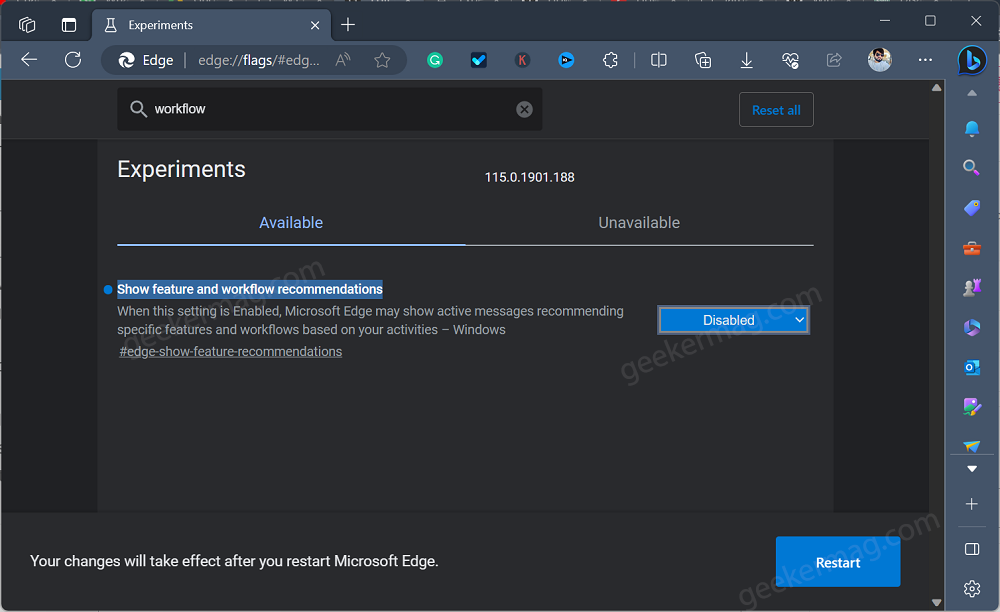
This will highlight the “Show feature and workflow recommendations.” Using the drop-down change the setting from Default to Disabled.
Click on the Restart button to apply the changes.
By following these steps, you can disable the “Personalize your web experience” prompt in Microsoft Edge permanently. This helps maintain your privacy and prevents the annoyance of repeated prompts while enjoying a seamless browsing experience