No doubt Windows 11 is one of the best Windows OS from Microsoft. With a sleek and modern interface, improved performance, and enhanced security features, Windows 11 promises to offer an immersive computing experience.
However, some users with older hardware or those seeking a more clean or debloated version of the Windows 11 may find the Ghost Spectre Windows 11 Superlite an appealing option.
The following blog post will cover everything you need to know about Windows 11 Ghost Spectre (custom version). You will explore what Ghost Spectre Windows 11 Superlite is, its benefits, the difference between Superlite & compact versions, and how to download and install it on your computer.
What is Ghost Spectre Windows 11 Superlite?
Ghost Spectre Windows 11 Superlite is a custom version just like Tiny11 of Windows 11 designed to optimize system performance, reduce resource usage, and provide a minimalistic user interface. Created by a community of enthusiasts, this lightweight edition aims to run on low-end hardware while maintaining compatibility with modern applications.
The latest version of Ghost Spectre Windows 11 is based on Windows 11 22H2 build 22621
Ghost Spectre Superlite vs Compact
Ghost Spectre custom OS is available in different editions which include:
Ghost Spectre Compact: The compact version is mostly just Windows 11 with all of the bloatware removed.
Ghost Spectre Compact + DEF: Everything in Compact + Windows Defender
Ghost Spectre Superlite: Superlite version is also de-bloated it comes with tweaked system registries, services, and settings to offer better performance.
Ghost Spectre Superlite + DEF: Everything in Superlite + Windows Defender
Ghost Spectre Superlite + SE: Superlite SE on the other hand is just like Superlite but with extra features and patches like Startallback, which is a tool that can help you customize elements of your Windows UI.
Ghost Spectre Superlite SE + DEF: Everything in Spectre Superlite + Windows Defender.
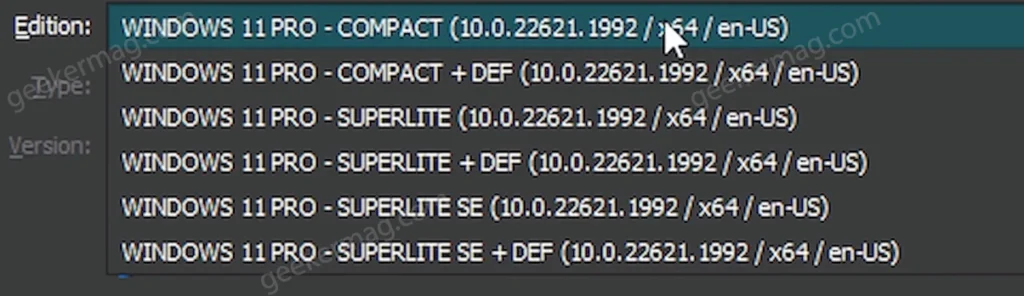
So depending on your choice, you can select the preferred edition of Windows Spectre during the installation
Ghost Spectre Windows 11 Download ISO & install
Please note that installing a custom version of any operating system carries some risks and we don’t suggest users install moded versions. I have personally tested Ghost Spectre Windows 11 Compact and Superlite on one of my machines and on the basis of that, I’m sharing information with you.
Backup Your Data
Before proceeding with the installation, back up all your critical files to an external storage device, cloud storage, or an alternate partition.
Download Ghost Spectre Windows 11 (Superlite & Compact)
Visit the official website or a trusted forum where Ghost Spectre Windows 11 Superlite is available for download. Ensure that you download the appropriate version for your system architecture (32-bit or 64-bit).
Use this link to Download Ghost Spectre ISO from Official Website. (Updated on 17/07/2023)
Use this link to Download Ghost Spectre ISO from Arhive.org (Updated on 20/06/2023)
Use this link to Download Ghost Spectre ISO from Telegram (Under Development)
After that, extract the compressed file using the 7zip program. If it ask for password, then follow the instructions suggested by the developer.
Create Ghost Spectre Windows 11 Bootable USB
After downloading the ISO file, create a bootable USB drive using tools like Rufus, check this post or Youtube video
Boot from the USB Drive
Insert the bootable USB drive into your computer and restart it. Access the BIOS settings (usually by pressing Del, F2, F12, or another designated key during startup) and set the USB drive as the primary boot device.
Install Ghost Spectre Windows 11 (Superlite & Compact)
Follow the on-screen instructions to install Ghost Spectre Windows 11 Superlite. Choose the appropriate language, time zone, and other settings during the installation process. Check the YouTube video for detailed instructions.
Post-Installation Customization
Once the installation is complete, you can personalize Ghost Spectre Superlite or Compact edition Windows 11 by installing the necessary applications, themes, and settings.
Use Ghost Toolbox to Install Apps in Ghost Spectre
Ghost Specture edition offers a nifty tool named Ghost Toolbox using which you can easily install apps you prefer. Here’s what you need to do:
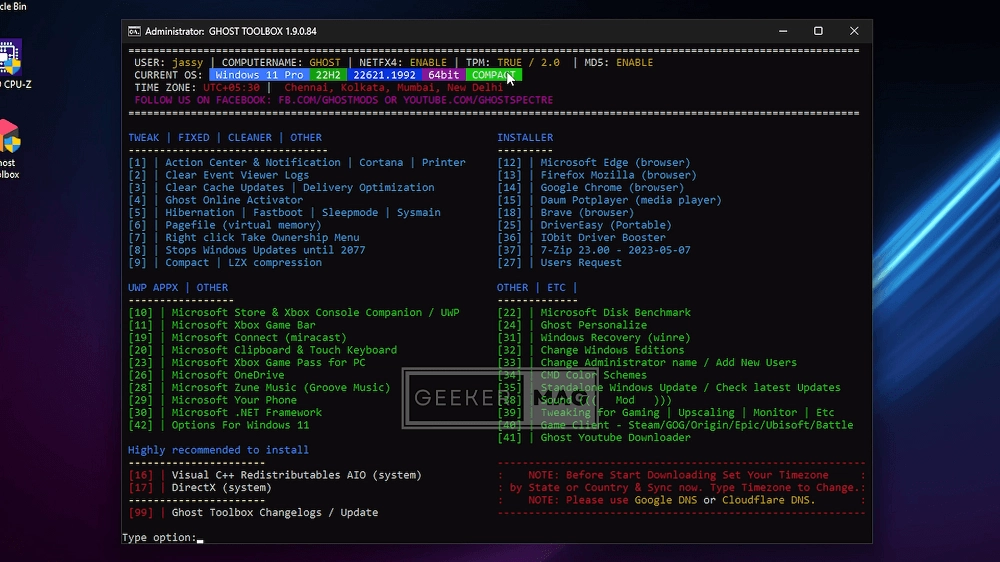
- Open the Ghost Toolbox app.
- Note the number next to the application that you want to install.
- Paste the number at the bottom of the command window and hit enter. This will start installing the desired application.
Benefits of Ghost Spectre Windows 11 Superlite:
Improved Performance: By removing unnecessary background processes and bloatware, Ghost Spectre Windows 11 Superlite can significantly improve the overall system performance. Users with older machines will notice faster boot times and more responsive multitasking.
Reduced Resource Usage: The Superlite edition of Windows 11 consumes fewer system resources, such as RAM and CPU usage. This means that your computer can allocate more resources to the applications you run, resulting in smoother and more fluid performance.
Enhanced Stability: With fewer background processes and system modifications, the likelihood of encountering system crashes and errors is reduced. Ghost Spectre Windows 11 Superlite aims to provide a stable and reliable computing experience.
Customization Options: Superlite editions often come with pre-installed software that provides users with the flexibility to personalize their Windows experience. Users can add the specific applications they need without the burden of pre-installed, unused software.
Privacy and Security: Although the Superlite edition strips down some features, it retains the core security features of Windows 11, ensuring a safe browsing and computing environment.
- It is essential to create a backup of your important files and data before attempting the installation.
- Additionally, make sure you download the Ghost Spectre Windows 11 Superlite from a trusted source.
- If possible try it on a virtual machine or secondary machine first.
Conclusion:
Ghost Spectre Windows 11 Superlite offers a promising alternative for users seeking enhanced performance and a minimalist computing experience. However, it’s important to approach the installation with caution and from trusted sources to avoid potential risks.
By following the steps mentioned above, you can try out this custom Windows 11 edition and enjoy its benefits on your older or low-end hardware.
What is your opinion about Windows 11 Ghost Spectre Custom OS? Did you like it? Let me know in the comments.



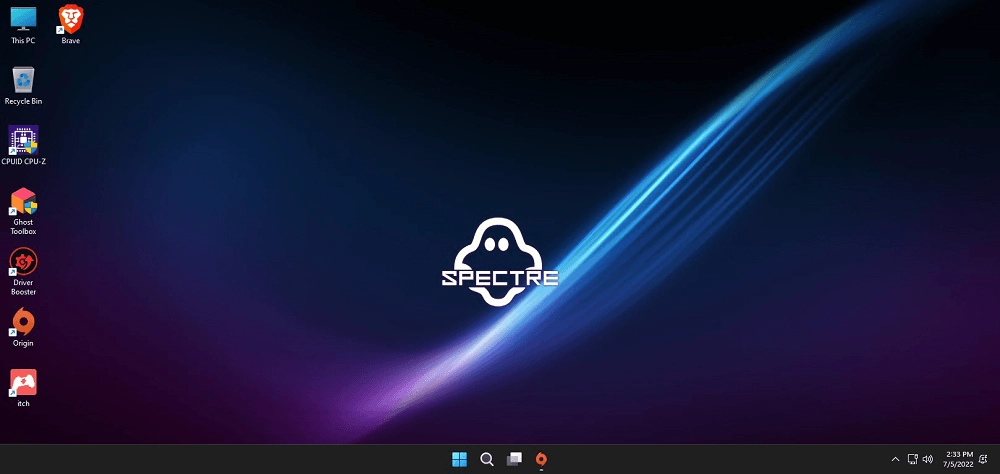



2 Comments
Why is there a Password to open the zip file?
Follow the instructions mentioned in the iso download page.