The following blog post has instructions on how to enable Quieter Notification Permission Prompts (Quiet UI) feature in Google Chrome.

Starting with Chrome version 81, Google rolled out lots of handy features and one out of them is Quiet UI. The purpose of adding this feature to the browser is to provide distraction-free experience for the users while surfing the internet.
Quiet UI feature in the Chrome browser will lessen annoying notification prompts which appear when you visit web sites. The same feature is already available in Microsoft Edge, learn How to Use Quiet Notification Requests Feature in Microsoft Edge
Enable Quieter Notification Permission Prompts (Quiet UI) in Chrome
In Chrome v81 users have to enable it manually using chrome://flags/#quiet-notification-prompts. Starting with Chrome v81, the feature enabled with default settings.
To enable or disable the feature, you need:
1. Click on the Customize and control (three dots vertical) icon and select Settings from the menu.
2. Here, click on the Advanced tab available on the left panel to unlock more features.
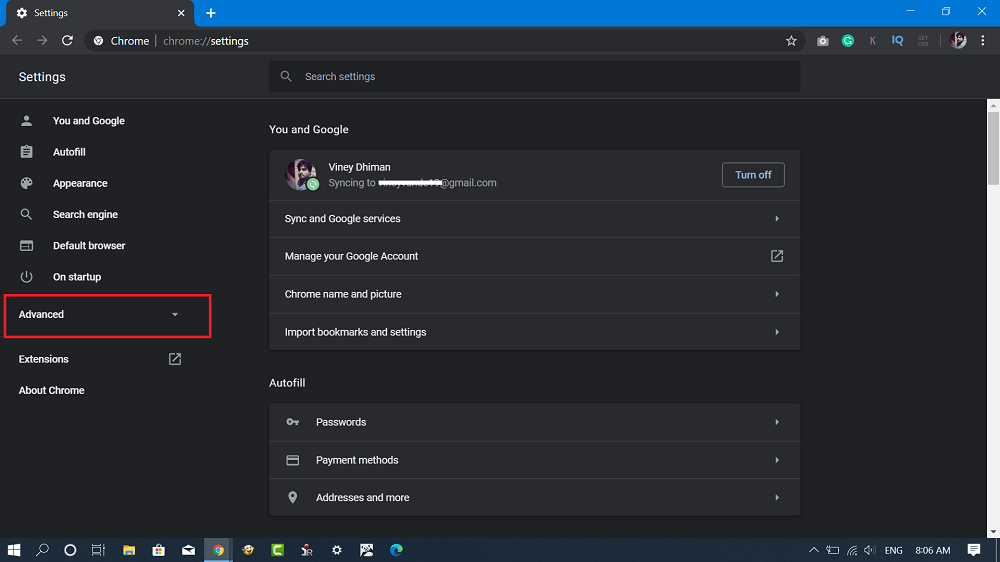
3. After that, select the’ Privacy and Security‘ section and then click the Site Settings option available on the right side.
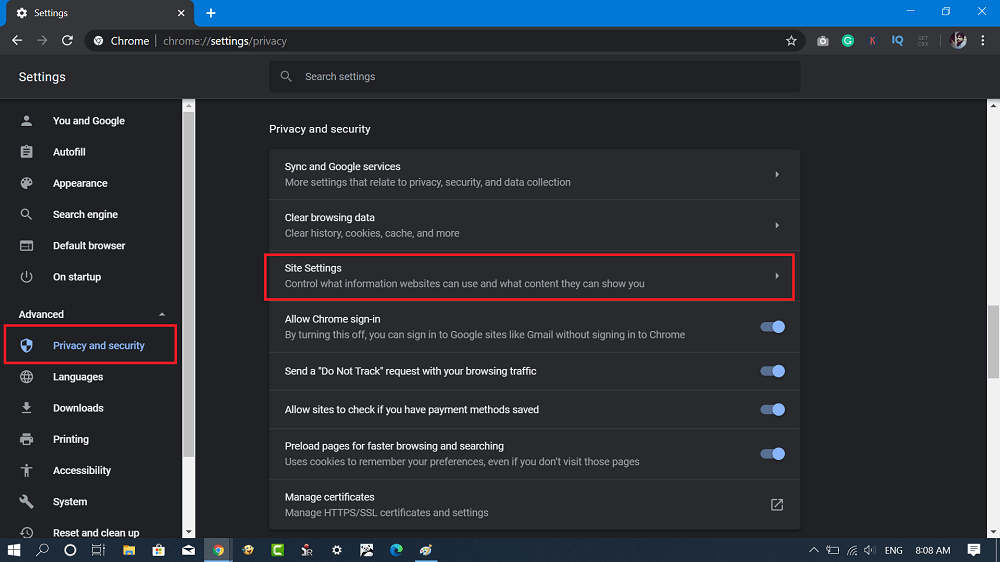
4. In the next screen, select Notifications
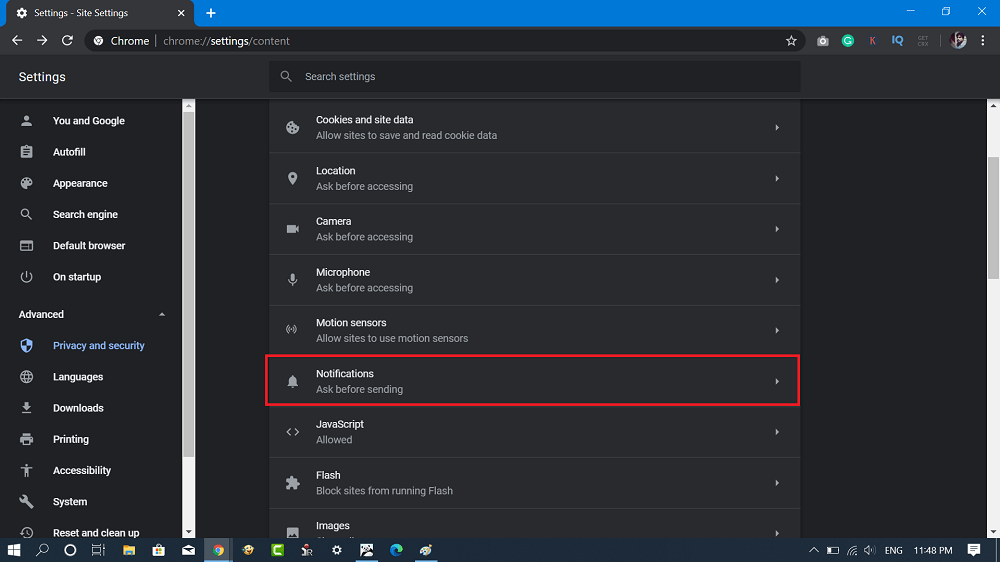
5. Here, you need to move the slider for “Use quieter messaging (blocks notification prompts from interrupting you)” to ON position.
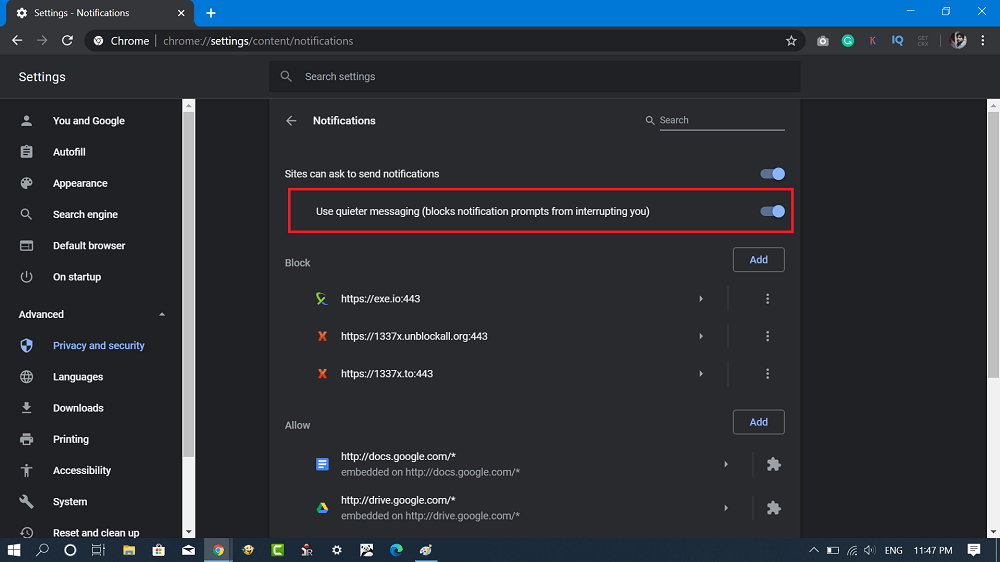
After doing this, whenever you visit a website that show you a pop-up for accepting and rejecting notifications, instead of pop-up you will see a message which reads “Notifications blocked“.
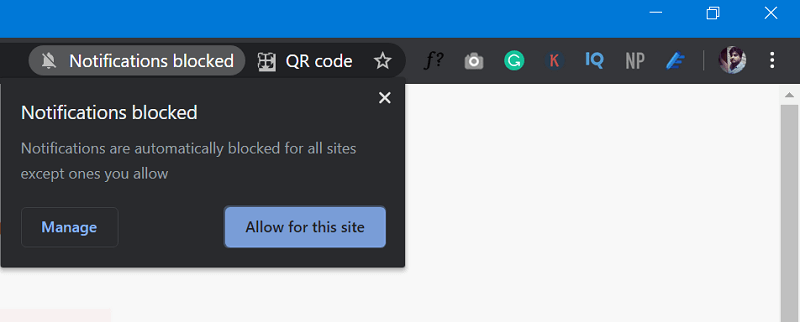
You can click on the message and manage notifications for the site. Clicking the Allow button will send you notifications for the site. You can also click on the Manage button and it will take you to chrome://settings/content/notifications
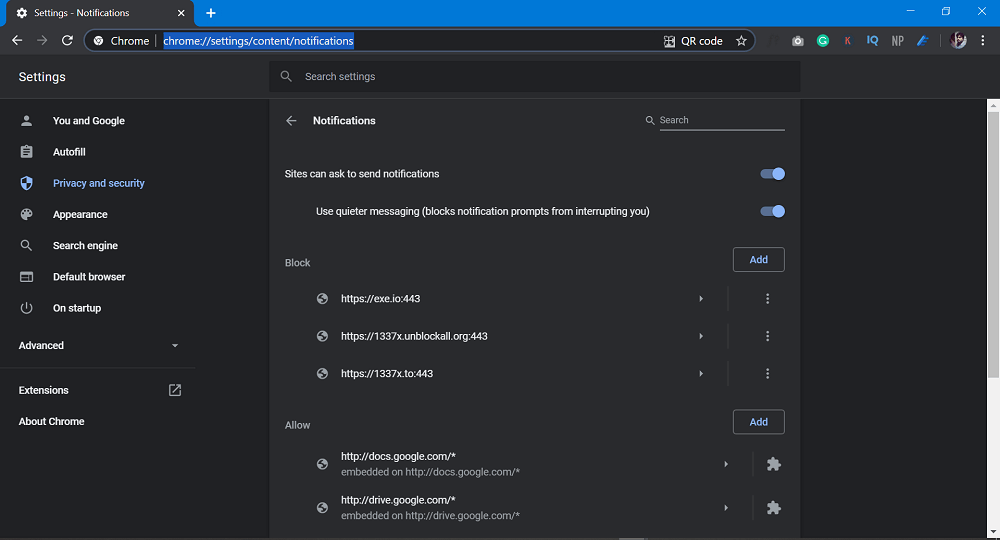
Here, you can allow and block site for notifications. You can check the following GFI to learn how this feature going to work:

Apart from this feature, Chrome also introduced Group Tabs and Heavy Ad Intervention feature. You can use the following links to know more about them:
- How to Enable Heavy Ad Intervention in Google Chrome
- How to Enable and Use Tab Groups in Google Chrome
What are your thoughts about Chrome’s Quieter Notification Permission Prompts (Quiet UI)? We would like to hear from you in the comments.
Thanks, Winaero for the tip!





