Outlook.com continues to improve regularly. Recently, Microsoft has introduced support for desktop notifications in the main browsers for PCs and Windows 10 tablets.
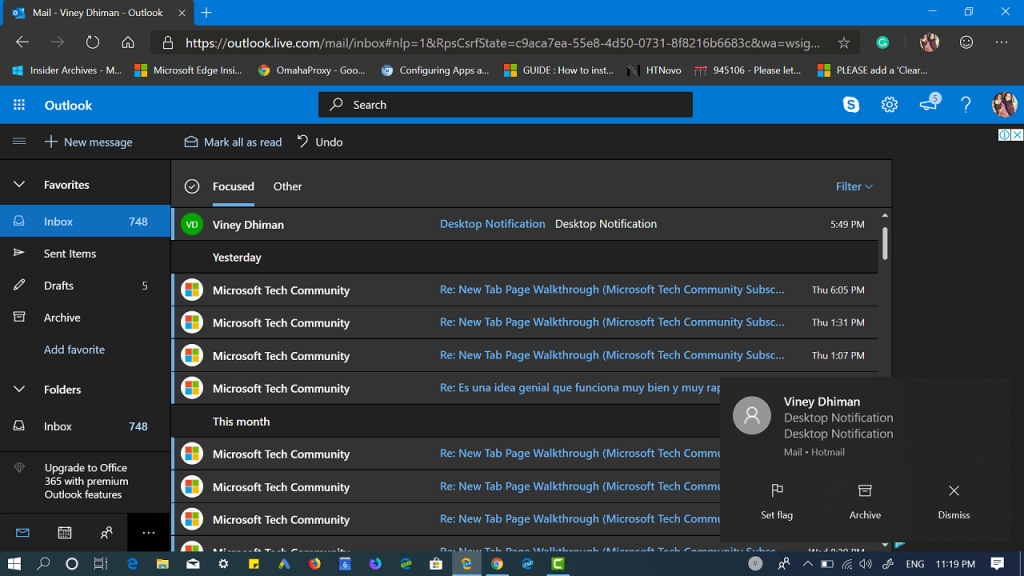
Desktop notifications allow you to stay up to date on emails and chats available in Outlook.com. In case, you use this email program frequently and find this feature interesting, then it is a good idea to enable Desktop Notifications.
You can follow steps in upcoming lines to enable outlook desktop notification:
1. Click on the Settings button (gear icon at the top right).
2. Next, head over to the bottom right side and move the slider for “Notifications on the desktop” to ON position.
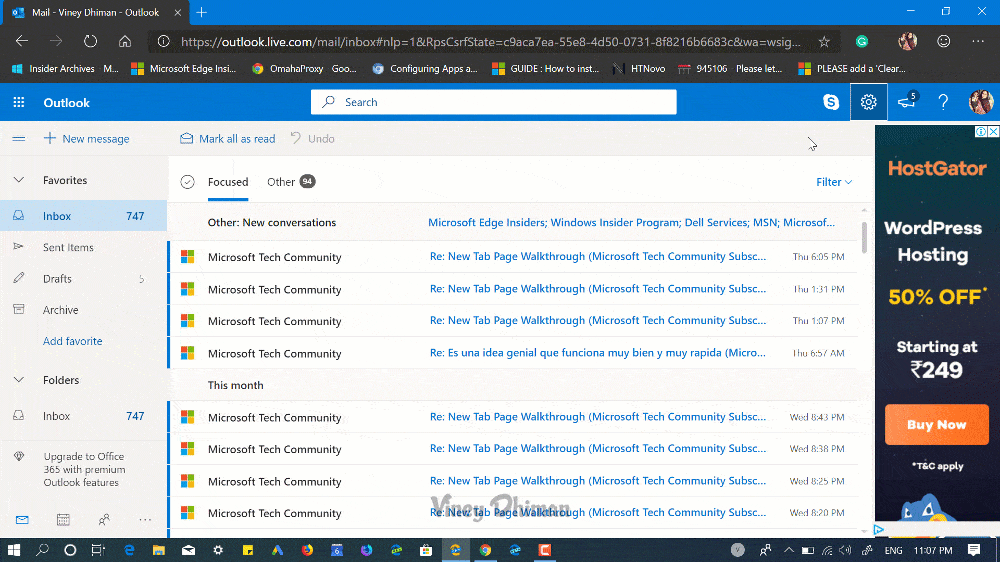
The browser will ask for confirmation to enable notifications. Now whenever new email comes in outlook inbox, you will get push notification.
What are your thoughts about Outlook desktop notification? Will you enable notifications in the browser? Let us know your opinion in the comments.





