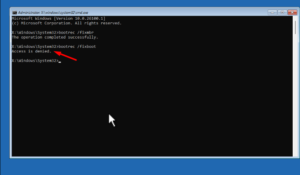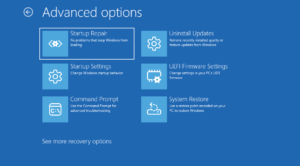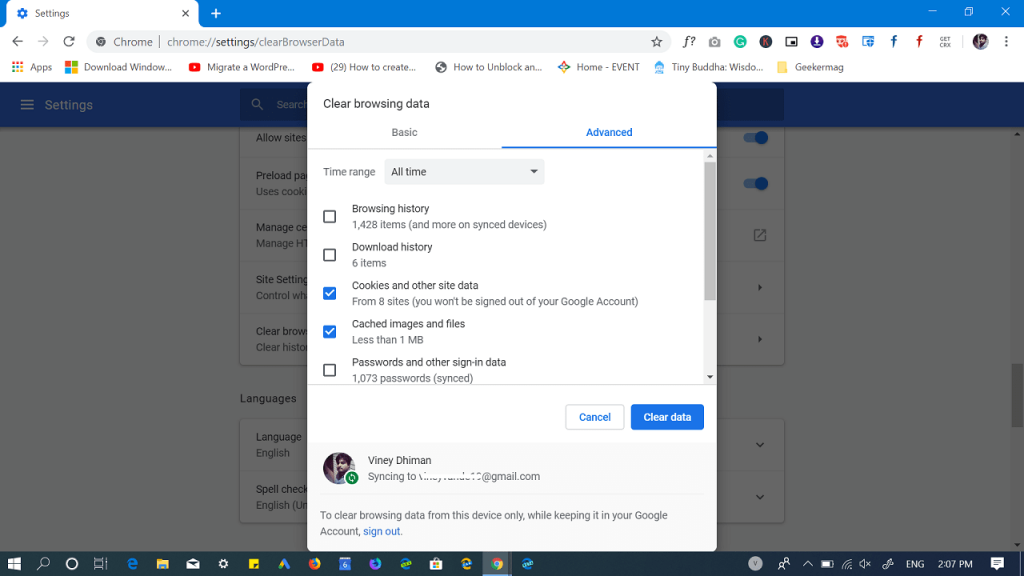Starting with Chrome v74, the company rolled out most wanted dark mode feature, other new features, and minor fixes accompanied usual annoying bugs.
Lots of users reporting on this thread of Chrome Support, that they’re unable to delete browsing data following regular steps. The exact issue is:
Whenever someone clicks on the “Clear Data” button to clear browsing data, the circle just keeps spinning round and round or hangs midway and due to this reason the cleanup job remains unfinished.
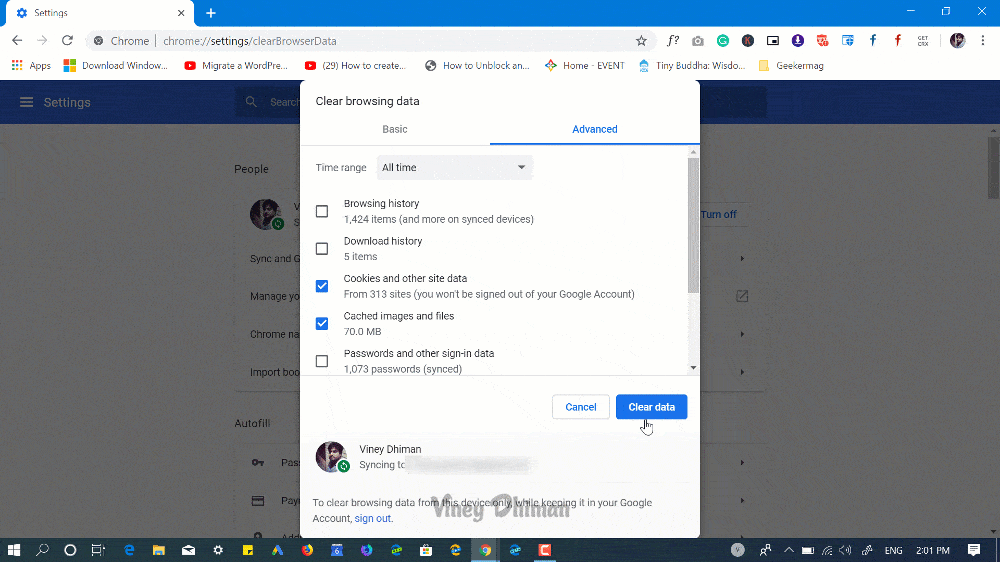
Chrome users facing this issue from last two weeks. The good news is that Google developers are aware of this issue and you can track all the progress at Chromium bug tracker.
According to this comment, the fix is already rolled in Chrome Canary 76.0.3789.2 which is available for users. In the meantime, interested users can download the Chrome Canary and check if it has been fixed.
Fix Chrome v74 not Deleting Browsing Data
It seems like, Google will roll out fix for this issue soon. In the meantime, you can try following fix to get rid of the issue.
1. Restart Chrome
In the address bar, type: chrome://restart and hit enter. This will relaunch the browser. After doing this, if you try to clear Chrome browsing data. It should work.
2. Delete Chrome Cache Manually
Close Chrome browser. After that, head over to the following location:
C:\Users\viney\AppData\Local\Google\Chrome\User Data\Default
In above location, replace ‘viney‘ with your ‘username‘.
To delete Chrome Cache, find Cache folder and rename it to Cache.bak. This will manually delete the cache.
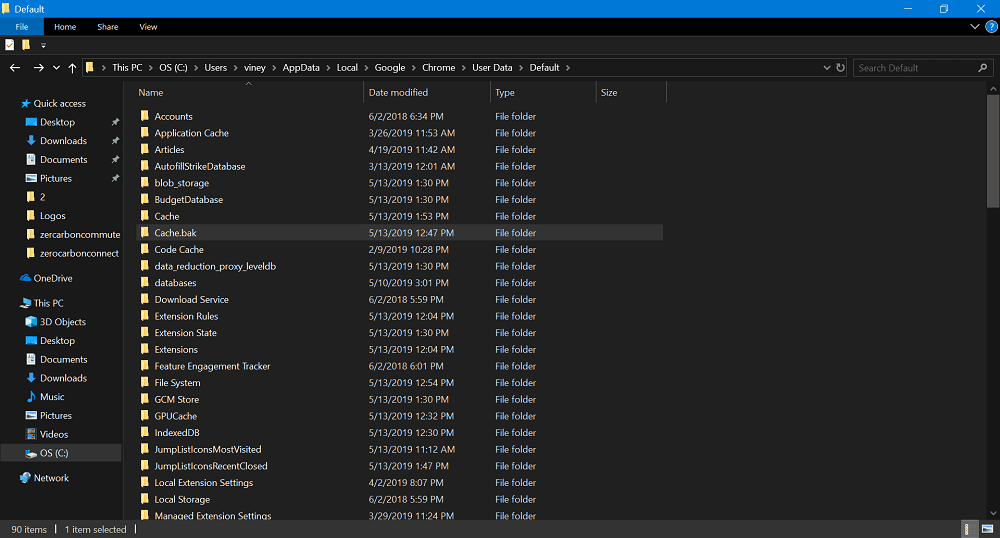
To delete Chrome Cookies and Chrome History, find a file with name Cookies and History, and rename them to Cookies and History.
The above steps will delete Chrome cache, cookies, and browsing history. You don’t have to follow the steps to delete browsing data.
3. Use CCleaner
CCleaner is a popular computer cleaning program. In case, Chrome browser cache cleaning function is not working properly. You can force Chrome browser to do the same.
Download CCleaner from the official site and install it on your computer. Next, launch the program.
Next, switch to Application tab and then head over to Google Chrome. Here check the option which you want to clear and then click on the Run button.
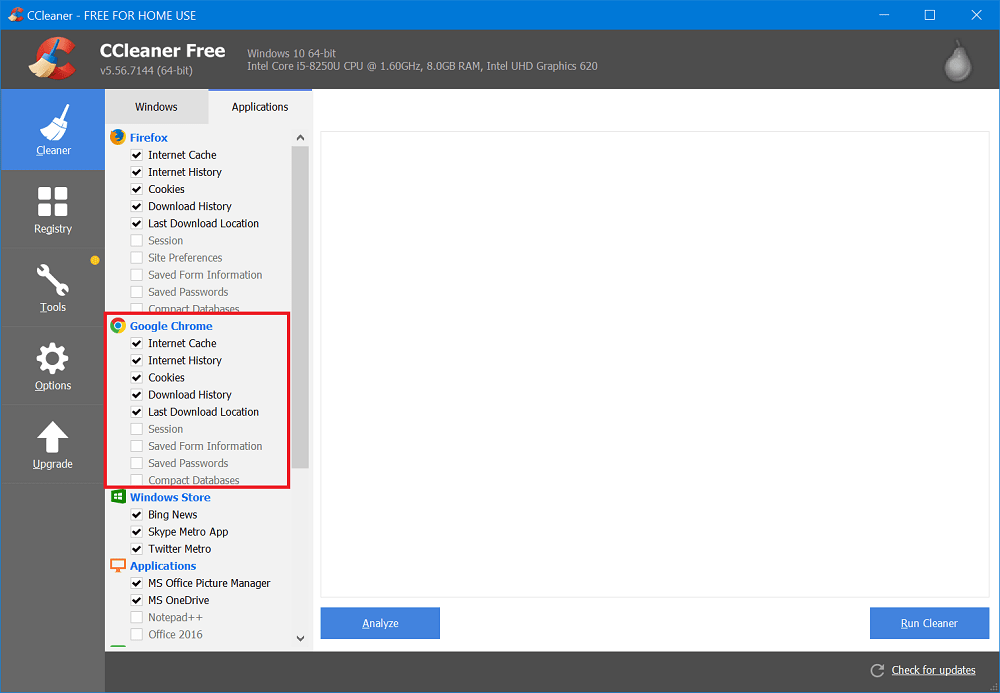
This will clear Chrome browsing data.
So these are three possible ways which you can try to get rid of Chrome not deleting browsing data issue. You can try these method, untill company roll the fix for the issue.
Is there any other method which you’re already using to handle this Chrome issue? Let us know in the comments.