Guess what? You can now use YouTube Music as a media player to play files stored on your Android phone. Learn how to do it.
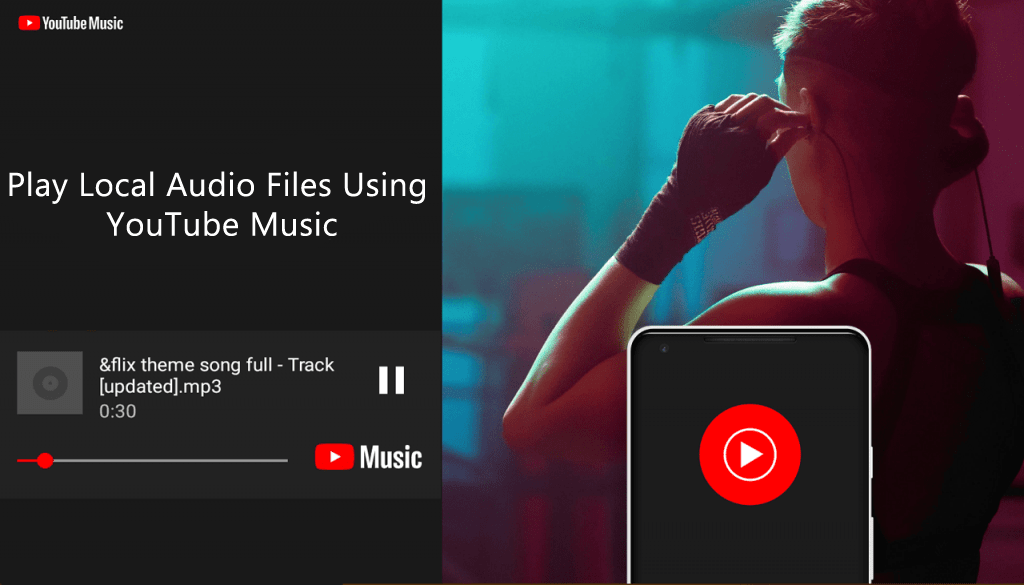
YouTube Music is a music streaming service which focuses on music discovery. Google is promoting this service at its best as an excellent replacement for Google Music Player. Still, it’s not ready yet as it lacks lots of features which an ideal media player must have.
Recently, the company introduced a new feature to YouTube Music. Now, you will be also able to play music which is stored in your local storage through YouTube music app.
The new feature was first implemented in v3.07.52 but at that time there was no option to play local music files right from the app interface similar to Google Music.
Starting with YouTube Music latest version (3.13) the company introduced a new Device files section to all users. Also, if you visit Settings > Downloads, then there’s an option which reads “Show device files” which is enabled by default.
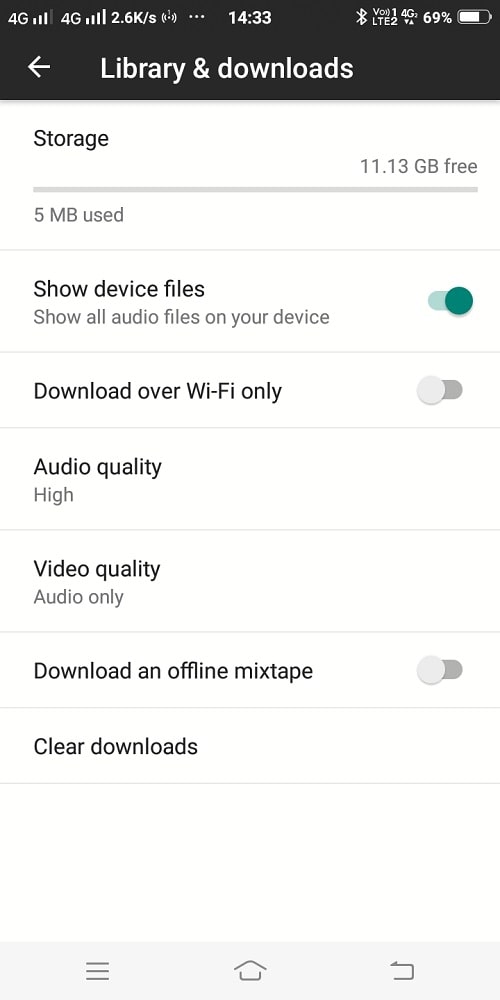
In case, you’re using the latest version of YouTube music app on your device, then you can also play music files stored locally.
Use Youtube Music to Play Local Audio Files
To try this new feature of YouTube music or use YouTube Music as a media player, then here’s what you need to do:
When you launch the YouTube music application after updating it to the latest version. A quick dialog box will appear with a message “Play audio files from your device“. Here, you need to tap on Allow to grant permissions.
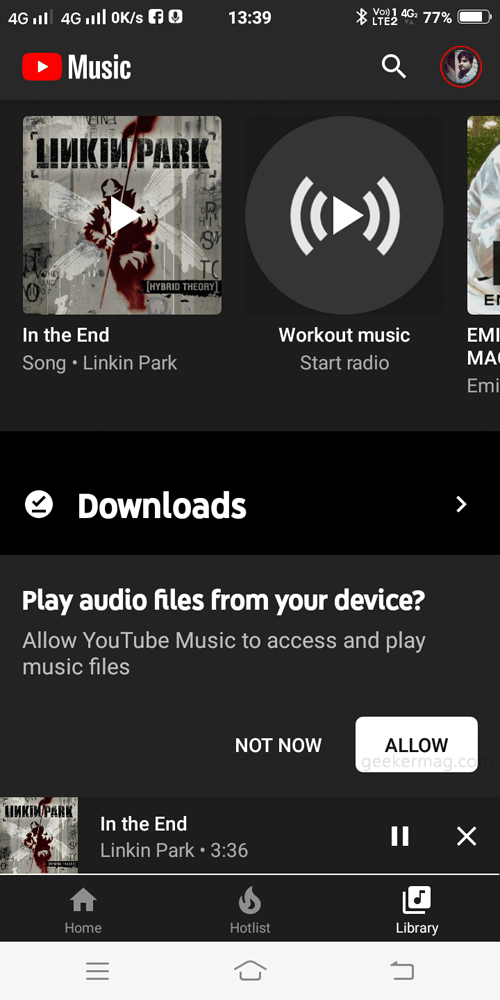
After you grant permissions, the four section Artists, Songs, Albums, Playlist will gain a new tab “Device files” next to YT Music.
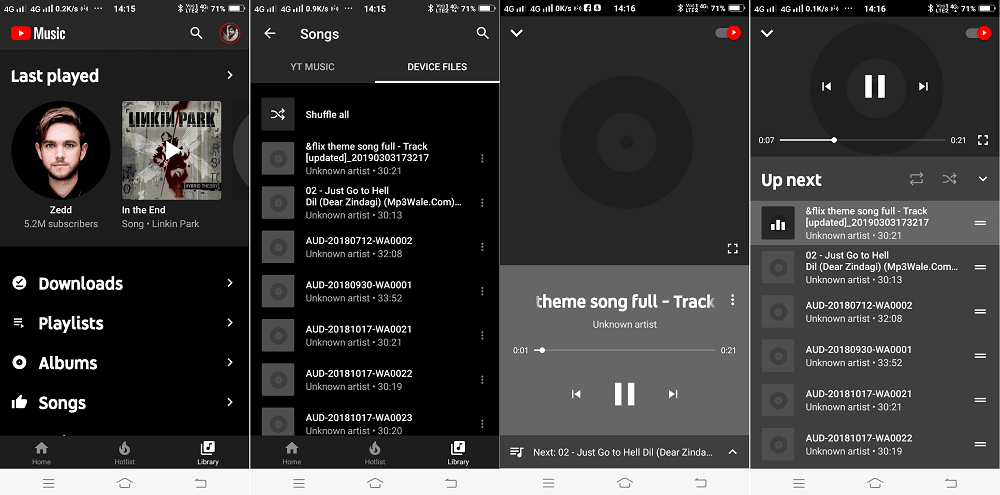
The application will automatically scan all the music files available on your phone. From the list tap on the one you want to play.
Keep in mind that, you can’t add local files to playlists or queues with songs from YouTube Music. You can’t cast music to other devices.
You can also play device music files right from the File Manager using YouTube Music app. For that,
Open the file manager on your smartphone.
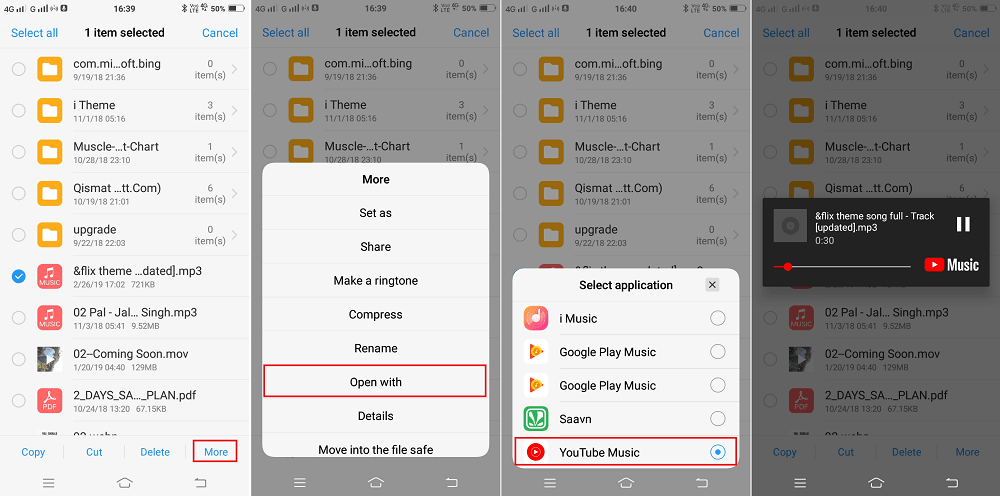
Long press on any audio file and select the option “Open with.” This will quickly bring the selection menu, tap on the YouTube Music option.
Voila! The audio will then start playing through Youtube music app. Following these steps, you can play any audio file stored locally on your device. Since YouTube Music is not ready as a media player, so you won’t be able to play audio files in the background.
While testing the feature, we figure out that it supports a wide number of media file formats which includes MP3, WAV, OGG, M4A encoded with FLAC and AAC.
We hope that you found this blog post handy. Would you like to






1 Comment
I’m guessing this only works for premium account holders as none of these features show up on my Android tablet. Much better off just downloading one of the many free music players from play store which work better and no monthly payment required.