Starting with Chrome v80, the company introduced lots of handy features and one out of them is Heavy Ad Intervention. In this blog post, you will learn how to enable this feature and how it works.
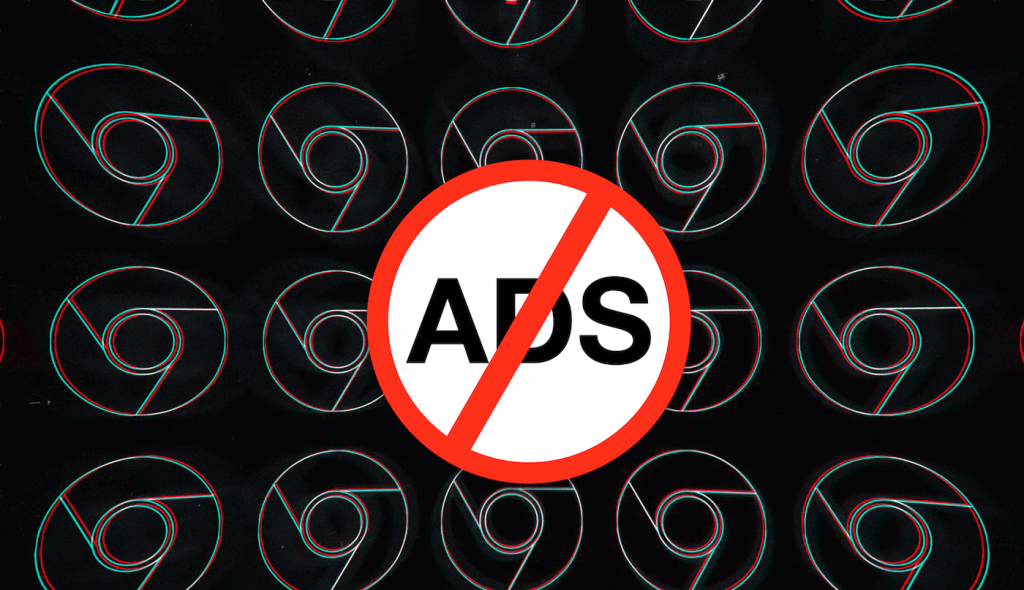
According to Google developers, there are various advertisements on the internet that consume lots of system resources. These ads not only harm your system but worsen the user browsing experience by increasing web page loading time, draining device battery, and eating up a huge amount of bandwidth.
To help users and improve the overall browsing experience, the company added the Heavy Ad intervention feature to the browser. With default settings, the feature is disabled and users have to enable it manually.
When you enable the feature, the browser will unload ads that use too many device resources and fails to follow these conditions:
This intervention unloads ads that are in the .1% of bandwidth usage, .1% of CPU usage per minute, and .1% of overall CPU time. The current numbers are 4MB network and 60 seconds CPU, but may be changed as more data is available.
If you’re interested in using Heavy Ad Intervention feature, then here’s how you can enable it:
Enable Heavy Ad Intervention In Google Chrome
1 . Update Chrome browser to the latest version i.e. Chrome v80.
2. Next, visit the following address: chrome://flags/#enable-heavy-ad-intervention

3. Using the Heavy Ad Intervention drop-down change the settings from Default to Enabled.
4. Click on the Relaunch button to apply the changes.
At this point, you have successfully enabled the Heavy Ad Intervention feature in the Chrome browser. In case, the browser is not working properly, then you can undo the changes anytime.
Apart from this feature, Chrome also introduced Group Tabs and Quieter Notification Permission Prompts feature. You can use the following links to know more about them:
- How to Enable Quieter Notification Permission Prompts in Google Chrome
- How to Enable and Use Tab Groups in Google Chrome
What are your thoughts about Chrome’s new Heavy Ad Intervention feature? Find it useful? We would like to hear from you in the comments.
Via – Winaero





