In this blog post, let’s learn Google Meet issue where camera is not working when trying to do a video call.
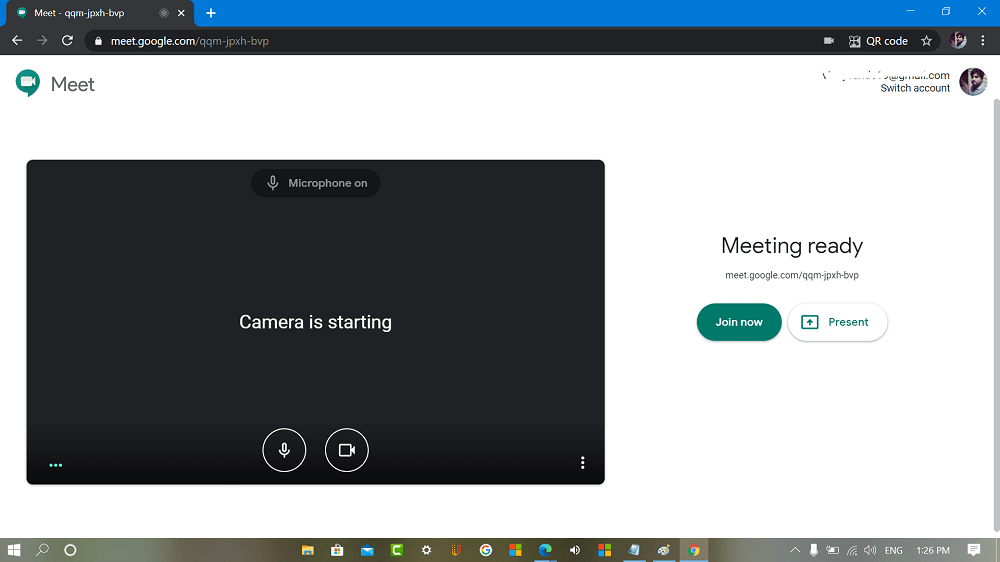
With Google Meet you can do real-time meetings using your browser, you can share video, presentations, desktop with teammates and customers. Recently Gmail gets Google Meet integration, means you can Start or Join Google Meet video directly from Gmail.
Lots of users are using Google Meet for doing video meetings. Unfortunately, some users reporting that their camera is not working. What actually happening is:
When they’re running Googe Meet it just indicates “Camera is starting” and actually never works. It remains in that position.
They are able to connect with other, make chats, but camera is not working
Same users also reporting that they have relaunch the browser, reboot computer, and nothing works. On the other hand, Google meets working fine on the browser on same network, but not in Chrome.
Fix – Google Meet Camera is starting in Chrome
There are lots of users who’re facing this error message and if you’re reading this blog post, then you’re one out of them for sure. Let’s learn how to fix the issue:
Method One
Sometimes it happens due to glitch in Camera and Audio permissions. Here’s what you need to do:
In Google Meet video meeting window, click on the Padlock available on the upper right corner.
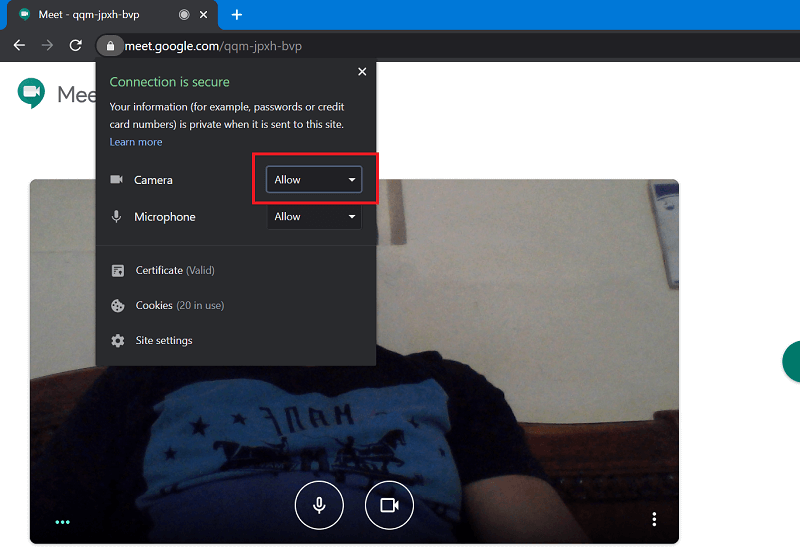
In the Dialog box, you need to check if Camera permission is set to Disable, then using the drop-down select Allow.
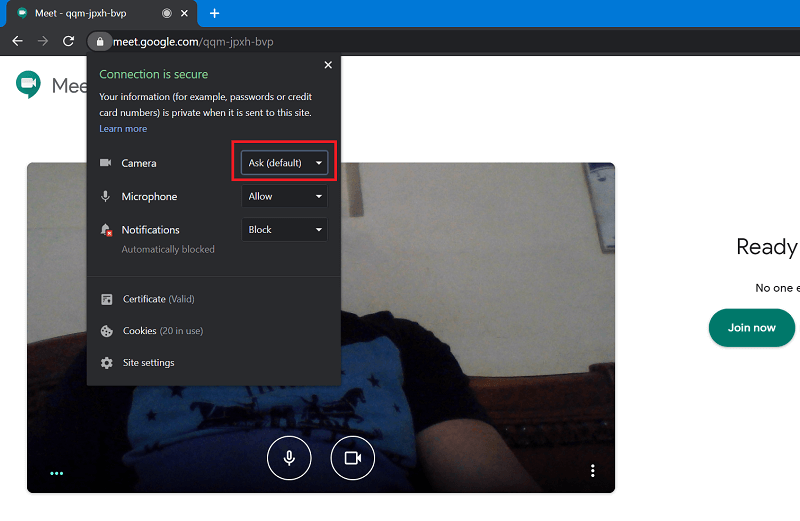
In case, it already set to Allow, then set it to Ask (Default) and click on Reload button to reload the tab.

This time, you will be seeing a meet.google want to ‘Use your camera’ dialog, here click on Allow and then click Dismiss.
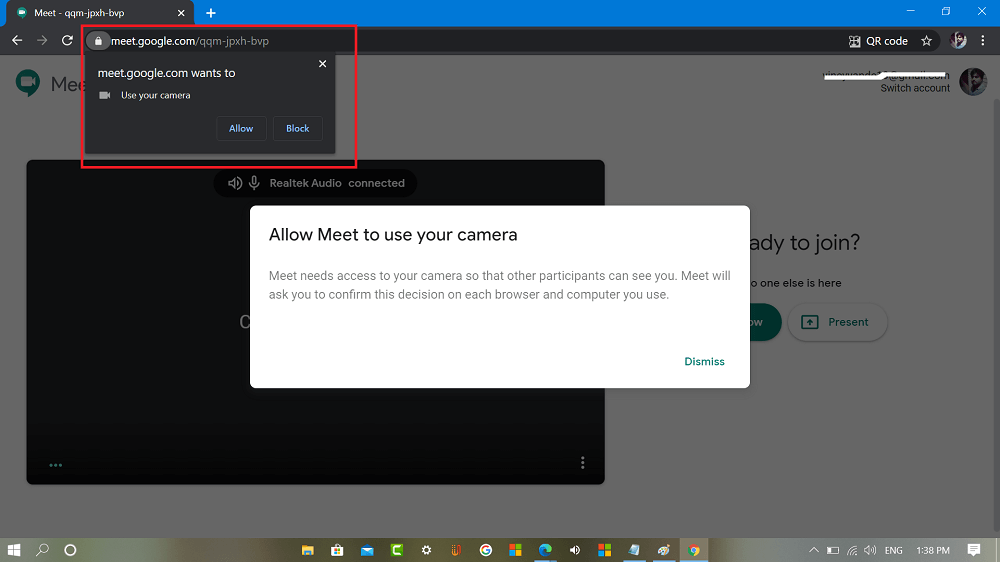
Camera will start working properly for sure. If this method didn’t work, then try the next method.
Method Two
Majority of users who were facing the issue reporting that they were using two video cards in my laptop: mostly Integrated GPU and Discrete NVIDIA Geforce.
You need to make sure; you’re not using Integrated GPU. In case, you’re using NVIDIA graphic card, search and launch NVIDIA Control panel app from start menu search.
Next, click on the 3D settings on the left side. On the right side, switch Program Settings tab and select Chrome using Select a program to customize drop-down.
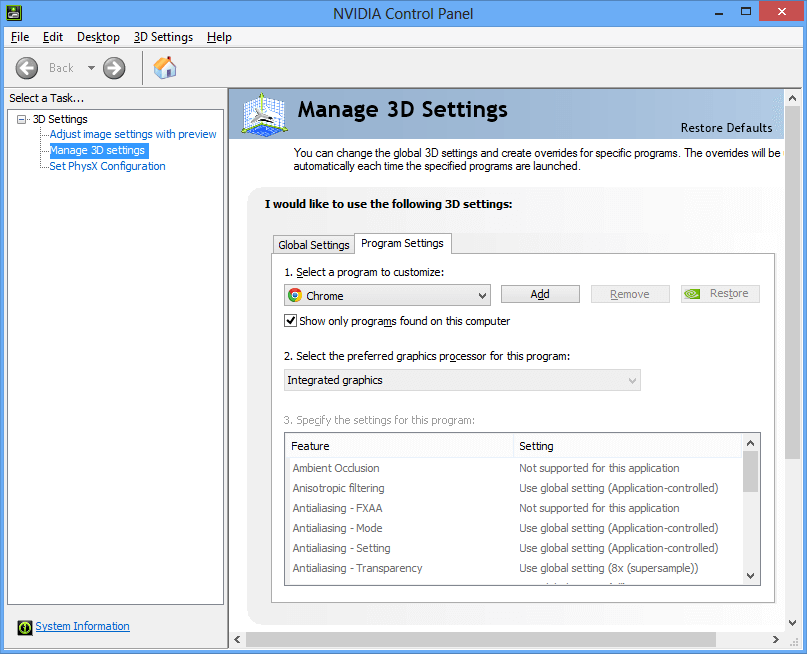
Next, using “Select the preferred graphics processor for this program drop-down select NVIDIA High Performance GPU.
Close everything, relaunch Chrome browser and try to make video meeting in meet. This time camera will start working.
In case, you’re using video card from other OEM, then follow the same procedure.
Method Three
In case, you’re using Windows 10, then you can also manage which apps to access your camera. Here’s how you can do that:
Launch Settings app on Windows 10 PC, then go to Privacy.
On the left side, you need to switch to Camera tab. On the right side, you need to do two things:
First, you need to make sure that “Allow apps to access your camera” is turn ON.
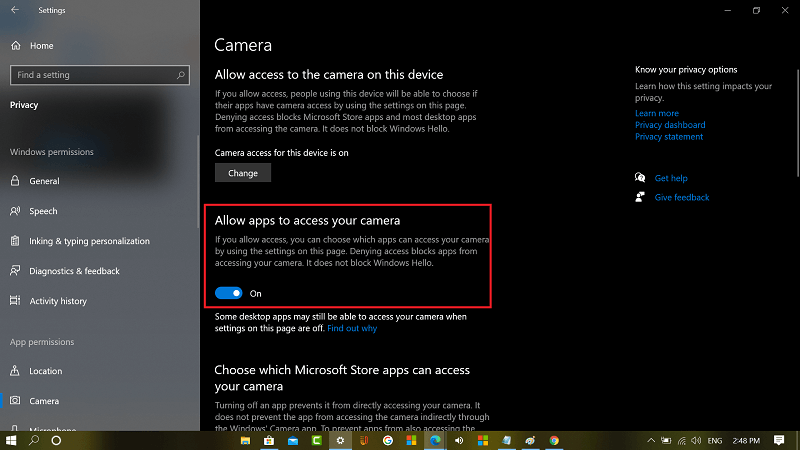
Seconds, you need to scroll down to “Allow desktop apps to access your camera” section. Make sure, Chrome is appearing in list of desktop app.
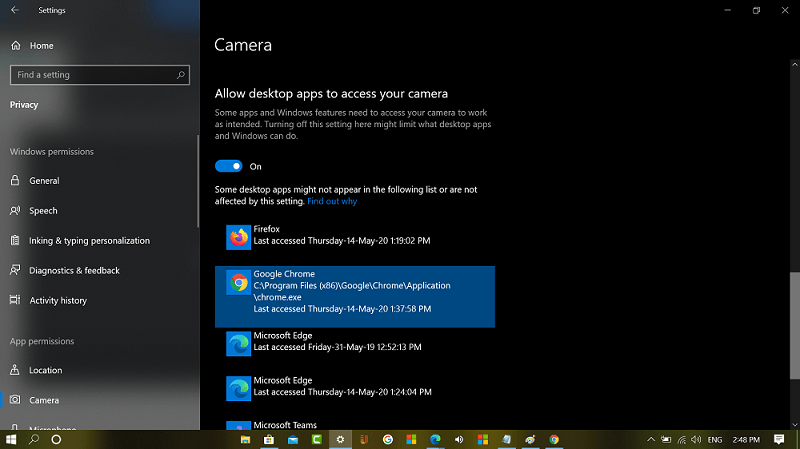
Method Four
For some users updating Display graphic fixed the issue. Here’s how you can do that:
Right click on the Start button available on the upper right corner and select Device Manager.
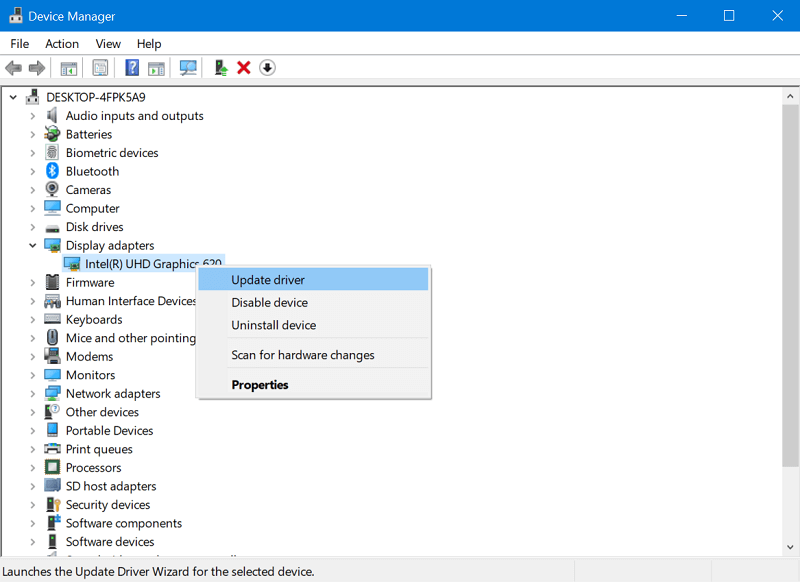
Here, click on the Display adapter, right click on the graphic card and select Update driver.
In case, you’re using graphic card from different manufacturer, then follow the same procedure.
So, these are four solution which worked for the users in fixing Camera not loading in Meets. Why don’t you try these methods and let us know in the comment which worked for you?



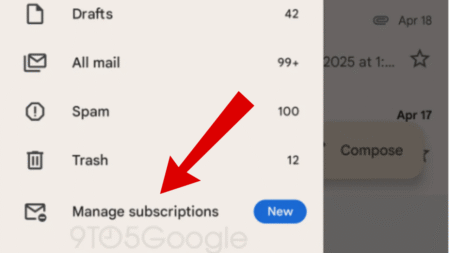


9 Comments
Hi
I tried all these steps and it still doesn’t seem to work.
Could you please share screenshot what you’re seeing?
Also, what graphic card you’re using? Integrated or nvidia??
What operating system you’re using?
what about for Mac users. I clicked on the lock box on the upper left and the my camera is checked to “allow” as is sound etc. I have a Block(default) option but this is not clicked. I also have a Flash option and this is set block(default) ask. I don’t know if this has anything to do with it. THe issue only started to happen in Google meet thi spast 2 weeks. before that, everything was fine. The weird thing is that when this happend and I cannot get the camera to work and the screen just says “camera getting ready” and I have no camera just sound but I can see the other person, ….without me doing anything like someone has remote control over my computer, the camera icon will turn red on it’s on, and then I will click it back to white – still not video and it will do this again but also go from red to white on its own. And then even after I sign off of Google Meet, the click out of the tab, I have to log out of chrome to stop the facetime camera from being green(on). Something doesn’t feel right. Any ideas how to fix or find out if someone is creeping in on my Google Meets?
Method 4 fixed the issue for me.
I’m glad it worked for you 🙂
Method 4 worked for me (with firefox). Thanks so much.
thank you so much. method 4 really worked. Spent almost an hour looking for solutions but none of them worked luckily i found your helpful website..More power to you sir..
4 th one worked!
big thanks bro
I am using windows 8.1, I did everything still it’s not working.
it’s showing camera is starting.
please help